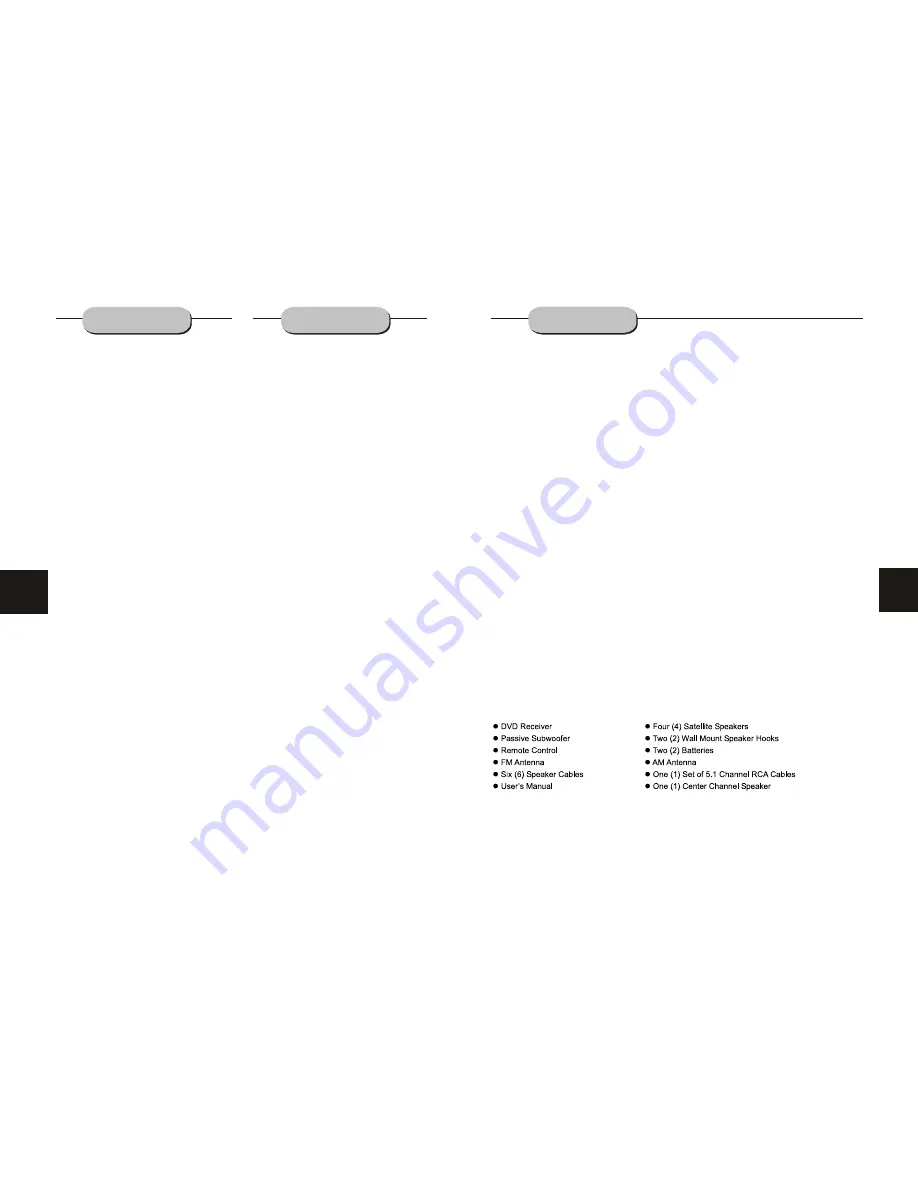
3
26
TROUBLESHOOTING
This handy troubleshooting guide is
designed
to provide quick solutions in the event that you
experience
technical problems
with this DVD
player. If the problem is not listed or if the
provided solution does not correct the problem,
please
contact Jensen at the number listed in
the warranty section
of
this manual
.
Problem
s &
Possible Solution
s
No power
1. Check to ensure that the power plug is
securely in the wall outlet.
No sound
1. Check the connection between the DVD
player and the TV set, amplifier,
or any
o
ther unit it is connected to.
2.
Check to ensure the TV and amplifier are
in the correct mode.
No picture
1. Check the connection between the DVD
player and the TV set or any other unit it
is connected to.
2.
Check to make sure TV is turned on.
Disc does not play
1.
Check to make sure the disc is loaded
correctly
(
label side u
)
p on
the
disc tray.
2.
Check that disc is
free
from dirt, dust,
fingerprints, and smudges.
3.
Check to ensure disc is with in the guides
on the tray.
4.
Check if
the
parental lock function is on.
5.
Make sure disc is for use in region
.
Remote does not work
.
1. Check batteries; possibly replace.
2. Check to ensure there isn't any obstacle
between
the remote sensor on the unit's
front panel and the remote control.
3.
Be sure the remote is aimed at the remote
sensor.
Divided picture
1.
Check that
the
disc is clean
and has no
scratches.
2.
The unit is controlled by a microcomputer,
which may need to
be reset. Turn off the
unit's power, wait several seconds, then
turn
it
back on.
No color picture
1.
Check to see if the S connector is dama
ged
(bent pin).
MP3 discs don't play
1. Use another software edition to reburn
disc, as the edition used may not be com-
patible
with the player.
2. Use new editions of software such as Audio
station 4,
Ea
sy CD Creator
, etc.
3.
Make sure MP3 file is not encoded with a
variable bit rate, such as provided by Real
Networks.
"E
"
JPEG FILES
TABLE OF CONTENTS
Precaution
s
............................................... 1
Safety Information .................................... .2
Table of Contents .......................................3
About Your DVD Player ............................
..
4
Best Location..........................................................4
To Obtain a Clear Picture......................................... 4
Playable Discs........................................................4
Digital Audio Output ................................................4
Laser-Head Over-Current Protection System ............4
Use of Disc
s
...............................................5
Handling.................................................................5
Cleaning.................................................................5
Storing...................................................................5
Front and Back
P
anels . .............................
.
6
Front Panel.............................................................6
Back Panel.............................................................6
Remote Control.........................................
.
7
Operating the
R
emote
C
ontrol.....................8
Connecting Devices...................................9
Speakers..................................................10
Arrangement of
S
peakers...........................10
Connecting
S
peakers.................................11
Connecting
A
ntenna..................................
.
12
Connecting
P
ower
S
upply...........................13
Playing the
R
adio.......................................14
Basic DVD
O
peration.................................
.
15
Functions.................................................
.
16
System Setup............................................19
Language Setup. .................................................... 19
Video Setup ............................................................21
Audio Setup ........................................................... 22
More
Audio Setup....................................................23
Rating Setup...........................................................24
M
P
3
F
unction.............................................25
JPEG
F
iles................................................ 26
Troublesh
ooting .
....................................... 26
Technical
S
pecifications ............................ 27
Warranty...............................................................28
JPEG
is
the most efficient
, widely used
compression
/
stor
age
format.
Even if pictures are compressed 15-20
times, they
still have good
appearance, are s
upported
by most
software,
have
small
data files and are easy
to
use.
This machine can read
JPEG
files from a
picture CD.
Press revelant number key to select picture display.
1. Put in disc correctly,
and
the machine begins to
search disc information.
2. Press
the
number key to select picture.
Select to play by menu
1. Put in disc,
the
machine searches disc information
and the
main menu
appears. P
ress
the
number key
to select picture
, and
press play
to confirm
.
2. Press direction key to select picture
,
then press
the
play key.
3.
P
ress direction key to select
other pictures.
4.
S
elect the first line file item
on the right, then
press
the
play key to return to
the main menu.
JHT350 – Package Contents

































