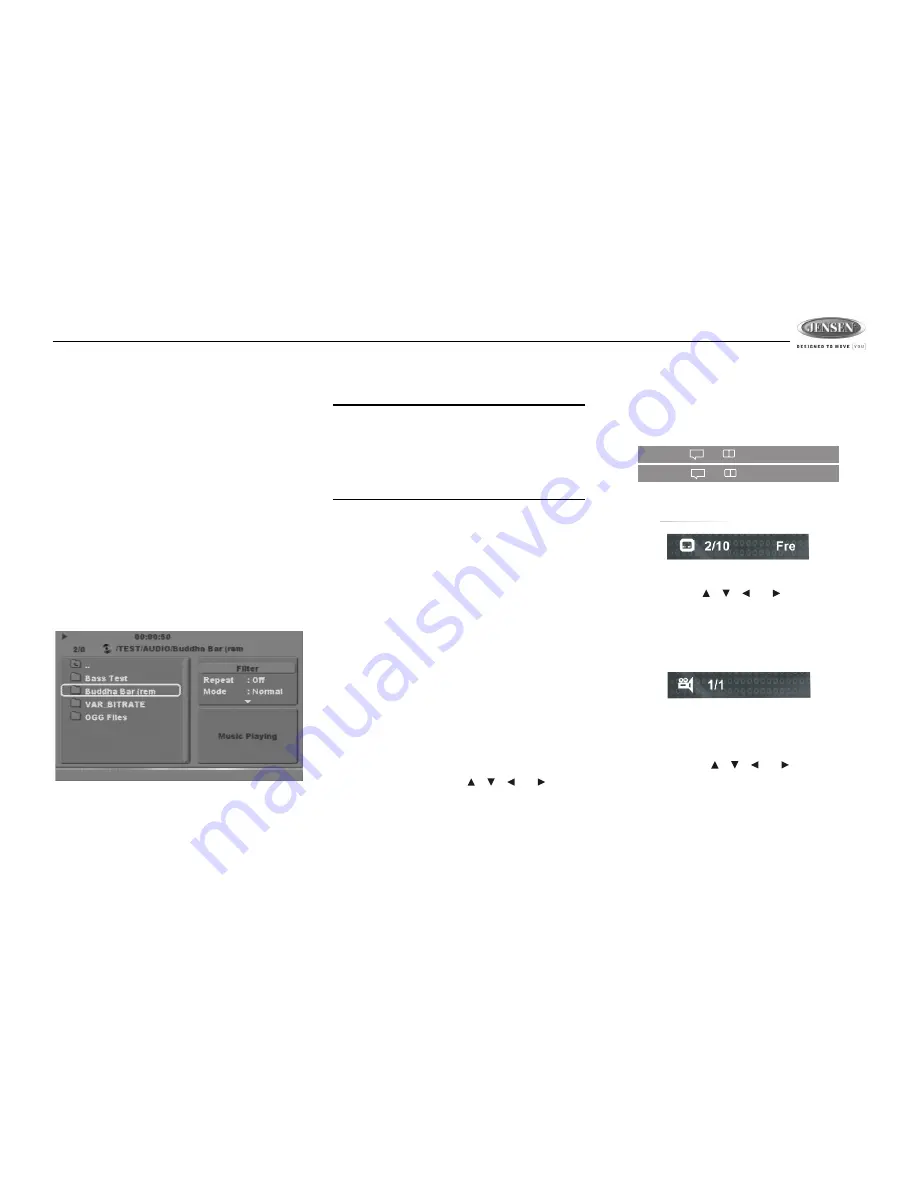
JDV8035
19
function, the elapsed time of each track will be
shown on the display panel.
Repeat Play
Press the
3/REPEAT
button (17) multiple times
during playback to select from the following
repeat play options:
•
VCD/CD: Repeat Single (track), Repeat All
(disc), Off
•
DVD: Repeat Chapter, Repeat Title, Off
•
MP3/WMA: Repeat Single (file), Repeat All
(directory/folder), Off
MP3 File/Folder Searching
Use the
5 /\
or 6
\/
button (14, 6) on the control
panel or the cursor up/down key on the remote
to select a folder, and then press
OK
. The
folder is opened and the content displayed.
Use the
5 /\
or 6
\/
button on the control panel or
the cursor up/down key on the remote to
navigate the file list. Press
OK
to confirm and
play the selected file.
NOTE: The JDV8035 will display ID3
information (Name, Album, Artist,
Copyright, etc.), when available. Extended
information will scroll across the bottom of
the optional external TFT screen, if
connected.
VCD PlayBack Control (PBC)
If you insert a VCD with playback control
(version 2.0), playback automatically starts at
the beginning of the first track.
•
Press the
PBC
(DVD MENU) button on the
remote control to turn PBC on/off.
•
Use the numberic keypad (
0-9
) on the
remote control to select the desired track.
•
Press
OK
to confirm your selection.
•
Press
DVD MENU
to access the main
menu.
DVD Playback Features
The following features are available during DVD
playback:
•
DVD MENU
: Press the
DVD MENU
button
on the remote control to access the main
DVD menu. Use the , , or
buttons to highlight a menu item, and then
press
OK
to play.
•
DVD AUDIO
: Press the
DVD AUDIO
button
on the remote control or
press and hold
the
6 \/
button (6) on the control panel to
choose an alternate audio language, if
available.
•
SUBTITLE
: Press to select an alternate
subtitle language, if available.
•
TITLE
: Press to display the title or chapter
list. Use the , , or buttons or the
numeric buttons to enter a title or chapter
number, and then press
OK
to play.
•
ANGLE
: Press to select an alternate
viewing angle, if available.
•
ZOOM
: Press to zoom the picture during
normal, slow or still playback at Q1, Q2,
Q3, Q4 or select QOff to return to normal
view. Use the , , or buttons to
shift the zoom point, allowing the zoomed
image to be panned.
•
DVD OSD
: Press the
DVD
OSD
button on
the remote control or the
AS/PS
button (15)
1/8
2 Ch Eng
2/8
2 Ch Chl
Содержание JDV8035
Страница 28: ...JDV8035 28 ...
Страница 29: ...Manual de L Utilisateur JDV8035 ...
Страница 56: ...ASA Electronics Corporation www asaelectronics com 2008 ASA Electronics Corporation v 071108 ...






























