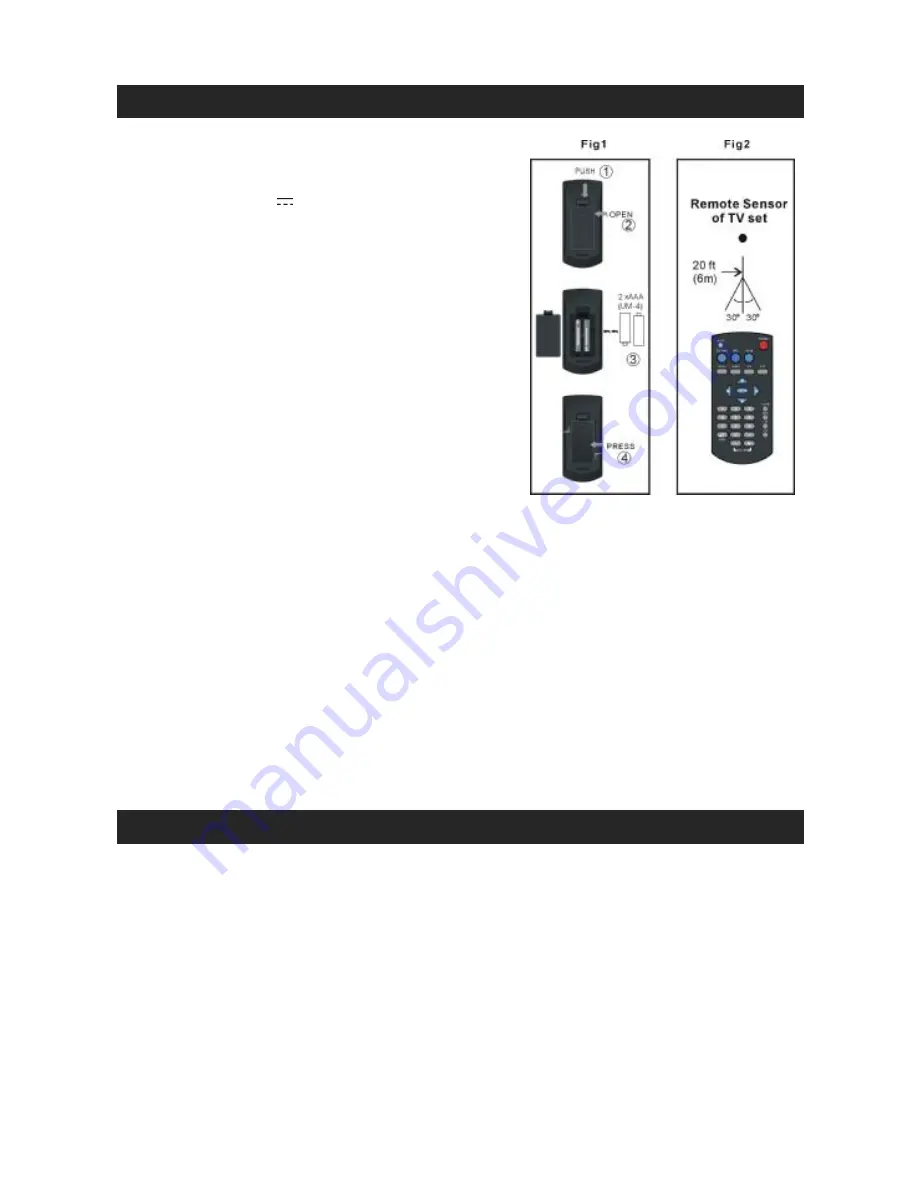
JDTV-1020 User Manual, page 9
USING THE REMOTE
Battery Installation
Refer to Fig.1:
1.
Remove the Battery Compartment Cover.
2.
Install 2 x 1.5V
“
AAA
”
(UM-4) batteries (not
included) according to the polarity diagram
inside the battery compartment.
3.
Close the Battery Compartment Cover.
Important
w
Be sure that the batteries are installed correctly.
w
Wrong polarity may damage the unit and void the
warranty.
w
For best performance and longer operating time,
we recommend the use of good quality alkaline-
type batteries.
Battery Warnings
1.
Do not mix old and new batteries.
2.
Do not mix alkaline, standard (carbon-zinc) or
rechargeable (nickel-cadmium) batteries.
3.
If the remote is not to be used for an extended
period of time, remove the battery. Old or leaking battery can cause damage to the unit
and may void the warranty.
4.
Do not dispose of batteries in fire, batteries may explode or leak.
5.
Do not disassemble, crush, short-circuit or incinerate your battery as it may cause fire,
injury, burns, explosion or other hazards.
General Operation and Notes
Refer to Fig.2:
w
Always operate the remote control by pointing it towards the remote sensor on the TV
at a distance less than 20 feet (6 m) and +/- 30
°
.
w
The operating distance may be affected by the ambient light of the room.
w
Do not point bright lights at remote sensor of the TV set.
w
Do not place obstacles in between the remote control and the remote sensor as this
may block the control signals.
w
Do not use this remote control while simultaneously operating the remote control of any
other equipment, e.g. DVD player, to avoid possible error response.
USING THE ANTENNAS
For normal outdoor use, screw the detachable rotary telescopic antenna securely onto the
Antenna Jack of the TV set and then fully extend it and adjust for best signal reception.
Interference and an unstable picture may occur if :
w
buildings or tall trees are blocking the broadcasting signals;
w
it is snowing, overcast or raining heavily;
w
you are moving along with your TV set;
w
you are operating the TV set inside a moving vehicle;
w
there are external interferences due to other RF devices nearby.
Notes
w
Digital TV reception requires the TV set to be stationary while watching.
w
Keep the built-in antenna stored folded and away from any fast moving or current
carrying appliances such as a working fan.




































