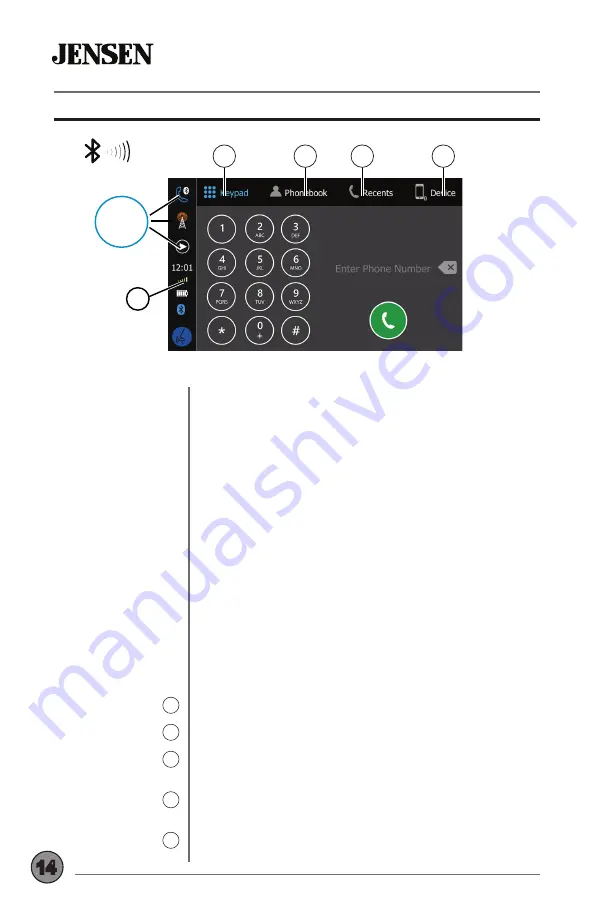
CMN86
OPERATION
14
Preparation
Pairing a New
Device
Connecting a
Paired Device
Bluetooth Phone
Signal Strength
1
Keypad
2
Phonebook
3
Recent Calls
4
Device Manager
5
Before you can use a Bluetooth device, it must be
paired and connected. Make sure that Bluetooth is
activated on your device before you begin the pairing
process.
The unit broadcasts the pairing signal constantly
when no devices are currently connected. Complete
the pairing sequence from your Bluetooth device.
Refer to the owner’s manual for your device for more
details. The device name is “JENSENBT”. The unit
can be in any mode of operation when pairing is
performed. On certain phones, pairing may need to
be done more than once.
Most Bluetooth devices support the auto-connect
feature and will connect automatically if the device is
in range when the unit is powered-on. If your device
was previously paired but does not connect, enter
the Bluetooth setup menu and turn Auto Connect on.
To access the phone, select Bluetooth Phone from
the Main Menu or from any operational mode.
Displays the strength of the current signal.
Press to display the keypad.
Press to display stored contacts. Press any contact
to dial that number.
Press to display a list of recent calls. Press any
number to dial.
Press to display a list of paired devices, and select
desired device to connect.
Tips
EN
Nyne ADS15
USB CHARGE
5V 1A
1
Top 3
Sources
1
2
3
4
5
Bluetooth - Handsfree Operation
Содержание CMN86
Страница 21: ...21 CMN86 OPERATION Notes ...






















