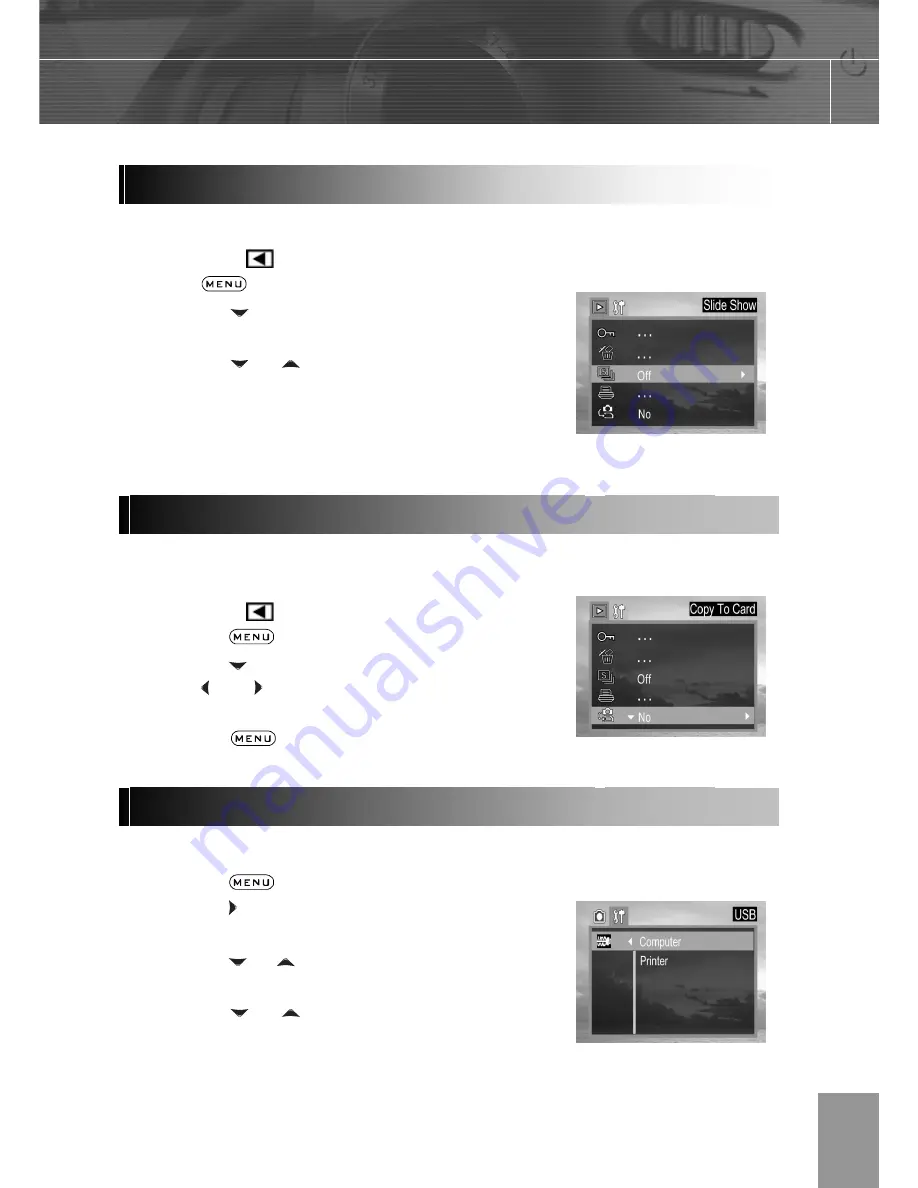
-
29
-
In slide show mode, all images can be displayed one-by-one in an automated slide show.
1. In the PLAY
mode.
2. Press
button.
3. Press
the arrow to select
SLIDE
SHOW
then press the
SET
button.
4. Press
the or to select OFF, 5 sec,
10 sec and then press
SET
.
The slide show begins automatically, starting
from the current display image.
4. Press
SET
button to stop the slide show.
The camera allows you to copy all files that are stored in the camera’s internal memory to
an installed SD memory card.
1. In the PLAY
mode.
2. Press
the
button.
3. Press
the arrow to select
Copy card
.
4. Press and to select YES or NO,
press
SET
to confirm the choice.
5. Press
the
button to close the
menu window.
You can set USB mode to connect the camera with a printer or computer.
1. Press
the
button.
2. Press
the arrow to select the Setup
Menu.
3. Press
the or arrow to select
USB
then press the
SET
button.
4. Press
the or to select computer
or printer.
5. Press
the
SET
button to close the menu
window.
Playing a Slide Show (Auto Play)
Copying Flash Memory Images to a Memory Card
Setting USB Mode
















































