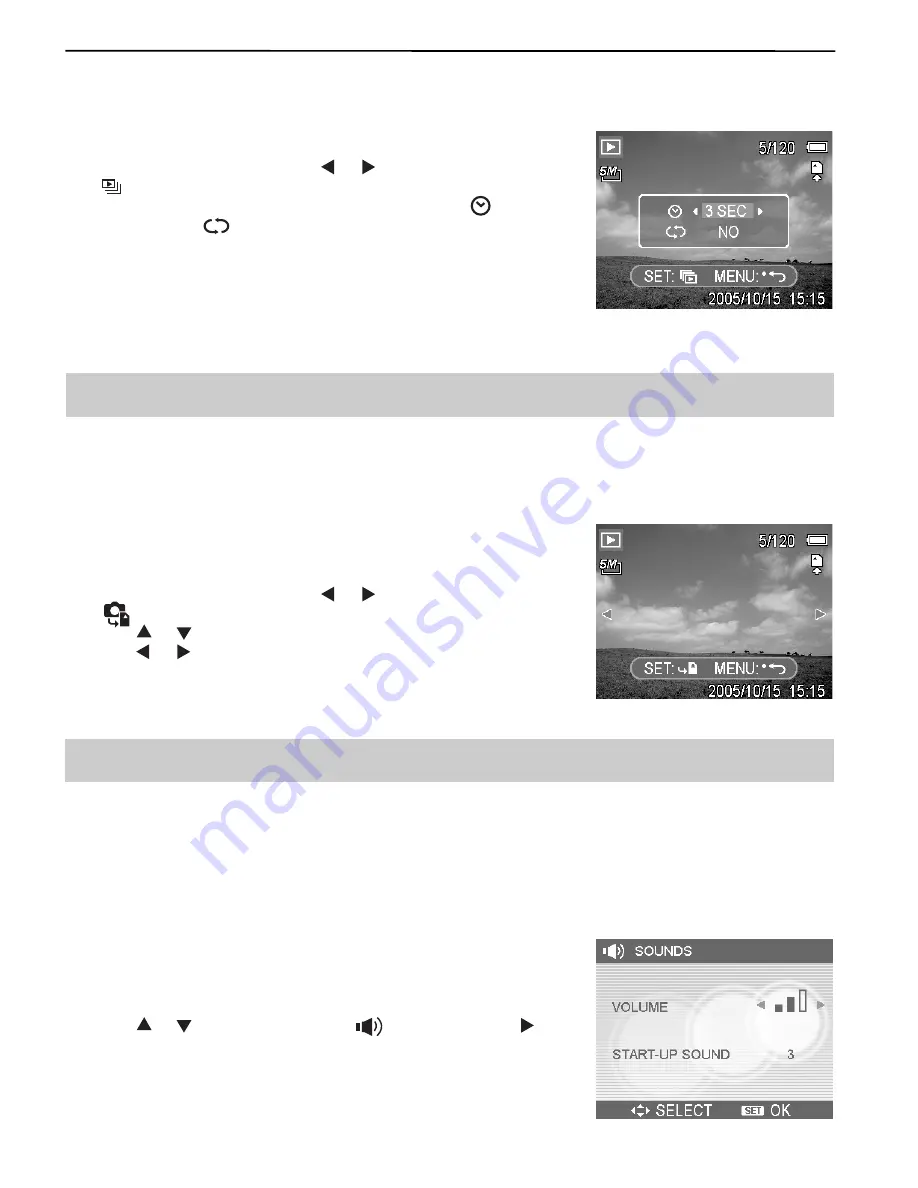
25
ADVANCE SETTINGS
PLAYING A SLIDE SHOW
You can set the camera to display images in a slide show.
1. Set the camera to the Playback mode .
2. Press the
MENU
button, using
640
320
160
or
640
320
160
to select
SLIDE SHOW
(
640
320
160
) and press the
SET
button.
3. Use the arrow button to set the playback interval (
640
320
160
) and
repeat or not (
640
320
160
).
• You can set the interval between 1~10 seconds.
4. Press the
SET
button to start the slideshow, or press the
MENU
button to cancel.
• During the slideshow, press the
SET
button to pause the
slideshow and press the
SET
button again to resume.
Note:
The slideshow function is not available for the movie clips and voice recording.
COPYING THE FILES
You may want to copy the data from the camera’s internal memory to the memory card for
convenience.
1. Be sure you had inserted a memory card to your digital camera.
2. Set the camera to the Playback mode .
3. Press the
MENU
button, using
640
320
160
or
640
320
160
to select
COPY TO CARD
(
640
320
160
) and press the
SET
button.
4. Press
640
320
160
or
640
320
160
to select
SINGLE
, then press the
SET
button.
5. Press
640
320
160
or
640
320
160
to select the image you want to copy to a card.
6. Press the
SET
button to start copy.
7. Repeat step 5~6 to copy other images.
8. Press the
MENU
button to complete the setting.
Hint:
To copy all images to a memory card in a time, select
ALL
in step 4 and press the
SET
button.
ADVANCE SETTINGS
ADJUSTING SOUNDS
You can adjust the sound volume and set different sounds as the
start-up sound.
1. Set the camera to the Setup Menu .
2. Press
640
320
160
or
640
320
160
to select
SOUNDS
(
640
320
160
) and then press
640
320
160
or
the
SET
button to enter the sounds screen.
3. Use the arrow button to adjust the volume and select a desired
start-up sound.
4. Press the
SET
or the
MENU
button to apply the setting.
5. Press the
MENU
button to close the menu.






























