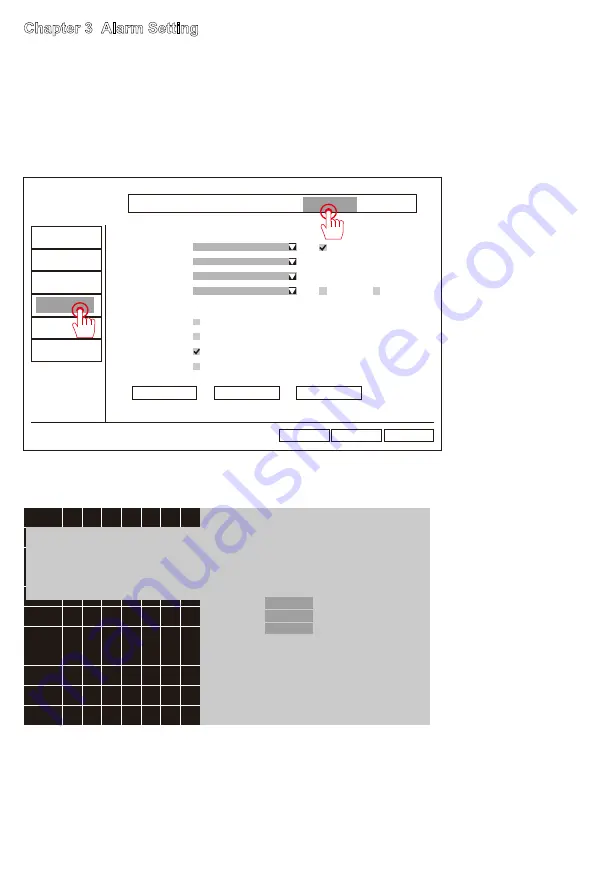
3.1 Motion detection settings
1) Right click your mouse and select "System Setup".
2) Click “Video Detection” then click “Channel Setup” on the top left.
3) Select the corresponding motion detection channel.
4) Click “Detection” drop-down menu,select “Motion” ,
finally click “Apply” & “OK” to complete motion detection alarm setting.
3.2 How to set the motion detection area
Edit the detection area on this screen, then right-click the mouse and click Back>
Apply> OK to save the settings.
When motion is detected in the set sensing area in the blue detection area,
The system will alarm. You will receive the configured E-mail notifications and
APP notifications.
Chapter 3 Alarm Setting
Fill all
Clear all
Return
Default all selected .
Click right mouse for the menu of all selected , all clear and return .
Click left mouse and drag to select the area.
Only click left mouse for selecting one area.
2022/03/12 14:47:02
General Setup Record Setup Network Setup
Channel Setup
System Admin
Encode Setup
PTZ setup
Channel OSD
Video Detection
IPC Upgrade
Bitrate
Ok
Cancel
Apply
Buzzer
E-mail Notice
APP Alarm
Full Screen
Enable
Humanbody
Bodyregion
Channel
Detection
Sensitivity
Alarm Duration
1
Motion
High
5 seconds
Copy To Arming Time Area Edit
- 01 -
- 02 -
- 03 -
- 04 -
- 05 -
- 06 -
- 07 -
- 08 -
- 09 -
- 10 -
- 11 -
- 12 -
- 13 -
- 14 -
- 15 -
- 16 -
- 17 -
- 18 -
- 19 -
- 20 -
- 21 -
- 22 -
- 23 -
- 24 -
- 25 -
- 26 -
- 27 -
- 28 -
- 29 -
- 30 -
- 31 -
- 32 -
- 33 -
- 34 -
- 35 -
- 36 -
- 37 -
- 38 -
- 39 -
- 40 -
- 41 -
- 42 -
- 43 -
- 44 -
- 45 -






























