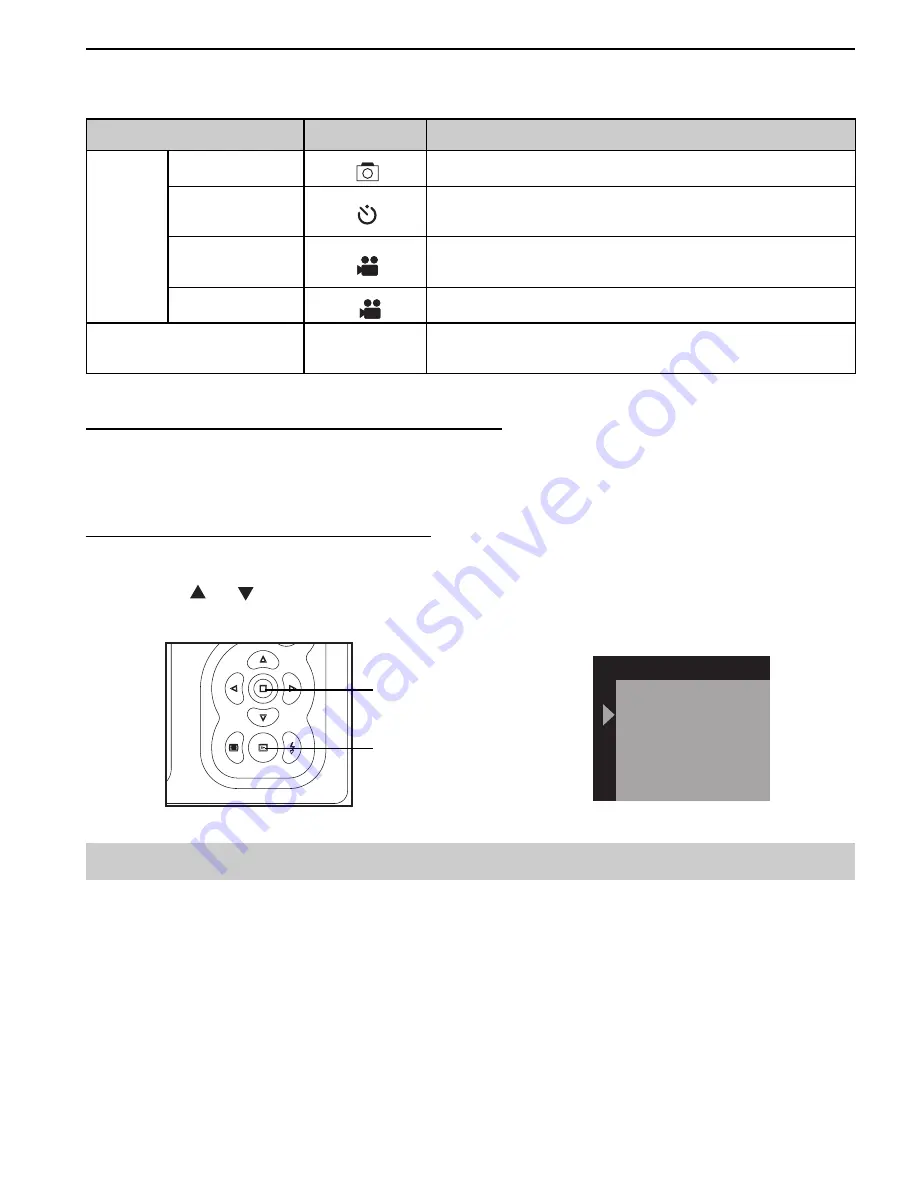
GETTING STARTED
8
SETTING THE CAMERA’S OPERATIONAL MODE
The camera has four capture modes and a review mode:
Mode
Icon
Description
Capture
mode
Single
Use this mode to take pictures.
Self-Timer
Use this mode to take pictures where you want to be
included in the photograph
Video 320x240
Use this mode to record video clips in 320x240
resolution.
Video 192x144
To record video clips in 192x144 resolution.
Review mode
--
Use this mode to playback the pictures and or video
clips.
To switch between Capture mode and Review mode
When the camera is powered on, it is at either one of the above capturing modes or at review mode.
You may press the
Review
button to change the camera mode from capture mode to review mode or
vice versa.
To set the camera to desired capture mode
1. Power on the camera.
2. Press the
Menu
button.
3. Press the or
button to highlight
Single, Self-Timer, Video 320x240
or
Video 192x144.
4. Press the
Menu
button again to confirm. The icon of the selected mode will be shown on the LCD.
Note:
The setting remains until you change it.
Capture
Cancel
Single
Self Timer
Video 320X240
Video 192X144
Menu button
Review button
























