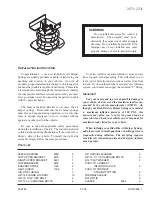from “Off,” “1,” “2” or “3” buttons on the touch-
screen. Press the back arrow/Done button on
the touchscreen to return to the previous menu.
•
Surround Sound — If Equipped
This feature provides simulated surround sound
mode. To make your selection, press the “Surround
Sound” button on the touchscreen, select “On” or
“Off.” Press the back arrow/Done button on the
touchscreen to return to the previous menu.
•
AUX Volume Offset — If Equipped
This feature provides the ability to tune the
audio level for portable devices connected
through the AUX input. To make your selection,
press the “AUX Volume Offset” button on the
touchscreen, select “On” or “Off.” Press the
back arrow/Done button on the touchscreen to
return to the previous menu.
•
Loudness — If Equipped
This feature improves sound quality at lower vol-
umes. To make your selection, press the “Loud-
ness” button on the touchscreen, select “On” or
“Off.” Press the back arrow/Done button on the
touchscreen to return to the previous menu.
Phone/Bluetooth®
After pressing the “Phone/Bluetooth®” button
on the touchscreen the following settings will be
available:
•
Paired Phones
This feature shows which phones are paired to
the Phone/Bluetooth® system. For further infor-
mation, refer to the Uconnect® Supplement
Manual.
•
Paired Audio Sources
This feature shows which audio devices are
paired to the Phone/Bluetooth® system. For
further information, refer to the Uconnect®
Supplement Manual.
Restore Settings
After pressing the “Restore Settings” button on
the touchscreen the following settings will be
available:
•
Restore Settings
When this feature is selected it will reset the
Display, Clock, Audio, and Radio Settings to
their default settings. To restore the settings to
their default setting, press the Restore Settings
button. A pop-up will appear asking
"
Are you
sure you want to reset your settings to default?”
select “Yes” to restore, or “Cancel” to exit. Once
the settings are restored, a pop up appears
stating
"
settings reset to default.
"
Press the
back arrow button on the touchscreen to exit.
Clear Personal Data
After pressing the “Clear Personal Data Set-
tings” button on the touchscreen the following
settings will be available:
•
Clear Personal Data
When this feature is selected it will remove
personal data including Bluetooth® devices and
presets. To remove personal information, press
the “Clear Personal Data” button and a pop-up
will appear asking
"
Are you sure you want to
clear all personal data?” select “Yes” to Clear, or
“Cancel” to exit. Once the data has been
cleared, a pop up appears stating
"
Personal
data cleared”. Press the back arrow button on
the touchscreen to return to the previous menu.
216
Содержание Grand Cherokee 2015
Страница 1: ...Cherokee OPERATING INFORMATION 2 0 1 5 15KL 126 ARA AA...
Страница 2: ......
Страница 3: ......
Страница 5: ...2...
Страница 10: ...7...
Страница 176: ...Phone 247 Climate 8 4A 8 4AN 248 Navigation 8 4A 8 4AN 248 Additional Information 249 173...
Страница 178: ...INSTRUMENT CLUSTER BASE 175...
Страница 179: ...INSTRUMENT CLUSTER PREMIUM 176...
Страница 246: ...Control Setting Suggestions For Various Weather Conditions 243...
Страница 253: ...250...
Страница 303: ...300...
Страница 402: ...8 MAINTENANCE SCHEDULES MAINTENANCE SCHEDULE 400 399...
Страница 403: ...MAINTENANCE SCHEDULE Refer to the Service and Warranty Handbook for maintenance schedules 400...
Страница 404: ...9 IF YOU NEED CONSUMER ASSISTANCE IF YOU NEED ASSISTANCE 402 401...
Страница 406: ...403...
Страница 407: ...404...
Страница 408: ...10 INDEX 405...
Страница 431: ......
Страница 432: ......
Страница 433: ......
Страница 435: ...9 B 2 B 2...
Страница 436: ...U 9 M 2U 1...
Страница 437: ......
Страница 438: ......
Страница 477: ...3 2 W V 6O 1 a 6O 5 W K Y I 2 W K 5 1 6 6 Y 6O 3 W K zV 7 1 5 I 2 4 4 8...
Страница 478: ...2 4 4 1 1 5 I 2 5 W V 6O Qaw I 2 IV 6 K zV W 4 I 3 a 6O 7 6 Y 6O 4 W 5 1 8...
Страница 479: ...5 9 i V6 5...
Страница 481: ...2 4 3 2 OBD II 8 H Y J 6 vS 7 Y S V6 W B B 9 N 9 7 6S O j HS B O j 9 j...
Страница 507: ...5 6 7 8 9 6L G H G 5 j S 2 2 8 zw 9 HS B zw zw G L zw j zw L z 2 zw L S zw zw V 8z 27 zw G L V V V 9 6 z _ 6S W 6 S S S...
Страница 544: ......
Страница 596: ...N N S O9W 7 G W O9W H FWD 8 V z 7 G 2 6 2 S 4X4 8 S V z 7 G 5 N 6 2 S 4X4 8 S V z 7 G...
Страница 597: ...G N 96 2 4 S 3 2 w 8 N G NS G N 8 MMT _ 6 2 8 W S 6 vS 6 6 9 7 6 6 96 S n5 85 N V z 6 vS 8 S V z 6 vS Trailhawk z 6 vS...
Страница 608: ...9 L 2i 8 j 2...
Страница 686: ......
Страница 687: ...8...
Страница 692: ......
Страница 699: ...i F 2 34 3 g g R U 34 3Y g R U Q g G L N U M U 34 Y U Y X Y B U U 4 w V 9 U F1 34 i i F 2 9L i F 2 N...
Страница 728: ...ZO V 5 XV1 a 1 9 5 W T W t V 3 ZO U S BS 6S...
Страница 801: ...O5 H 6 7 Z LN 8 9W n S 6 z 8 i F 8 i V6 J 8 i 9 HS B 8 i 9 HS B 6 9 zw S HS B NL 9 HS B 8 8 j w j v N 9 S v v N w N 7...
Страница 804: ......
Страница 865: ...zi B J i G 9 G F Z W 8 F W 8 F...
Страница 867: ...G 9 HS B IGNM 6 2 KIN n 6 HS B n J 2 9 HS B 9 9 9 SENTRY KEY J 9 S n F n S 9 HS B H J JN v N JN v N w i J...
Страница 868: ......
Страница 870: ......
Страница 874: ...F G H J2F H L N H O F...
Страница 875: ...2 5 6 7 8 9 9 B 2...
Страница 876: ......
Страница 877: ......
Страница 878: ...Cherokee 15KL 126 ARA AA...