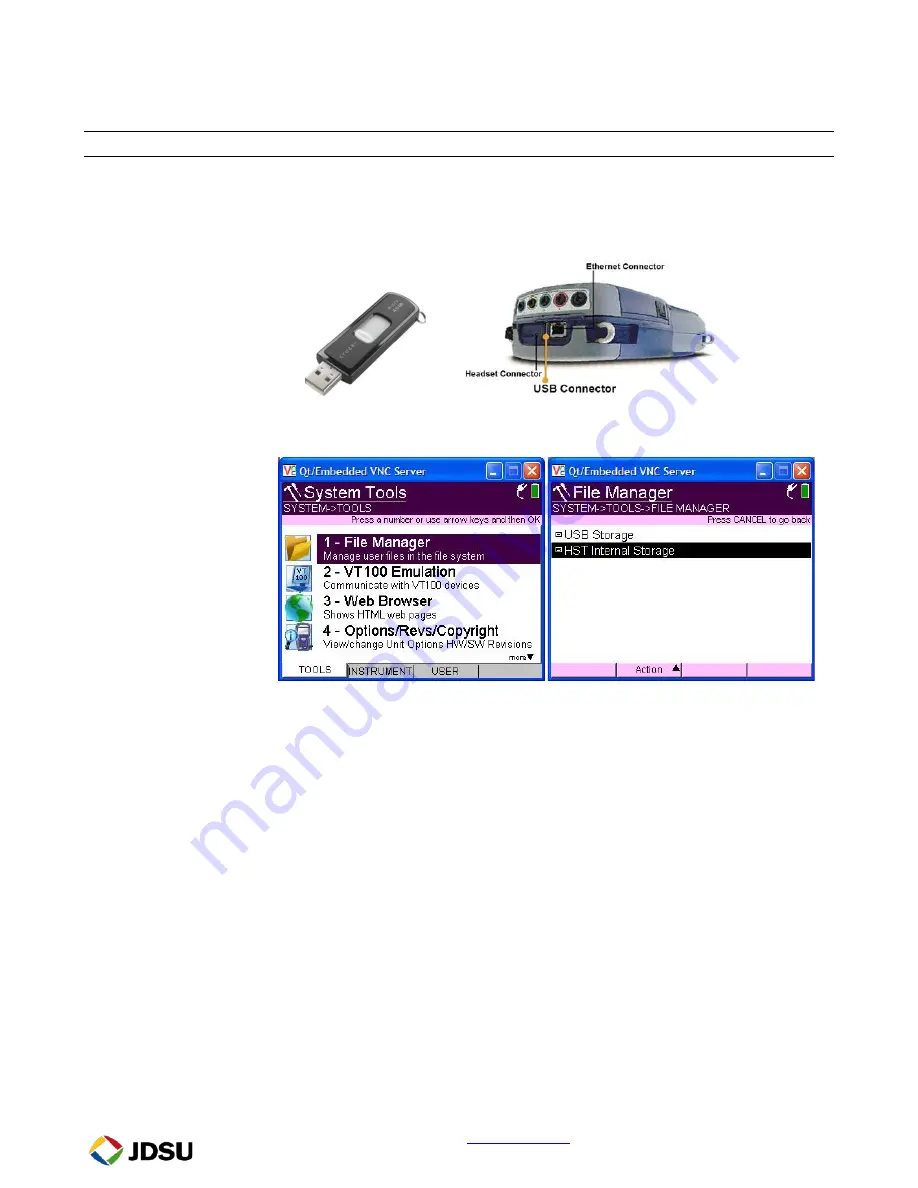
Page 13 of 14
2.7 Saving Test Results
Step
Action
Details
1.
Save Results
Press the
Results
soft key, select
Save Results,
and enter a filename to save
the test results. Press
OK
after “File Saved!” is displayed.
2.
Connect
Connect the USB Flash Drive to the HST-3000’s USB port on the top of the
mainframe.
3.
System Tools
Press the
System
Navigation key, and press the
TOOLS
soft key. Press the
OK
key to launch the
File Manager.
4.
Copy File(s)
Using the
OK
key,
Up Arrow
key, and
Down Arrow
key, navigate to the
desired file in the /results/Ethernet/VoIP folder. Press the
Action
Soft key
and select “Copy to USB”.
Technical Support
1 866 228-3762














