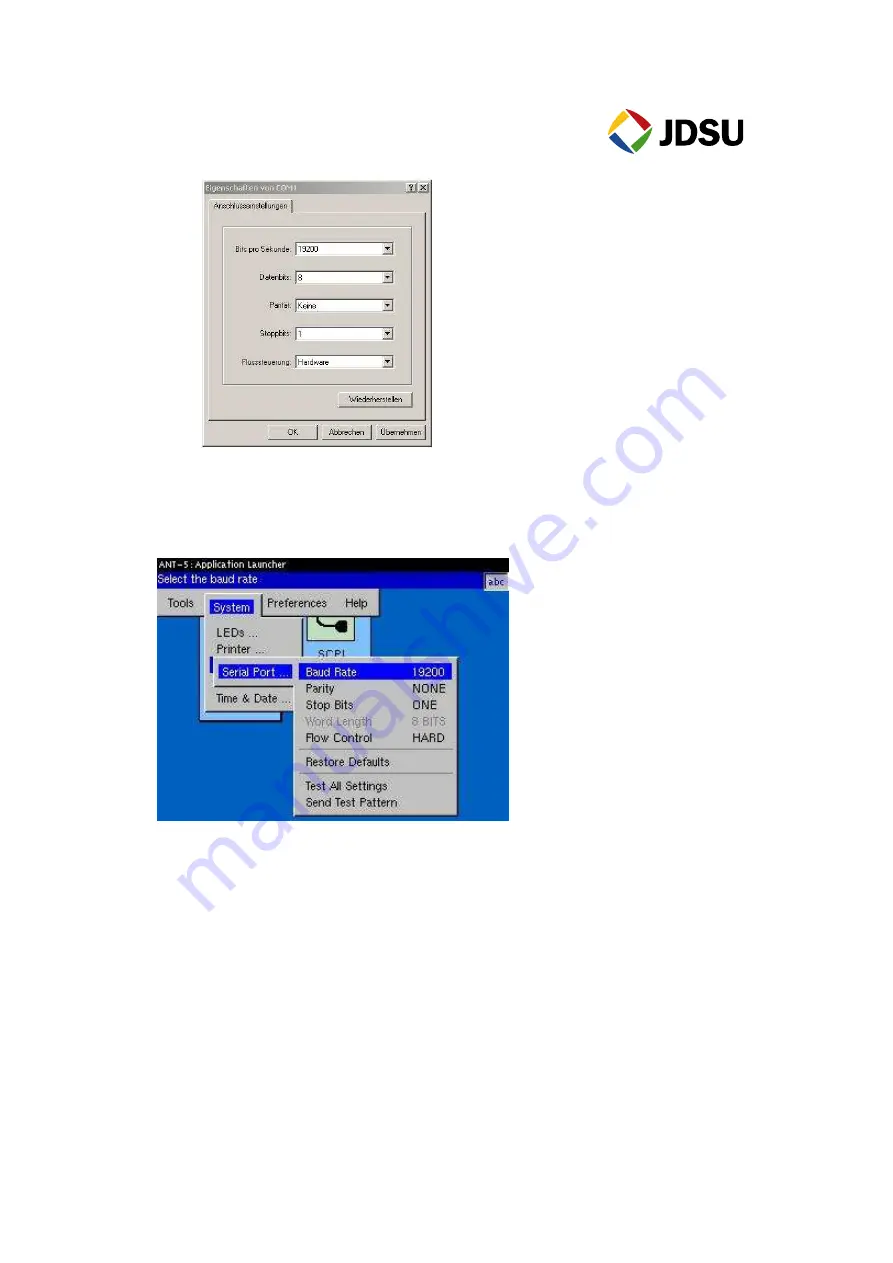
ANT-5 Printout of Result Documentation
M. Hilz File: H:/TSCQ/Tac/Geraete/ANT-5/Datatransfer/ANT5_Resulttransfer.doc
Set the ANT-5 to the same settings as selected by hyper terminal by pressing Alt
& Menu at the same time (this switches to the application Launcher screen).
Select the parameters by moving to the fields with the cursor keys.
5. Go back to the hyper terminal and select “Transfer & Capture Text”
6. Enter the file destination
7. Click Start. The capture activation on the status bar becomes visible.
Exporting a file to the PC
Now that the PC is ready to receive result information, the ANT-5 needs to
be prepared. Ones a test has been completed, the results are automatically captured into an
internal file inside the ANT-5. In order to view this file in a excel format, it needs to be exported
and saved into a “Comma Separated Values” (CSV) file.
From the result page:
1. Press the Menu key
2.
Highlight “File”, “Export”, “Results” followed by “Enter”.













