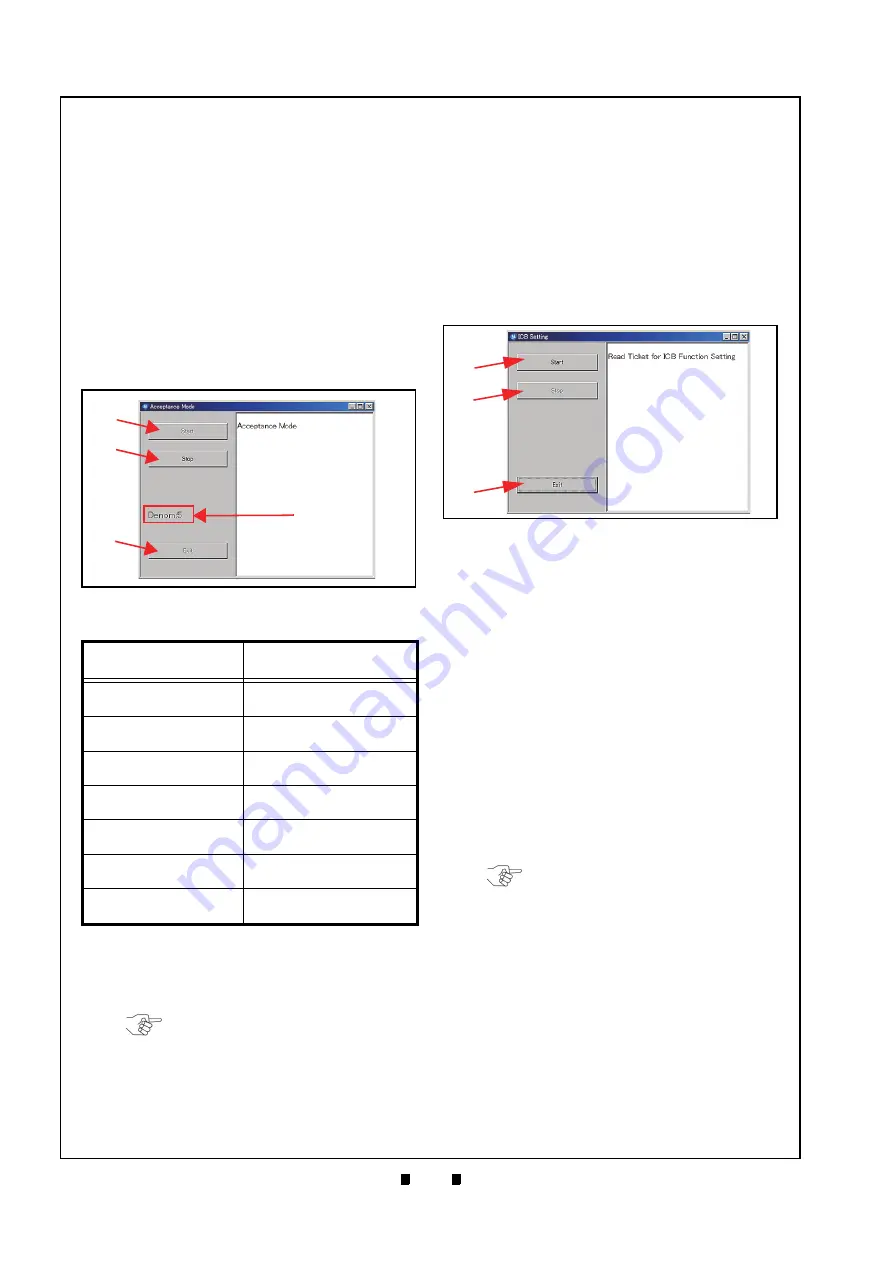
P/N 960-100929R_Rev. 7 {EDP #148849}
© 2017, JAPAN CASH MACHINE CO., LTD.
6 - 1 4
Section 6
iVIZION® SeriesNext-Generation Banknote Acceptor Unit
Calibration and Testing
Banknote Acceptance Test
Perform the following steps to test the transporta-
tion, validation, stacking and reject sequential per-
formance and Vend Signal Output functions of the
iVIZION Unit.
1. Launch
the
“
Test Item Select
” Screen again
(Refer to “PC Performance Test Preparation” on
page 6-11 of this Section).
2. Click on the “
Accept Test
” Screen Button (Fig-
g
).
3. Click on the “
Start
a
)
to begin the Banknote Transport Test.
4. Insert a Banknote into the iVIZION Unit.
The Banknote’s Denomination will be indicated
on a Screen similar to Figure 6-58
.
5. Click on the “
Stop
” Screen Button (Figure 6-58
b
)
to end the Acceptance Test Screen.
6. Click on the “
Exit
c
)
to return to the “
Test Item Select
” Screen.
ICB Function Setting (Barcode Coupon)
Perform the following steps to set the ICB Enable/
Disable Functions when using a Barcode Coupon.
To enable the ICB function:
1. Launch the “
Test Item Select
” Screen again
(Refer to “PC Performance Test Preparation” on
page 6-11 of this Section).
2. Click on the “
ICB Control Ticket Read Test
”
Screen Button (Figure 6-53
h
).
3. Click on the “
Start
” Screen Button (Figure 6-59
a
)
to begin the ICB Function Setting.
4. Insert an “
ICB Enable Ticket
” Barcode Coupon.
The Status LED will blink three (3) times at a
Green
Color rate when the ICB Enable Ticket is
being read correctly.
5. Once the Status LED begins blinking normally,
insert a “
JCM Global
” Barcode Coupon in order
to configure the Machine Number for the
iVIZION Unit being tested. The Status LED will
blink three (3) times at a
Green
Color rate when
the Machine Number is being read correctly.
If the Status LED blinks at a
Blue
Color rate, an
error condition has occurred (See “Error, Jam and
Reject Code Tables” on page A-2 of Appendix A
in this Service Manual for more details).
6. Click on the “
Stop
” Screen Button (Figure 6-59
b
)
to complete the ICB Function Setting operation.
7. Click on the “
Exit
” Screen Button (Figure 6-59
c
)
to return to the “
Test Item Select
” Screen.
Table 6-5
Denomination Valuation List
Denomination
Value Indication
$1
1
$5
5
$10
10
$20
20
$50
50
$100
100
Ticket
Ticket
Denomination Indication Location
Figure 6-58
Denomination Indication Location
a
b
c
d
NOTE: If the intent is to perform other
tests, close all of the Screens open on
the PC, and turn the iVIZION Power
Switch OFF; then, Turn the iVIZION
Power Switch back ON, and begin the
Performance Test Procedures over
again.
Figure 6-59
Figure 6-59
ICB Function Test Screen
a
b
c
NOTE: If the intent is to perform other
tests, close all of the Screens open on
the PC, and turn the iVIZION Power
Switch OFF; then, Turn the iVIZION
Power Switch back ON, and begin the
Performance Test Procedures over
again.






























