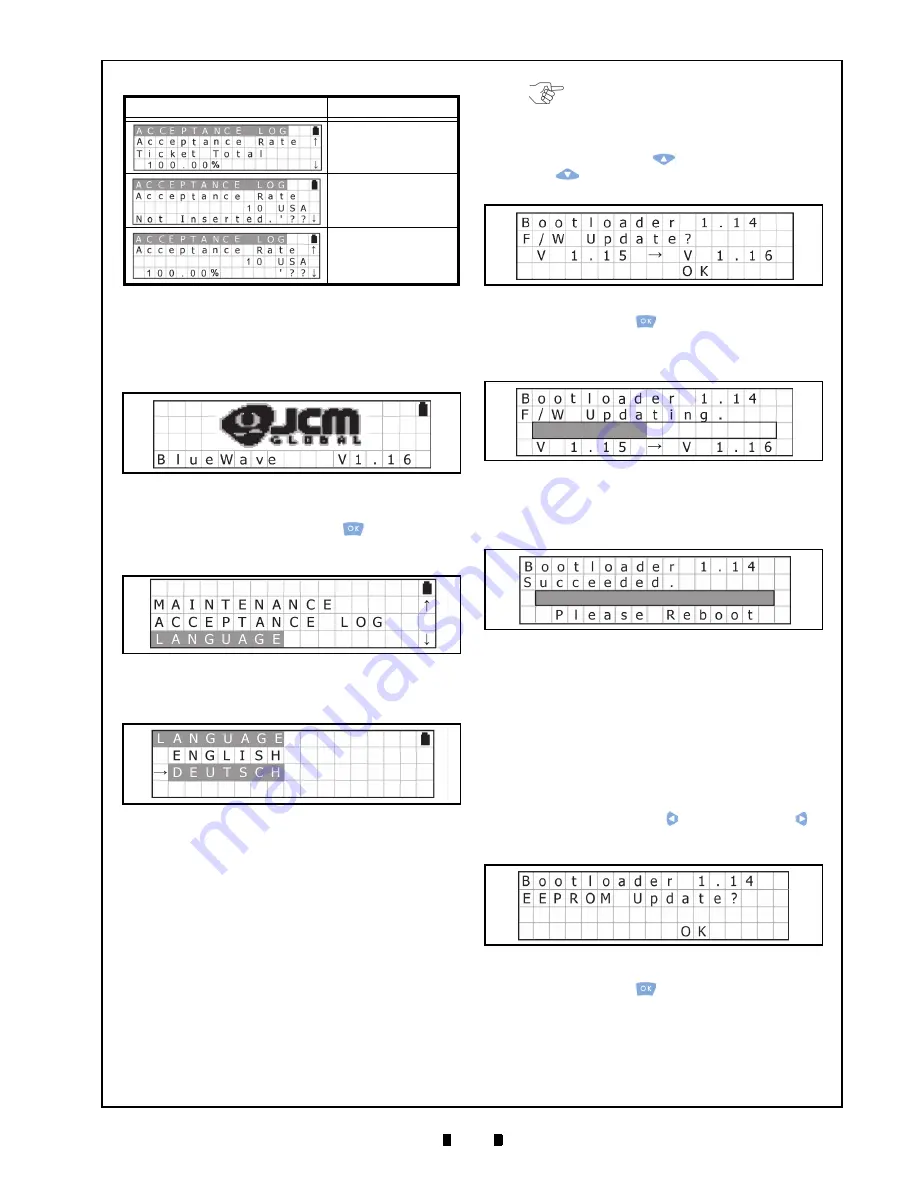
P/N 960-000167R_Rev. 1 {EDP #214645}
© 2013, Japan CashMachine Co., Limited
11
DT-300™ Series Download Tool Operator Integration Guide
Language Function
To change a Language from English to another
Language, proceed as follows:
1. Turn the DT-300™ Power Switch ON, and the
SD Card check will begin (See Figure 45).
2. Select
“
LANGUAGE
” from the Function Selection
Screen and press the
OK
Key
to select the
desired Language from the list available
3. Select the preferred language; English or Deutsch
(German) as shown in Figure 47 in this example.
Operation Procedures
(Bootloader)
This portion provides each Bootloader procedure of
the DT-300™ Device operation.
DT-300 F
IRMWARE
U
PDATE
To update the Firmware of the DT-300™, proceed
as follows:
1. Ensure that the SD Card contains the latest Ver-
sion of Firmware (Refer to “Firmware File” on
page 13 of this Guide for details regarding the
proper Firmware File selection).
2. Turn the DT-300™ Power Switch ON while
pressing the
UP
Key
and the
DOWN
Key
. The Firmware Update Confirmation
Screen shown in Figure 48 will appear.
3. Press
the
OK
Key
to begin the DT-300™
Firmware update. The LCD Screen will display a
Progress Bar during the Firmware updating pro-
cess as shown in Figure 49.
4. Once the update is complete, the LCD Screen will
display the new “
Bootloader X.XX Succeeded.
”
Message (See Figure 50).
DT-300 EEPROM U
PDATE
To update the EEPROM Data in the DT-300™
Device, proceed as follows:
1. Ensure that the SD Card contains the EEPROM
Data (Refer to “EEPROM Data File” on page 13
of this Guide for details regarding the EEPROM
Data File).
2. Turn the DT-300™ Power Switch ON while
pressing the
LEFT
Key or the
RIGHT
Key .
The EEPROM Update Confirmation Screen
shown in Figure 51 will appear.
3. Press
the
OK
Key
to begin the EEPROM
update. The LCD Screen will display a Progress
Bar during the EEPROM updating process as
shown in Figure 52.
Total Ticket
Acceptance Rate
Limited Number of the
Banknote
Acceptance Rate 1
Limited Number of the
Banknote
Acceptance Rate 2
Table 9
Acceptance Logs Available (Continued)
Screen
Description
Figure 45
SD Card Confirmation Screen 8
Figure 46
Function Selection Screen 8
Figure 47
Language Selection Screen
NOTE: The Firmware File should be
newer than the current Firmware Version
presently in the DT-300.
Figure 48
Firmware Update Confirmation Screen
Figure 49
Firmware Update Progress Bar
Figure 50
Firmware Update Success Screen
Figure 51
EEPROM Update Confirmation Screen




























