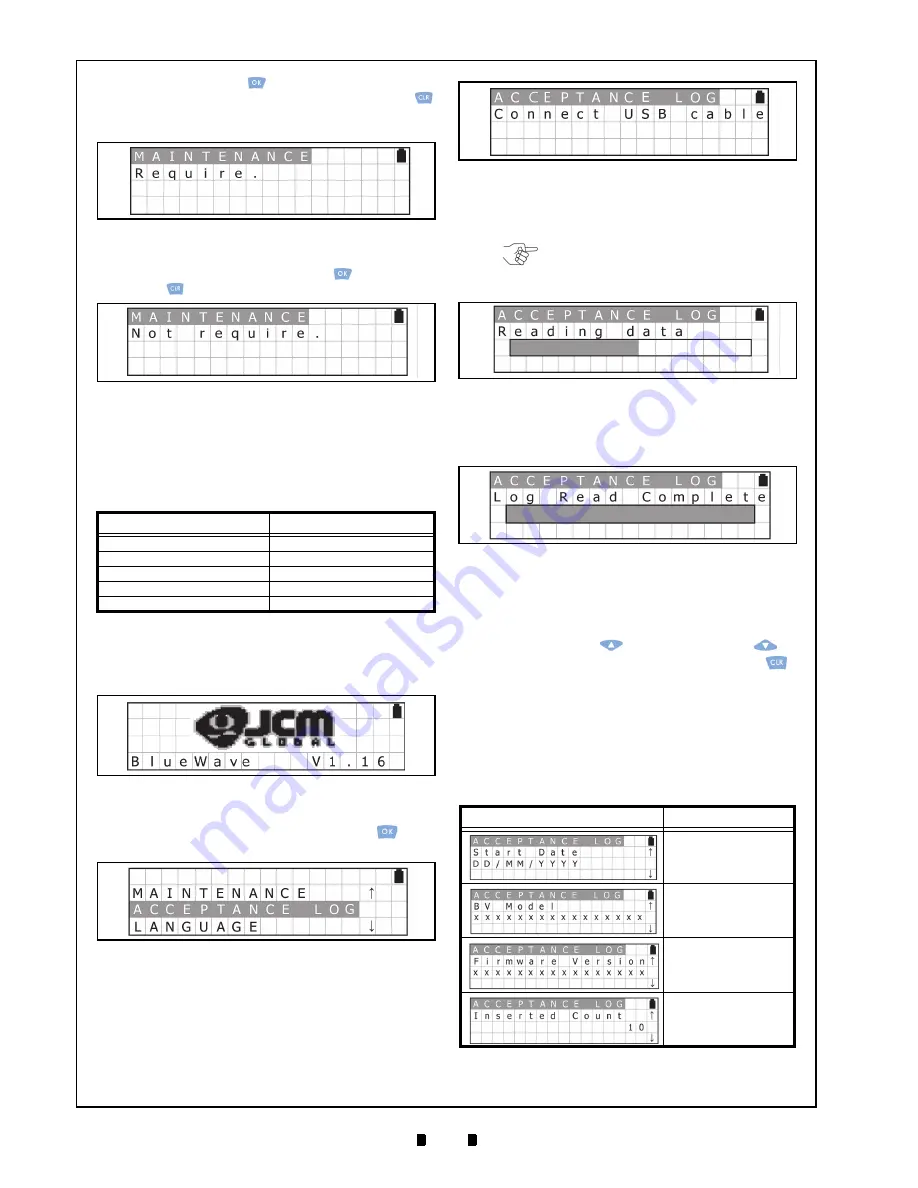
P/N 960-000167R_Rev. 1 {EDP #214645}
© 2013, Japan CashMachine Co., Limited
1 0
DT-300™ Series Download Tool Operator Integration Guide
4. Press
the
OK
Key
to display the Maintenance
Request Indication Screen. Press the
CLR
Key
to return to the previous Function Selection
Screen.
5. Confirm the Maintenance Request (See Figure 38
& Figure 39). Press the
OK
Key
or the
CLR
Key
to return to the previous Standby Screen.
Acceptance Log Function (Limited)
The possible storage amount for Banknote Log
Data is limited for each Validator Type. Table 8 lists
each Validator Type’s Log Storage limitation.
To view/display the Banknote Log Data limit of the
Validator being tested, proceed as follows:
1. Turn the DT-300™ Power Switch ON, and the
SD Card check will begin (See Figure 40).
2. Select
“
ACCEPTANCE LOG
” from the Function
Selection Screen and press the
OK
Key
to
select it (See Figure 41).
3. Connect a proper USB Cable between the Valida-
tor and the DT-300™ Device. When the connec-
tion is detected, the reload operation will begin
automatically (See Figure 42).
4.
The LCD Screen will display a Progress Bar
during the Acceptance Log reading process as
shown in Figure 43.
5. Once reading of the Acceptance Log is complete,
the LCD will display the Log Read Complete
Screen shown in Figure 44.
Display the Number of the Banknote
Acceptance Log
To confirm the amount in the Banknote Acceptance
Log, use the
UP
Key
or the
DOWN
Key
to
display the record desired. Press the
CLR
Key
to return to the previous Function Selection Screen.
The Banknote Acceptance Log value will be read
again when re-connecting a USB Cable between
the Validator and the DT-300™ Device.
Table 9 lists the various Acceptance Log Displays
available.
Table 8
Log Storage Limit
Model Series
Storage Limit
UBA Series
50 Notes
iVIZION Series
1000 Notes
VEGA Series
N/A
TBV-100 Series
N/A
iPRO Series
50 Notes
Figure 38
Maintenance Request Screen
Figure 39
Maintenance Non-Request Screen
Figure 40
SD Card Confirmation Screen 7
Figure 41
Function Selection Screen 7
Table 9
Acceptance Logs Available
Screen
Description
Record Start Date
Model Name
Version
Total Number of the
Banknote Insertions
Figure 42
Standby Screen 5
NOTE: While reading the Acceptance
Log, NO Keyboard operations will be
accepted!
Figure 43
Acceptance Log Reading Screen
Figure 44
Log Read Complete Screen





























