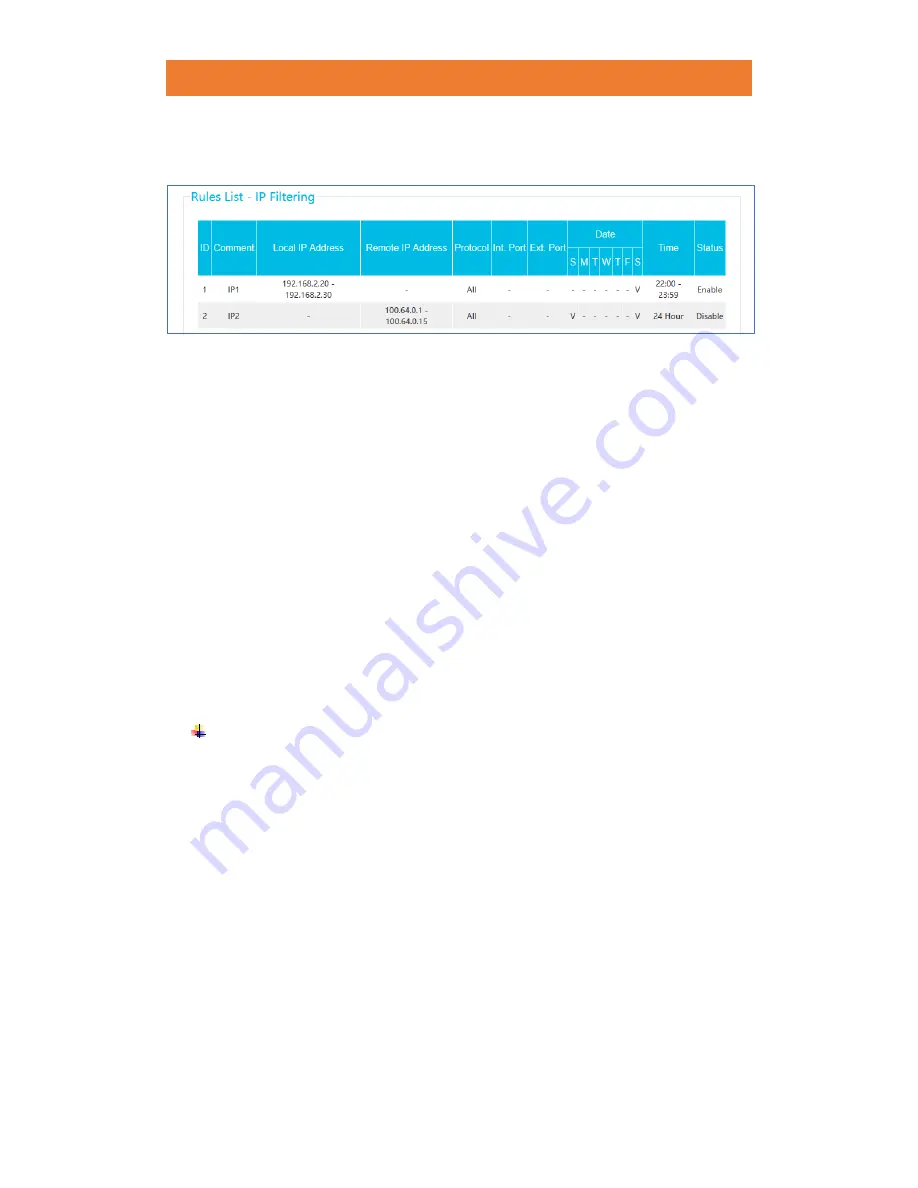
JCG AC836 1200M DUAL BAND GIGABIT ROUTER
57
/
78
➢
Filtering Rules:
Select a number from the
Filtering Rules
drop-down menu. JCG
routers support up to 48 filtering rules.
➢
All Rules:
Click this button to see details of all saved filtering rules.
➢
Enable:
Check or uncheck the box the enable/disable the filtering rule.
➢
Comment:
Choose a name for this rule.
➢
Local IP Address:
Enter a LAN IP address or a range of IP addresses in dotted-
decimal notation format. In this example, 192.168.2.20-192.168.2.30 means all LAN
IP address within this range will be filtered.
➢
Remote IP Address:
Enter a WAN IP address or a range of IP addresses in dotted-
decimal notation format. For example, 100.64.0.2-100.64.0.8 means all WAN IP
address within this range will be filtered.
➢
Protocol:
Select the protocol type you want to use. (
All, TCP, UDP, ICMP)
➢
Local Port:
Enter a LAN port or a range of LAN ports. For example: 1030-2100.
Leaving these fields blank means all LAN ports will be filtered.
➢
Remote Port:
Enter a WAN port or a range of WAN ports. For example: 25-50.
Leaving these fields blank means all WAN ports will be filtered.
➢
Date:
Select every day or a specific day for this filtering rule to take effect.
➢
Time:
Select 24 Hour or enter a range of time in HH:MM format for this filtering rule
to take effect.
Modify an IP Address Filtering rule
1.
Select a filtering rule.
2.
Change its name, IP address, protocol etc.
3.
Click
“Save”
to update the rule.
14.3.3
MAC Filtering
You can set
MAC Address Filtering
rules to limit internet access on specific computers based
on their MAC addresses. Status of the filtering rules can be viewed under
“MAC Filtering”
section.
















































