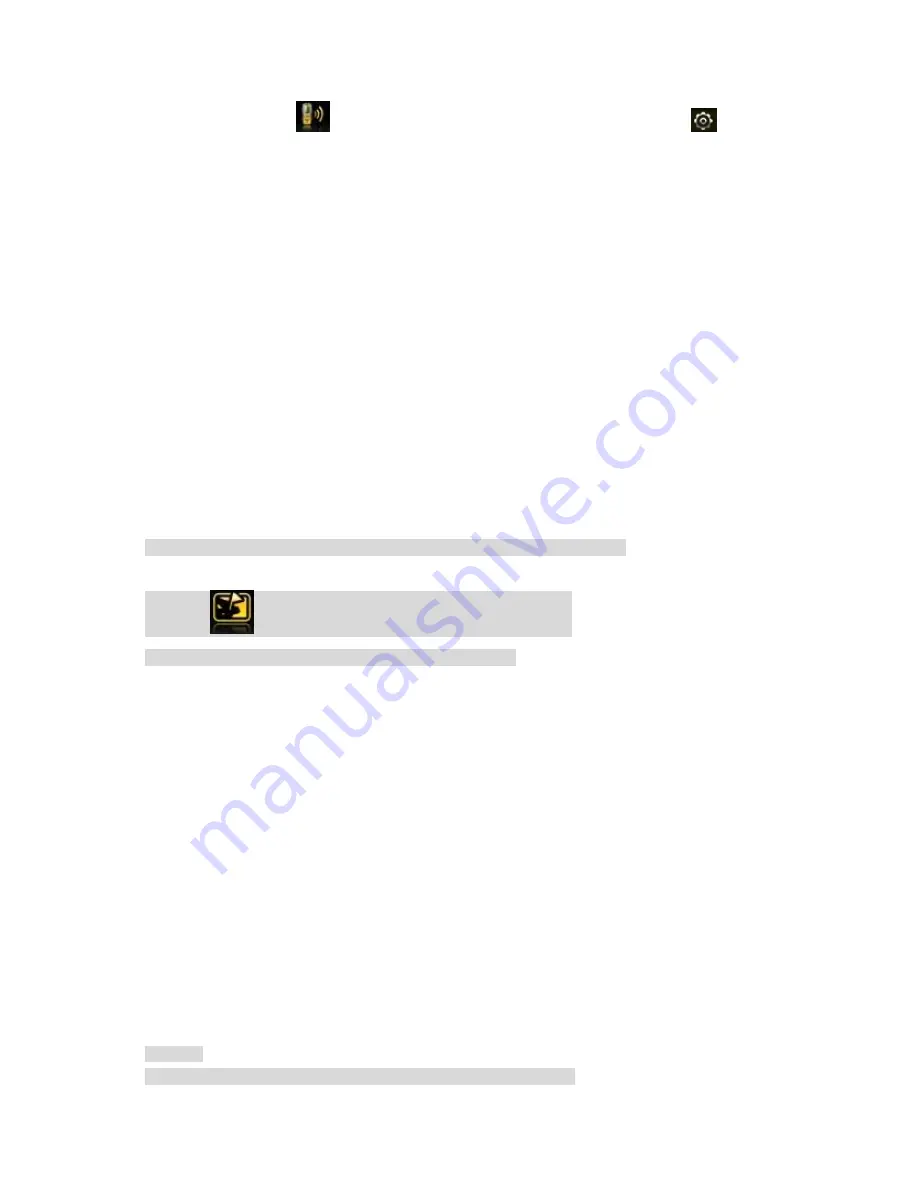
16
Transmitting
:
choose
,
set the frequency as introduced to be same, touch
→ switch
on―background run‖ and press OK. Press the left side button or up navigation key, indication light turns
red., start to talk through the bottom microphone hole. The distance between the mouth and the
microphone hole should be kept as 2.5-5cms; Not press the side button, it will go to receiving mode.
Receiving Mode
:
Under the same frequency, indication light will turn green if it got the signals. When
signals are strong, you do not need to press the Down navigation key to receive but you will hear the
sound. If the signals are weak, press the key to better receive the information.
When running Java application, the PTT will be turned off.
8
)
Services
8.1
STK Service
This function needs the support from SIM card‘s network operator, different operators provide different
services.
8.2 WAP
Based on WAP function, this phone can be used to get information from the internet wirelessly.
Press ―WAP‖, choose ―Homepage‖ and press OK to open, use up / down navigation keys to choose
the link, the press left key to open the link; After the page is open, press left key to set the Homepage,
Bookmark, Recent Pages, offline pages, Input address, Service inbox.
8.3 Data Account
The account information has been pre-set.
8.4 Connection Management
Modify the internet connection settings.
9
)
Tools
9.1 File Management
This phone has Phone memory and support extended memory card. Choose Phone memory or
memory card if being inserted a memory card, Press ―Options‖ and you will see followings:
Open: Open the phone memory or memory card you chose.
New Folder: Create a new folder in the memory.
Format: Format the memory.
Remove: Remove the memory.
Rename: change the name of the memory.
Details: Check the Memory Name, Total Size and Free Size.
Press ―Open‖, you will see the folder list in the memory.
Choose a folder and pr
ess ―Options‖, you will see ‖Open‖, ―New Folder‖, ―Rename‖, ―Delete‖, etc.
Choose a file from the folder, you can choose to view / print it out if it is from the Images Folder: You
can choose to play it if it is from My Music Folder or Audio Folder. All the files can be sent to other
devices through MMS or Bluetooth.
Note
:
The pictures or audio files must match the format that the receiving devices can support if
you want to send them to. Otherwise, it can‘t be sent out.
9.2 Extra
9.2.1 Calculator




























