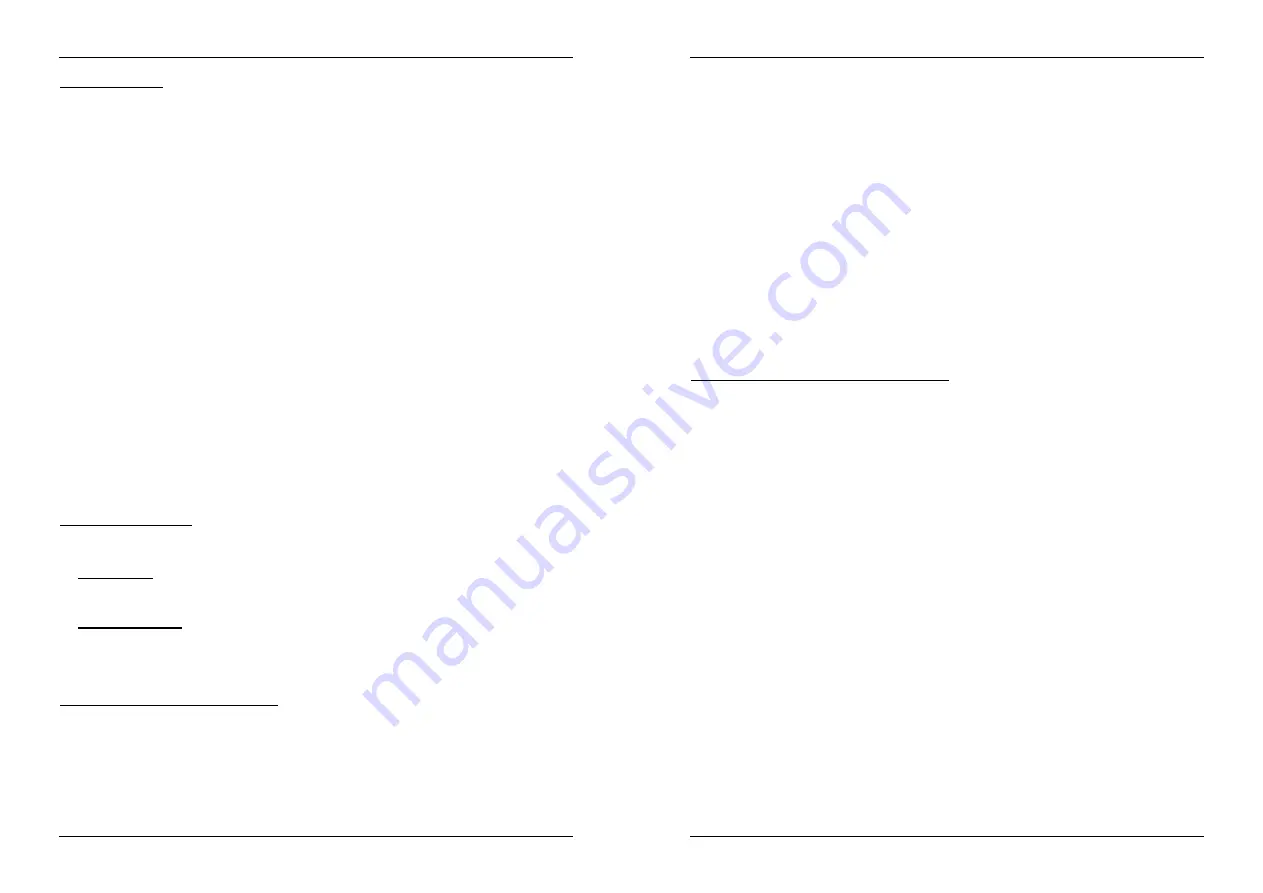
ENGLISH
OPERATION MANUAL
JB SYSTEMS
®
11/83
USB-900
ABOUT LOOPS
CREATE A LOOP:
While a track is playing, press IN button (20) to program the starting point of the loop. Now press the OUT
button (21) to program the endpoint of the loop. The seamless loop starts playing at once. (With some
practice you will be able to create perfect loops!) While the loop is playing, you can press the OUT button
again to exit the loop and continue the rest of the track.
It is possible to program a new loop, even when the current loop is still playing. While the loop is playing,
simply press the IN button to set the starting point of the new loop. Now enter the endpoint by pressing the
OUT button. Your new loop is programmed and playing.
RESTART A LOOP:
This can be done in 3 ways:
When a loop is programmed and you left it by pressing the OUT button, just press RELOOP to restart
the loop.
When a loop is programmed and you left it by pressing the OUT button, just press OUT again to restart
the loop. The point where you pressed OUT is now programmed as the new endpoint of the loop.
When the loop is still playing, press the RELOOP button to restart the loop immediately. You can repeat
this several times to create a
“Stutter”
effect.
EDIT A LOOP:
You can edit the begin and end points of your loops. With the RELOOP button (19) you can toggle between
edit intro and edit outro.
EDIT LOOP OUTRO (loop end):
When a loop is programmed, press the RELOOP button (19) for about
2 seconds to enter “LOOP OUTRO edit” mode. While the loop is seamlessly playing, the alphanumerical
display shows the time information of the loop endpoint. Use the jog wheel (4) to set the new loop
endpoint. To make things very easy you can hear your modifications to the loop endpoint continuously.
When the loop is perfect, press the LOOP OUT button to save the new loop endpoint and leave the
loop. OR you can press the RELOOP button (19) to edit the LOOP INTRO point.
EDIT LOOP INTRO (loop begin):
When a loop is programmed, press the RELOOP button (19) for
about 2 seconds to enter “LOOP OUTRO edit” mode and press it again to enter “LOOP INTRO edit”.
You will hear very short loops as if you are searching for a CUE point on a CD-player while the
alphanumerical display shows the time information of the loop begin point. Use the jog wheel (4) to set
the new loop begin point. To save the new begin point and leave the edit function, press the LOOP IN
button (20) OR you can press the RELOOP button (19) again to adjust the LOOP OUTRO point again.
ABOUT MEMORIES
DIFFERENT MEMORIES:
Before we talk about using the memory, we have to know the difference between “track memory” and
“permanent memory”:
Track Memory:
This is the memory where the USB900 stores a set of up to four cue points and/or loops
for one track. You can set up a “track memory” for every single track on the memory device.
Example:
your memory device contains 800 tracks
for every track you can store up to 4 cue points
and/or loops. This makes a total of 800 x 4 = 3200 cue points and/or loops on one memory device!
Permanent Memory:
This is the large memory where all the cue points and loops are permanently
stored. In fact it’s an indexed collection of “track memories”. When you recall previously stored cue points
of a certain track, you make a transfer from “permanent memory” to “track memory”.
All cue information is stored in hidden files named “USB900.DBH”. This means that when the memory
device is used in another USB900, all cue points/loops will be preserved.
USING THE “TRACK MEMORY”:
STORING A MASTER CUE POINT:
There are 2 ways to set a master cue point:
Press the IN button (20) during normal playback to set the new cue point (“CUE on the fly”).
Put the player in pause and use the jog wheel to search for the exact location for the cue point. Once this
location is found, press “IN” button to set the new cue point. (or press the PLAY/PAUSE button)
Once the cue point is programmed, just press the CUE button to recall it.
ENGLISH
OPERATION MANUAL
JB SYSTEMS
®
12/83
USB-900
STORING A SIMPLE CUE POINT TO THE “HOT CUE” BUTTONS:
First press the MEMO button (17) to make the unit enter hot cue memory mode (MEMO button is lit).
Press one of the four HOT CUE buttons (18) at the right moment during normal playback: the HOT CUE
button you just pressed turns to red colour to indicate that the desired cue point is stored. (“Cue on the
fly”).
Put the player in pause and use the jog/shuttle wheel to search for the exact location for the cue point.
Once this location is found, press one of the four HOT CUE buttons (18) to set the new cue point: the
HOT CUE button you just pressed turns to red colour to indicate that the desired cue point is stored.
Once the cue point is programmed, just press the HOT CUE button to start playback from the stored cue
point.
STORING A LOOP TO THE “HOT CUE” BUTTONS:
This is very similar to storing a simple cue point. The only difference is that you have to put the USB900 in
loop mode first. When the loop is playing, press the MEMO button to make the player enter hot cue memory
mode (MEMO button is lit). After this press one of the four HOT CUE buttons (17): the HOT CUE button you
just pressed turns to yellow colour to indicate that the loop, playing at that moment, is stored. You can store
up to 4 loops!
DELETE THE “HOT CUE” BUTTONS:
You can easily delete the contents of a HOT CUE button by simply storing a new cue point or loop to it. You
can also erase all four HOT CUE buttons together by pushing the MEMO button for more than 2 seconds.
You will notice that all 4 HOT CUE buttons turn dark to indicate that the HOT CUE buttons are empty.
USING THE “PERMANENT MEMORY”:
For security reasons the cue points and loops stored in the HOT CUE buttons are not automatically stored to
the permanent memory. This means that if you recall a set of cue points and loops from permanent memory
to the HOT CUE buttons (which is track memory), you can change, edit and delete them as much as you
want. The permanent memory will not be affected until you make a backup of the HOT CUE buttons to
permanent memory.
STORING TO “PERMANENT MEMORY”:
Press the CUE1 button (16) while you keep the MEMO button (17) pressed. The display shows “CUE
Backup” to indicate that the cue points and loops in the HOT CUE buttons for that track are stored to
permanent memory.
DELETE A TRACK IN “PERMANENT MEMORY”:
Select the track that you want to delete. Press the MEMO button (17) until the display asks “DEL CUES?” if
you press the YES button (5), the track information will be deleted in the permanent memory.
RECALLING “HOT CUE POINTS/LOOPS” FROM PERMANENT MEMORY:
In the SETUP menu you can determine how you want the cue points to be loaded. For more information
please refer to “CUE MODE” in the chapter SETUP MENU.









































