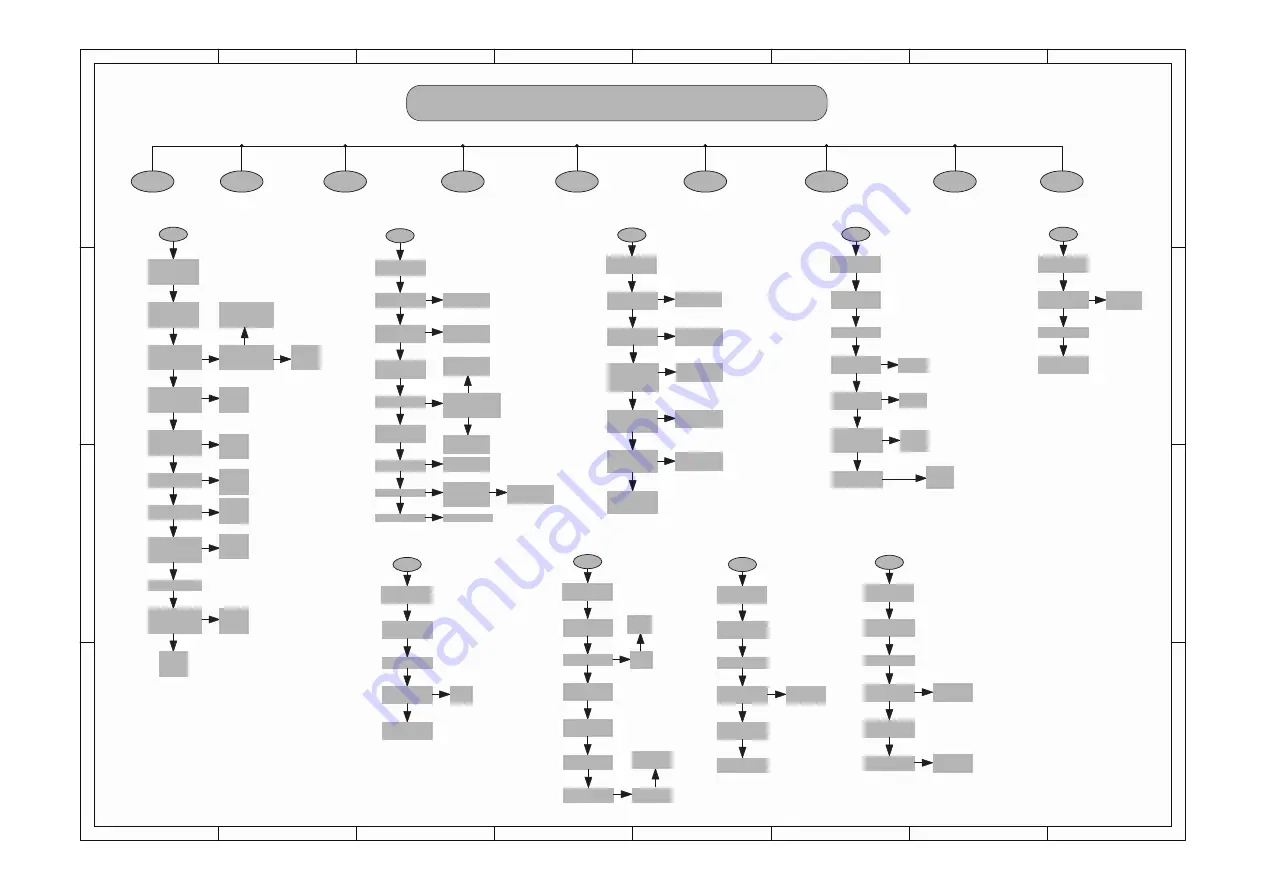
Party Box On The Go REPAIR CHART
A
OK
NG
A
NO POWER
B
NO KEY FUNCTION
C
Function Indicator RGB LED no light up
D
Bluetooth Pairing Failure
Bluetooth(No sound
˅
E
F
AUX IN (No Sound
˅
B
OK
G
USB IN (No Sound
˅
H
Wire_MIC/Guitar(No Sound
˅
I
Wireless MIC (No Sound
˅
Check the Main CN100
Pin 1/2/3 power output
at 18V
[Refer to check point
ķ
Connect the AC cord
,Press the Power button
on the unit to turn on
the unit.
LED not light up.
Check the cable is
connected correctly
(Main CN100 to Power
CN902)
Connect correctly or
change the cable
NG
OK
Change
Mainboard
PCB
OK
Check the Main C110 or
TP101 for 5.1V
[Refer to check point
ĸ
]
NG
Check the Main C115 or
TP102 for 3.3V
[Refer to check point
Ĺ
OK
NG
OK
Check the Main C127
for 1.25V
OK
Check the Main CN403
Pin 5 for 3.3V
Change
Mainboard
PCB
NG
NG
OK
Check the cable is
connected correctly
(Main CN403 to LED
CN752)
Connect
correctly or
change the
cable
NG
OK
Change LED PCB Unit
NG
Check the cable is
connected correctly
(Main CN400 to LED
J750)
OK
NG
Change
Mainboard
PCB
Change
Mainboard
PCB
Change
Mainboard
PCB
Change
Mainboard
PCB
Connect
correctly or
change the
cable
Connect the AC mains
lead
Press “Power” button to
Power ON unit
Go to “No Power
NG
OK
Check the Main C410
at BK3.3V C411 at
S3.3V C412 at 18V
Change mainboard
pcb
NG
OK
BK3.3V at Pin 5 S3.3V
at PIN6 +18V at PIN7
of Main CN403
OK
S3.3 V at Pin 6
Of LED CN403
OK
Check the Main C410
at BK3.3V C411 at
S3.3V C412 at 18V
OK
S3.3 V at Pin 6
of LED CN752
OK
The KEY board no S3.3
OK
Change KEY PCB
NG
Change Main PCB
Check the cable is
connected correctly (Main
CN403 to Keyboard
CN752)
NG
NG
Connect correctly or
change the cable
Change mainboard
pcb
Change
Keyboard PCB Unit
NG
OK
Check the cable is
connected correctly
(Mainboard CN403 to
Keyboard CN752)
NG
NG
Connect correctly or
change the cable
C
OK
Press the Power button
on the unit to turn on
the unit.
Go to
“No Key Function”
NG
Press and hold =1S[
] button on the unit to
select “BLUETOOTH”.
OK
The Bluetooth White
LED is fast flashing
Go to “Function
indicator White LED
no light up”
NG
Using the smartphone
to search the
BLUETOOTH which
named “Party Box On
the Go”
Change
Bluetooth Model
NG
OK
Connection of
Bluetooth® device
(The Bluetooth LED is
lighted
Change
Keyboard PCB Unit
OK
NG
Sound output
OK
Go to
“No Sound
(Bluetooth®)”
NG
No problem found
OK
D
OK
Press the Power button
on the unit to turn on
the unit.
Change
Main PCB
NG
Press [LightSwitch]
button on the control.
.
OK
Connect BTor AUX IN
OK
Sound can control
different lighting
effects
OK
Check the Main C431
or C432 at “5.0V”
Change
Main PCB
NG
OK
Check the cable is
connected correctly
(Main CN401 to LED
CN1000)
Connect
correctly or
change the
cable
NG
OK
Change LED PCB Unit
Change
Main PCB
Still No Display
E
OK
Press the Power button
to turn on the unit.
Go to
“Bluetooth®
Pairing failure”
NG
Connect
Bluetooth® device
OK
Playback No sound
OK
Change
Bluetooth Model
F
Press the Power button
to turn on the unit
Select “AUX IN”
source
No Sound
output
Change
AUX IN Cable
NG
Still
No Sound
output
Change
Main PCB
OK
G
Press the Power button
to turn on the unit
Select “USB” source
There are songs in the
Device’s root directory
The indicator light of
the USB source is
always on
Press [ play/stop ]
button
Change
the USB
Device
OK
NG
NG
Change
Mainboard
pcb
No Sound
output
Change the USB
Device
Still No Sound
output
Change
Mainboard pcb
OK
H
Press the Power button
to turn on the unit
Select “MIC/Guitar
” source
No Sound output
Change the Wire MIC
Still No Sound output
OK
Change
Main PCB
Change keyboard
pcb
OK
I
Press the Power button
to turn on the unit
Select “Wireless MIC”
source
Connection the
Wireless Mic
No sound output
Adjust
The Wireless
Rotary knob
OK
No sound output
Change the
Wireless MIC
OK
Change Wireless
RX Model PCB
OK
Trouble Shooting
9










































