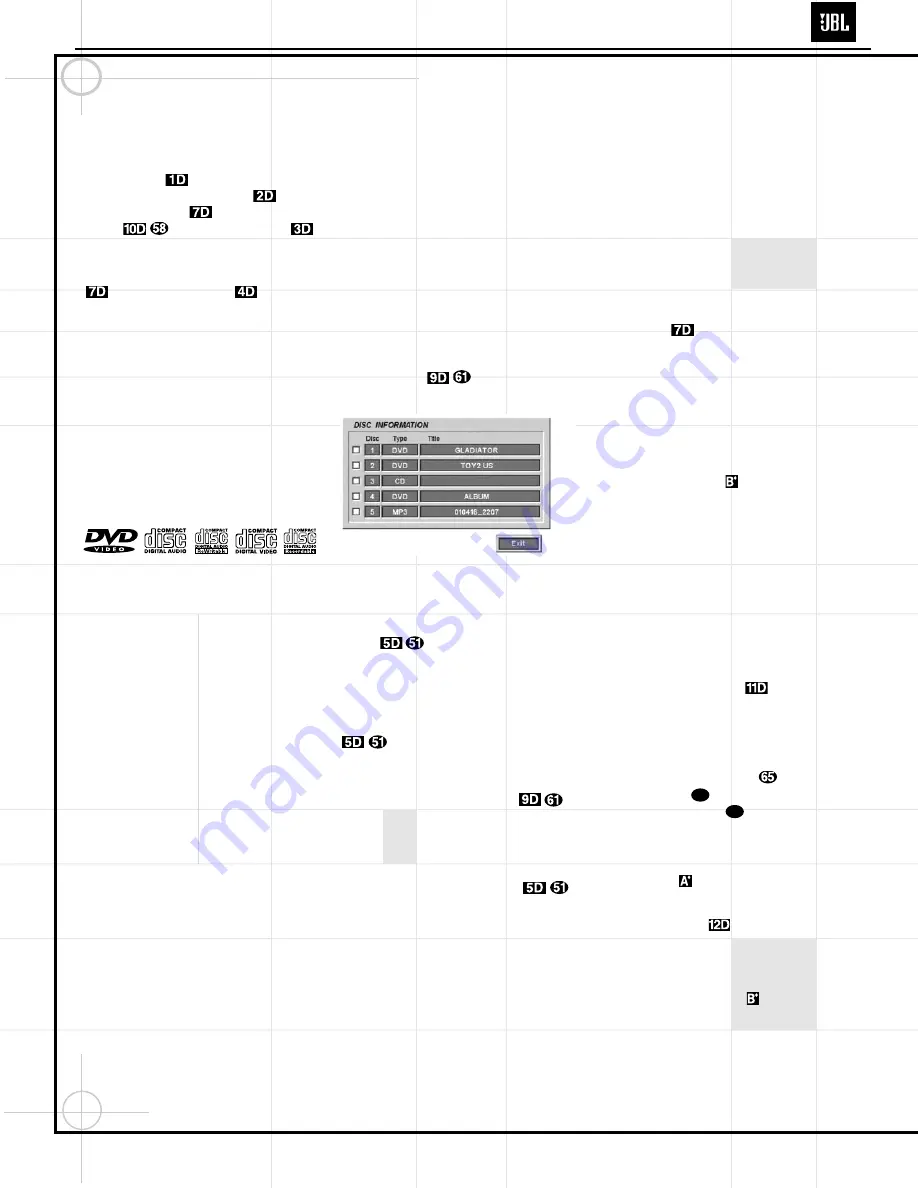
14
Operating the DVD600
II
DVD Changer
Loading Discs
To load discs in the DVD600
II
, first make certain
that the unit is turned on by pressing the
Main
Power Switch
so that it latches, and
then the
System Power Control
or the
Open/Close Button
f
or
Play/Pause
Button
. The
Status Indicator
turns green.
Next, if needed, press the
Open/Close Button
f
until the
Disc Tray
opens.
Holding the discs by the edge, gently place each
one into one of the compartment slots in the
drawer. Note that there is a number embossed
onto the drawer tray at the right of the disc slot.
This is the number for that specific disc position;
it will be used to indicate the disc in both the
Information Display and the on-screen displays.
When loading discs, please note the following:
• The DVD600
II
will play discs with the following
logos only. DO NOT attempt to play another
type of disc, as shown in the list on page 46.
• The DVD600
II
will only play discs in the NTSC
video format. It will not play discs for other
standards such as PAL or SECAM.
• Playback capability for CD-RW discs will vary
according to the quality of the CD-RW disc.
On some occasions, it is possible that CD-RW
discs may not play on the DVD600
II
. This does
not indicate any problem with the DVD600
II
.
• The DVD600
II
will only play discs that are
coded for Region 1 or discs that are open to
being played in all regions. Discs that contain
a Region Code of 2, 3, 4, 5 or 6 (as noted by a
number inside a world map logo on the disc’s
cover jacket or case) will not play.
• Both 5-inch (12cm) and 3-inch (8cm) discs may
be used.
• When loading CD audio discs, load the discs
with the label side up.
• When loading DVD discs with printed labels,
load them label side up.
• Some DVD discs are double-sided. The title
information for these will be printed on the
inner ring of the disc, very close to the center
hole. The title for the side you wish to play
should be facing up.
• The DVD600
II
is also capable of playing discs
containing MP3 audio files.
Notes on DVD-Audio discs:
• The DVD600
II
is not capable of playing selec-
tions in the DVD-Audio format. However, many
DVD-Audio discs include audio tracks in the
PCM, Dolby Digital or other formats which the
DVD600
II
is capable of playing. You may need
to press the
Title Button
x
rather than the
Menu Button
z
in order to access these
formats.
• Some DVD-Audio discs display a still picture
while a selection is playing. Sometimes, this
picture may disappear when play is stopped and
the DVD600
II
is placed in the Resume mode. To
restore the picture, fully stop play by pressing
the
Stop Button
twice before contin-
uing play.
Figure 17. On Screen Library Display
To move the discs in the tray so that you may
insert discs in slots that are partially hidden
inside the disc tray drawer, press the
Disc Skip
Button
. Each press of the button will
move the carousel tray one position to the left
(counterclockwise). There may be a slight delay
of several seconds before the carousel moves to
the next disc, which is normal. You may avoid
the delay by pressing the
Disc Skip Button
twice.
• To access all disc positions, the unit must be
in the full-stop position. If the unit is in the
Play mode, press the
Stop Button
twice.
• If the disc tray drawer is opened while a disc
is playing, the Play Exchange feature allows
you to change the remaining four discs.
Simply press the
Disc Skip Button
to move the discs in the tray in one direction
or the other.
IMPORTANT NOTES
ON DISC LOADING
• Remove all discs from the tray before
moving the player.
• Make certain that all discs are properly seated
before closing tray drawer.
• Do not push the disc tray drawer with the
power off.
• Do not attempt to change or touch the disc
tray carousel while it is moving.
• Do not attempt to rotate the disc tray by
hand. If the tray drawer or carousel tray
appears to be stuck, contact your local JBL
authorized service center.
• Do not load more than one disc in each slot in
the tray and do not attempt to place a stan-
dard 5-inch (12cm) disc over a smaller 3-inch
(8cm) disc.
Once the discs are loaded, press the
Open/
Close Button
f
to close the disc tray.
When the tray drawer closes, the disc that was
last in the center position facing outward in the
tray will be readied for playback. After the
drawer closes, you will see an indication of
Reading
in the Information Display to alert
you to the fact that the unit is determining the
type of disc (DVD, MP3 or CD) and is reading
the data for track, chapter, title and other infor-
mation about the disc. At the same time, the
Disc Number Indicator
for the disc in use
will begin to flash, indicating which disc is
ready to be played.
You will also see the On Screen Library dis-
played (see Figure 17). It will take about one
minute for all discs to be identified. You may
interrupt the process by pressing Stop, by press-
ing Enter to select a disc, or by scrolling down
to the Exit button. When the process is com-
plete, press Play to play the current disc, or
scroll to select any disc.
If the tray was closed by pressing one of the
five
Direct Access Buttons
on the
front panel, the On Screen Library will not be
activated.
You may access the On Screen Library later by
stopping play of the current disc and pressing
the
On Screen Library Button
. Use the
⁄
/
¤
Buttons
y
to scroll to the desired
disc, and the
Set Button
to begin play of
that disc.
Once the disc’s data has been read, the type of
disc (DVD or CD) will be displayed by the
Disc
Type Indicator
and the disc will begin
playing. The disc’s track timing information
and other relevant data will appear in the
Information Display
. For CD discs only,
a Status Menu Bar will appear in the on-screen
display. To view this display for DVD discs,
press the
Status Button
e
.
The
Disc Number Indicator
will show a
lighted number for the disc slot positions that
are occupied, and the disc in use will flash.
Playback Basics
Basic playback with the DVD600
II
involves func-
tions similar to those you may be familiar with
for conventional CD players or changers:
28
31
DVD600II
Содержание DVD600 II
Страница 24: ...24 DVD600II...
Страница 31: ...D600II_block_MP_1102 sch 1 Fri Jan 25 13 39 15 2002 31 DVD600II...
Страница 32: ...32 DVD600II...
Страница 33: ...33 DVD600II...
Страница 34: ...34 DVD600II...
Страница 35: ...35 DVD600II...
Страница 36: ...36 DVD600II...
Страница 37: ...37 DVD600II...
Страница 45: ...DVD600II 45...
Страница 46: ...DVD600II 46...
Страница 47: ...DVD600II 47...
Страница 48: ...DVD600II 48...
Страница 49: ...DVD600II 49...
Страница 50: ...DVD600II 50...
Страница 51: ...DVD600II 51...
Страница 52: ...DVD600II 52...
Страница 53: ...DVD600II 53...
Страница 54: ...DVD600II 54...
Страница 55: ...VD600II_mecha_CDM5F_MP_1102 sch 1 Sat Nov 03 09 12 48 2001 DVD600II 55...
Страница 56: ...DVD600II FRONT_MP_1102 sch 1 Sat Nov 03 09 17 30 2001 DVD600II 56...
Страница 57: ...DVD600II FRONT_MP_1102 sch 1 Sat Nov 03 09 17 30 2001...
Страница 58: ...DVD600II...
Страница 59: ...DVD600II 59...
Страница 60: ...60...
Страница 61: ...DVD600II 61...
Страница 62: ...VD600II REAR_MP_1102 sch 1 Sat Nov 03 09 19 20 2001 DVD600II 62...
Страница 63: ...DVD600II_WIRING_MP_1102 sch 1 Sat Nov 03 09 16 03 2001 DVD600II 63...





























