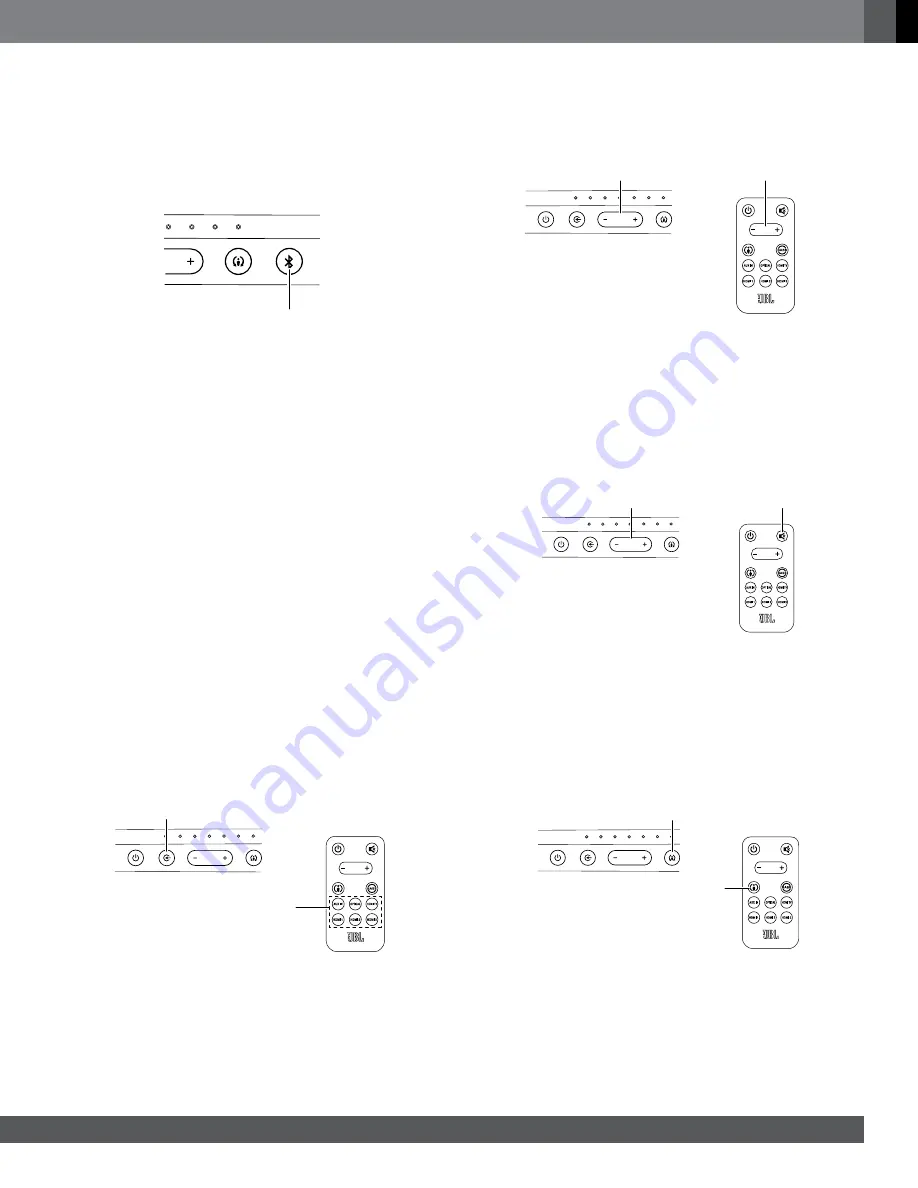
www.jbl.com
E
ngli
sh
7
BLUETOOTH
OPERATION
To wirelessly stream audio to the soundbar from a
Bluetooth
-enabled
device:
1. Confirm that the soundbar is in the
Bluetooth
pairing mode (the
Bluetooth
button LED will be flashing blue). If the LED is not flashing
blue, press and hold the
Bluetooth
button until its LED begins to
flash blue.
HDMI3
HDMI2
HDMI1
HDMI TV
Bluetooth
Button
2. Place the device in the pairing mode. Use the device’s
Bluetooth
pairing menu to pair it with the soundbar. (The soundbar will appear
as “SB400” in the device’s menu.) If the device requires a passcode,
use 0000.
3. When the soundbar’s
Bluetooth
button LED illuminates constantly,
it is paired with the device and you can stream audio via
Bluetooth
from the device to the soundbar.
To listen to audio from the
Bluetooth
device, press the Source button
repeatedly until the
Bluetooth
Source Indicator LED illuminates (see
Switching Sources,
below).
To disconnect the
Bluetooth
device, press and hold the soundbar’s
Bluetooth
button until the LED begins flashing. To pair the soundbar
with a different
Bluetooth
-enabled device, repeat Steps 1 – 3 with the
new device.
Notes on
Bluetooth
operation:
• You can manually switch sources to the paired
Bluetooth
device by
pressing the soundbar’s
Bluetooth
button.
• If you switch the soundbar to a different source while a paired
Bluetooth
device is streaming to the soundbar, the soundbar will
send a Stop command and the
Bluetooth
device will stop streaming.
SWITCHING SOURCES
Press the soundbar’s Source button to cycle between the sources in
the following order:
Bluetooth
, Aux, Optical, HDMI TV, HDMI 1, HDMI 2,
HDMI 3,
Bluetooth
, etc. (The remote has an individual selector button
for each source except
Bluetooth
.) The active source’s Source Indicator
LED will illuminate.
HDMI TV
HDMI1
HDMI2
HDMI3
OPTICAL
AUX IN
BLUETOOTH
Source Button
Source
Buttons
ADJUSTING THE SYSTEM’S VOLUME
Press the soundbar’s or remote’s and – buttons to raise and
lower the system’s volume one step at a time. Hold down the buttons
to continuously raise or lower the volume.
HDMI TV
HDMI1
HDMI2
HDMI3
OPTICAL
AUX IN
BLUETOOTH
Volume Buttons
Volume Buttons
For the best sound, we recommend turning your TV’s built-in speakers
off. Consult your TV’s owner’s manual to find out how to do this.
MUTING THE SYSTEM
Momentarily press both of the soundbar’s Volume buttons at the same
time, or press the remote’s Mute button to mute the system. (Both
Volume indicators illuminate and the OSD displays the Mute icon.)
Momentarily press either of the soundbar’s Volume buttons or press
the remote’s Mute button again to un-mute the system. (The Volume
indicators turn off.)
HDMI TV
HDMI1
HDMI2
HDMI3
OPTICAL
AUX IN
BLUETOOTH
Both Volume Buttons
Mute
Button
CHANGING THE SURROUND MODE
Press the soundbar’s or remote’s Surround Mode indicator to switch
the sound between normal stereo (the Surround Mode indicator lights
white and the OSD displays “Music” as the sound mode) and HARMAN
Display Surround (the Surround Mode indicator lights amber and the OSD
displays “Movie” as the sound mode). The HARMAN Display Surround
setting will produce a complete surround-sound experience for anyone
sitting in front of and several feet away from the soundbar. Although it is
particularly effective when watching movies, you can also try the HARMAN
Display Surround setting for music.
HDMI TV
HDMI1
HDMI2
HDMI3
OPTICAL
AUX IN
BLUETOOTH
Surround Button
Surround
Button









