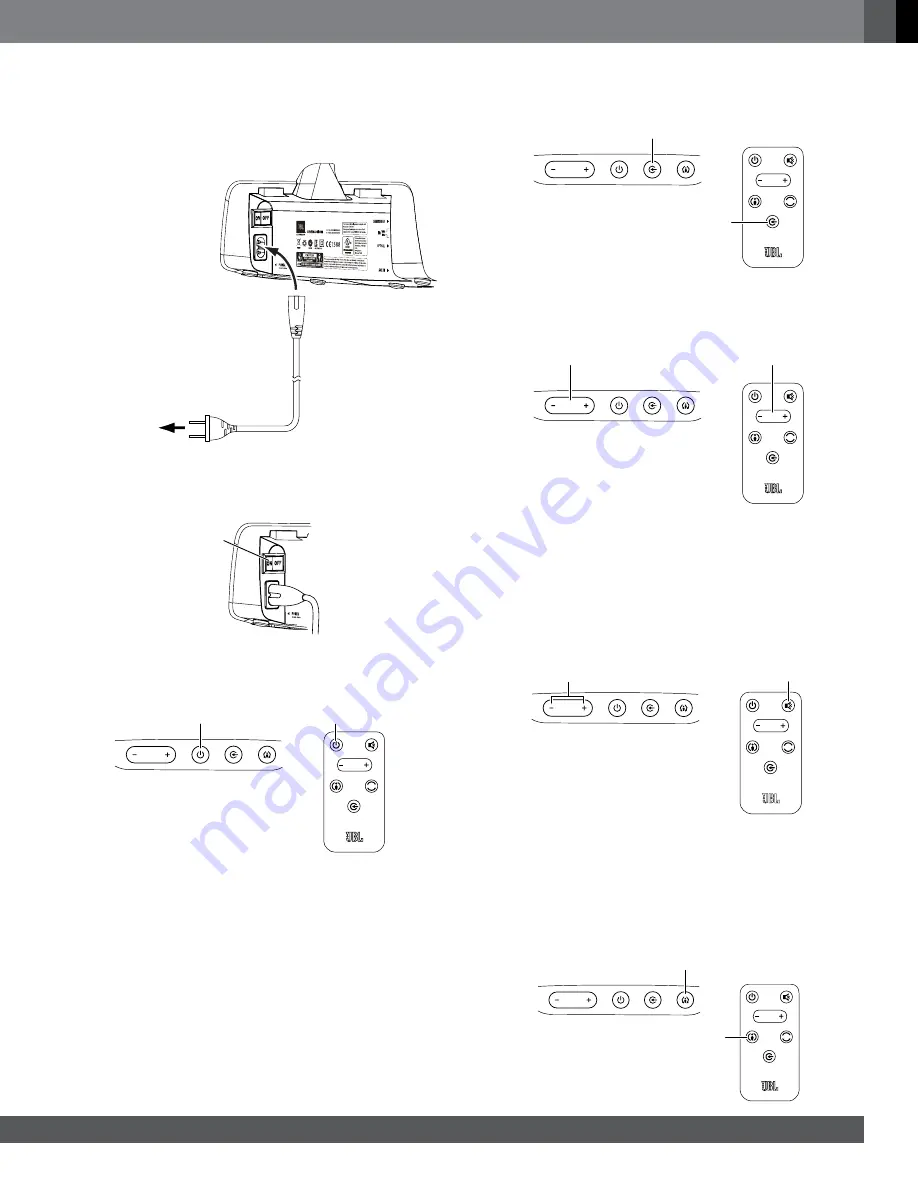
www.jbl.com
E
ngli
sh
5
POWER CONNECTIONS
After verifying that all of the source connections have been made properly,
plug the supplied power cord into the soundbar’s Power Cord connector,
and plug the other end into an active,
unswitched AC outlet. Do NOT plug
this cord into the accessory outlet found on some audio components.
Power Cord
(supplied)
To Unswitched
AC Outlet
uSINg Your SouNdBAr SYStEM
TURNING THE SOUNDBAR ON AND OFF
Set the soundbar’s Power switch to the “On” position.
Power
Switch
Press the Power button on either the soundbar or the remote to turn
the soundbar on. To put the soundbar in the Standby mode, press
either Power button while the soundbar is on.
BASS
Power
Button
Power
Button
If you do not press the Power button, the soundbar will automatically go
into the Standby mode approximately 10 minutes after the audio signal
ceases. NOTE: If you have put the soundbar into the Standby mode by
pressing the Power button, you must manually turn it on by pressing
the Power button again. If the soundbar has automatically gone into
the Standby mode 10 minutes after the audio signal has ceased, it will
automatically turn itself on when it receives an audio signal at either
input connection.
If you will be away from home for an extended period of time, or if
you will not be using the soundbar for an extended period, set the
soundbar’s Power switch to the “Off” position.
SWITCHING SOURCES
Press the soundbar’s or remote’s Source button to switch between the
devices you connected to the Aux input and Optical input. When the
Aux input is active the soundbar’s Source indicator will illuminate white;
when the Optical input is active the soundbar’s Source indicator will
illuminate amber.
BASS
Source
Button
Source
Button
ADJUSTING THE SYSTEM’S VOLUME
Press the soundbar’s or remote’s and – buttons to raise and
lower the system’s volume one step at a time. Hold down the buttons
to continuously raise or lower the volume.
BASS
Volume
Buttons
Volume
Buttons
For the best sound, we recommend turning your TV’s built-in speakers
off. Consult your TV’s owner’s manual to find out how to do this.
MUTING THE SYSTEM
Momentarily press both of the soundbar’s Volume buttons at the
same time, or press the remote’s Mute button to mute the system.
(Both Volume indicators illuminate.) Momentarily press either of the
soundbar’s Volume buttons or press the remote’s Mute button again to
un-mute the system. (The Volume indicators turn off.)
BASS
Both Volume
Buttons
Mute
Button
CHANGING THE SURROUND MODE
Press the soundbar’s or remote’s Surround Mode indicator to switch the
sound between normal stereo (the Surround Mode indicator lights white)
and HARMAN Display Surround (the Surround Mode indicator lights
amber). The HARMAN Display Surround setting will produce a complete
surround-sound experience for anyone sitting in front of and several feet
away from the soundbar. Although it is particularly effective when watching
movies, you can also try the HARMAN Display Surround setting for music.
BASS
Surround Mode
Button
Surround Mode
Button

























