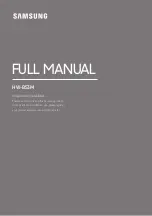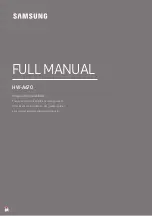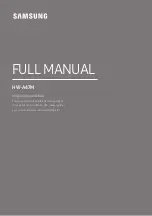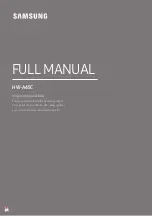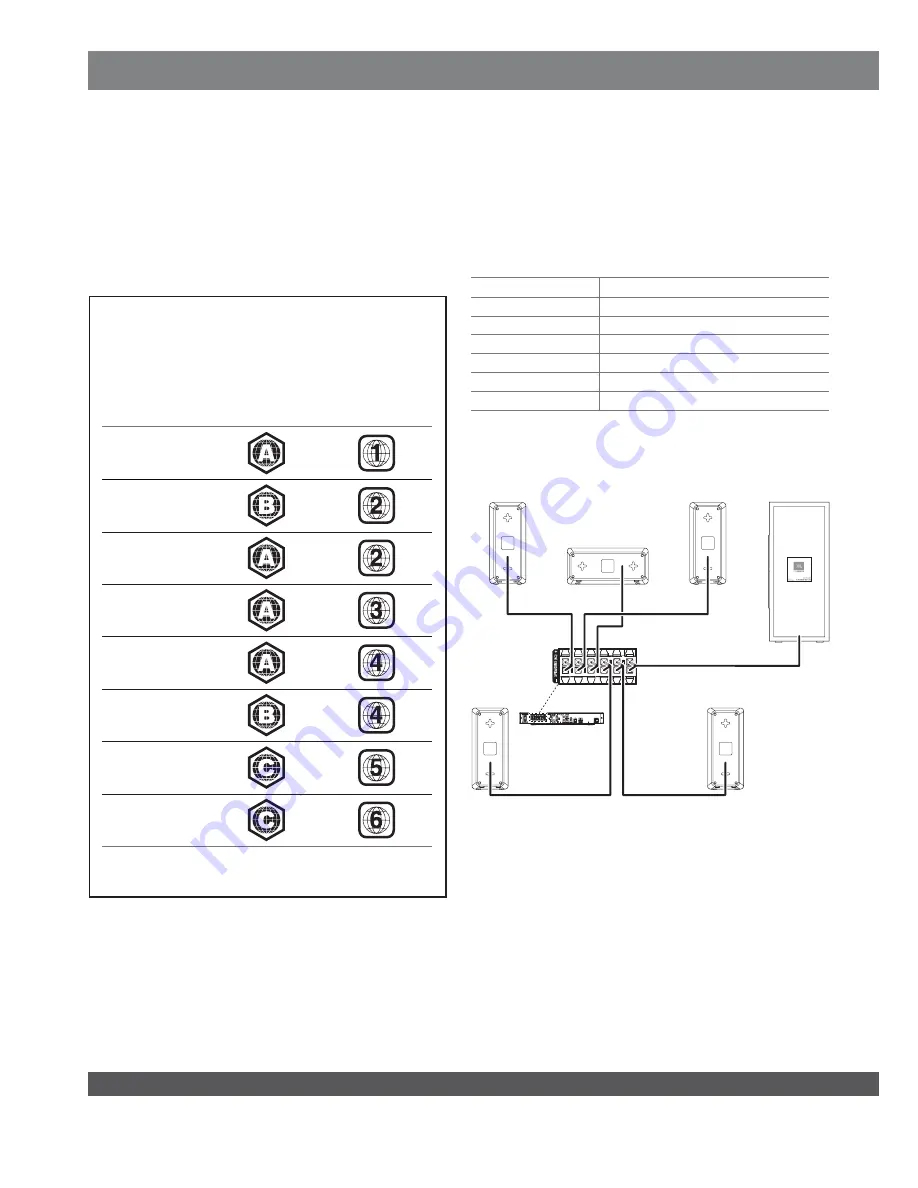
2
THANK YOU FOR CHOOSING A JBL
®
PRODUCT!
This quick-start guide contains all the information you need to connect
and set up your new JBL Cinema BD
300
home theater system.
To conserve our natural resources, your home theater system does
not include a printed owner’s manual. An owner’s manual containing
complete information about operating all of your new home theater
system’s features is available at our Web site. Go to www.jbl.com and
download the
Cinema BD
300
Home Theater System Owner’s Manual.
Your Cinema BD
3
00 system is designed to be compatible with
region management information that is encoded on most Blu-ray
Disc and DVD recordings. Your system will only play discs that
contain region coding for the area where your system was shipped
and intended for sale:
AREA WHERE
SOLD
BLU-RAY DISC
REGION CODE
DVD REGION
CODE
USA, Canada
Europe, Middle
East
Japan
Korea, S.E. Asia
Mexico, Latin
America
Australia, New
Zeland
Russia, India
China
For example, Cinema BD
300
systems shipped to and sold in the
USA will only play Blu-ray Discs that contain region code A and
DVD discs that contain region code 1.
CONNECTIONS
CONNECT THE SPEAKERS
CAUTION: Before making any connections to the BD
300
receiver,
ensure that the receiver’s AC cord is unplugged from the receiver
and the AC outlet. Making speaker connections with the receiver
plugged in and turned on could damage your speakers.
Your Cinema BD
300
receiver has color-coded speaker connectors and
the Cinema BD
300
speaker wires are color-coded to make it easy to
properly connect the speakers.
white
front left (+)
red
front right (+)
blue
surround left (+)
gray
surround right (+)
green
center (+)
purple
subwoofer (+)
black
(–) on all speakers
Connect the speaker’s wire with the colored band to the receiver’s
speaker terminal with the same color. Connect the speaker’s black
wire to the black receiver speaker terminal directly under the colored
terminal.
AUX IN
COAXIAL IN
VIDEO OUT
AC INPUT
100–240v—50/60Hz 50W
RADIO ANTENNA
FM 75
W
NETWORK
OPTICAL IN
HDMI OUT
FRONT R
CENTER
FRONT L
SURR R
SURR L
FRONT R
Speaker
Red
Band to
Red Tab
White
Band to
White Tab
Green Band
to Green Tab
Gray Band
to Gray Tab
Blue Band
to Blue Tab
Purple Band to Purple Tab
SURR L
Speaker
SURR R
Speaker
FRONT L
Speaker
SUBWOOFER
CENTER
Speaker
IMPORTANT: Make sure the (+) and (–) bare wires do not touch each
other or any metal object on the receiver’s rear panel. Touching wires
can cause a short circuit that can damage the BD
300
receiver.
Содержание Cinema BD300
Страница 1: ......