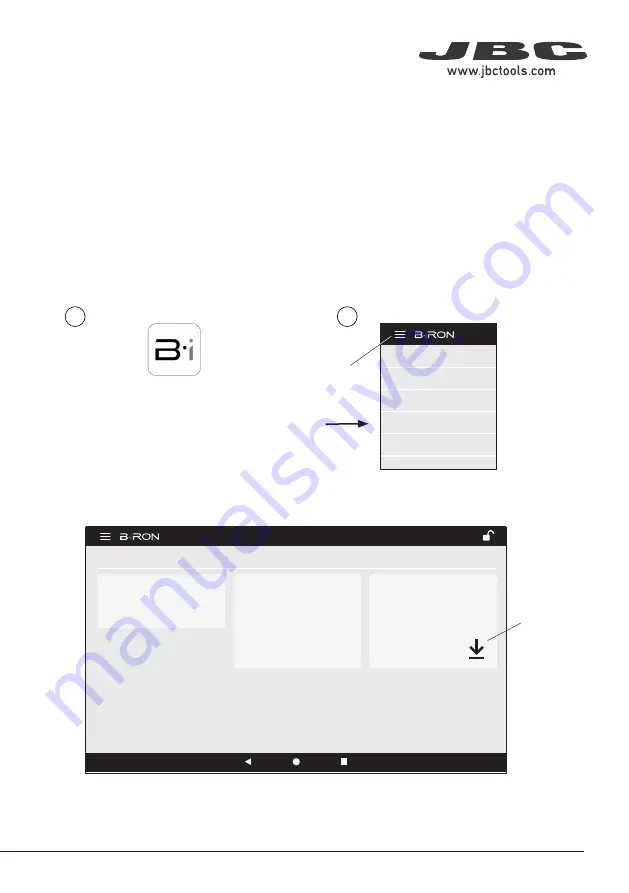
JBC#1
Tool ID
JBC#1
Update File
Hardware
Serial Num.
Hardware
Software
Version
Software
Version
0026933
E10B0FCE4E7F
0026933
0000001
21.0.1
0000002
21.0.2
Update
JBC
9:41
210
JBC#1
JBC#1
****
Tool ID
PIN
Low
Medium
High
Sensibility / Handle feel
2 colors
Multicolor
Status light
Settings
Hibernation delay
00:30
Shutdown delay
01:00
Sleep mode
Sleep temperature
150ºC
Working
Low battery
Power OFF
Charging
No cartridge
JBC
9:41
210
JBC#1
Tool Status
Tool light Intensity
WORK
JBC
9:41
55%
Power
Temperature
320
ºC
210
JBC#1
Tool Battery 80%
350
ºC
Selected temperature
100% 100%
75% 100%
50% 100%
25% 100%
0% 100%
450ºC
350ºC
250ºC
150ºC
50ºC
10s/div
Temp
Power
Bluetooth
JBC_1001
E10B0FCE4E7F
Scanning...
JBC
9:41
210
JBC#1
Tool ID
E10B0FCE4E7F
Connecting Devices
Bluetooth
9:41
210
Work
Settings
Counters
Update
Change theme
Disconnect
JBC#1
Tool ID
JBC#1
Update File
Hardware
Serial Num.
Hardware
Software
Version
Software
Version
0026933
E10B0FCE4E7F
0026933
0000001
21.0.1
0000002
21.0.2
Update
JBC
9:41
210
JBC#1
JBC#1
****
Tool ID
PIN
Low
Medium
High
Sensibility / Handle feel
2 colors
Multicolor
Status light
Settings
Hibernation delay
00:30
Shutdown delay
01:00
Sleep mode
Sleep temperature
150ºC
Working
Low battery
Power OFF
Charging
No cartridge
JBC
9:41
210
JBC#1
Tool Status
Tool light Intensity
WORK
JBC
9:41
55%
Power
Temperature
320
ºC
210
JBC#1
Tool Battery 80%
350
ºC
Selected temperature
100% 100%
75% 100%
50% 100%
25% 100%
0% 100%
450ºC
350ºC
250ºC
150ºC
50ºC
10s/div
Temp
Power
Bluetooth
JBC_1001
E10B0FCE4E7F
Scanning...
JBC
9:41
210
JBC#1
Tool ID
E10B0FCE4E7F
Connecting Devices
Bluetooth
9:41
210
Work
Settings
Counters
Update
Change theme
Disconnect
- Download the JBC update file from: https://www.jbctools.com/jbcsoftware.html
- Connect the console/device via USB connection to the PC.
- On the console/device notification bar at the top, open “USB Connection Settings” and select “MTP”.
- On the PC copy the downloaded file to “IT706/internal share storage/JBC”.
- Once copying is finished, disconnect the console/device from the PC.
- On the console/device open the Application (1) and then select “update” (2) on the Application Menu.
- Use the download button of the version to be downloaded.
B·iRON Update
2
1
Download
Button
Application
Menu
11
40 mm
50 mm
60 mm
80 mm
100 mm
130 mm
130 mm
para manuales - color gris
200 mm
300 mm
Содержание Precision B-iRON Station
Страница 1: ...Precision B iRON Station B iRON 210 INSTRUCTION MANUAL...
Страница 14: ...Notes 14...
















