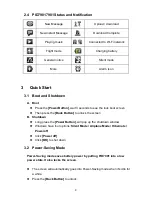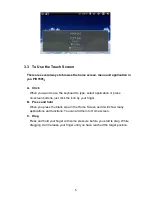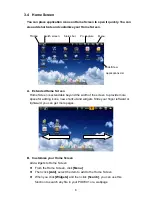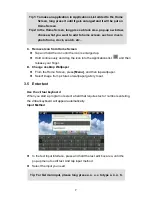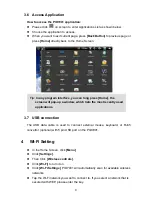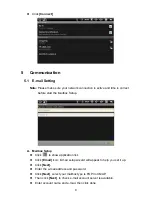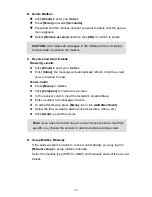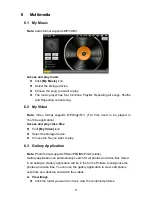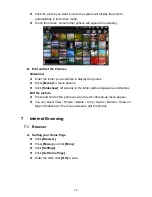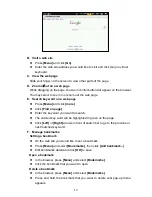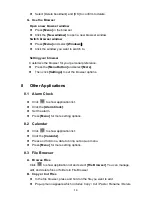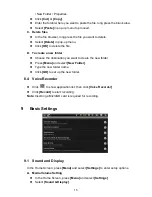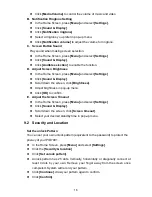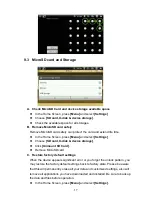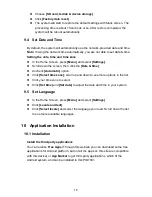z
Choose
[SD card, U-disk & device storage]
.
z
Click
[Factory data reset]
.
z
The system will start to restore the default settings with blank screen. The
processing time is about 10 seconds or so. After restore completed, the
system will be reboot automatically.
9.4 Set Date and Time
By default, the system will automatically use the network-provided date and time.
Note:
If using the network time automatically, you are not able to set date & time.
Setting the date, time and time zone
z
In the Home Screen, press
[Menu]
and select
[Settings]
.
z
Scroll down the screen, then click the
[Date & time]
.
z
Uncheck
[Automatic]
option.
z
Click
[Select time zone]
; scroll up and down to see more options in the list.
z
Click your time zone to select.
z
Click
[Set time]
and
[Set date]
to adjust the date and time in your system.
9.5 Set
Language
z
In the Home Screen, press
[Menu]
and select
[Settings]
.
z
Click
[Locale and text]
.
z
Click
[Select locale]
and select the language you need. Scroll down the list
to see more available languages.
10 Application
Installation
10.1 Installation
Install the third-party applications
You can access
Free Apps
(Through this website you can download some free
applications for Android platform, but not all the apps on this site are compatible
with this device) or
App Market
to get third-party applications, which fit the
Android system, and can be installed in this PID7901.
18