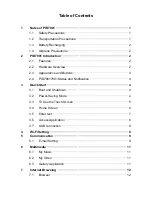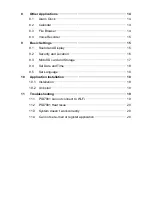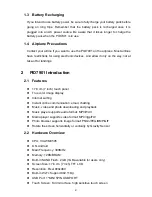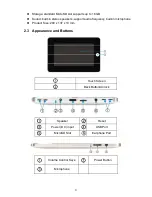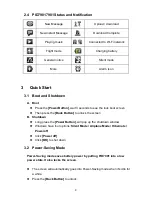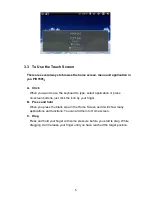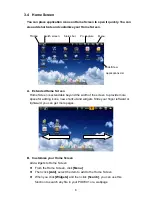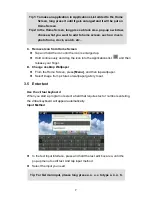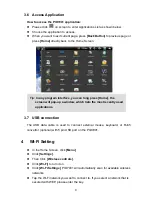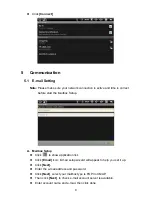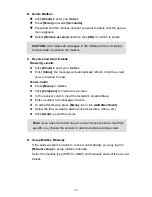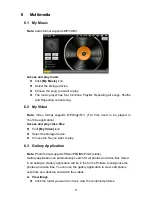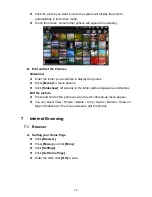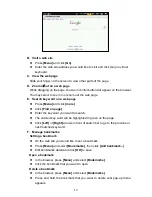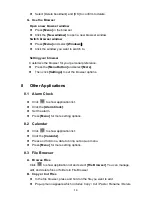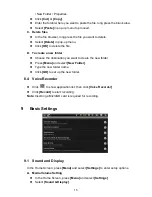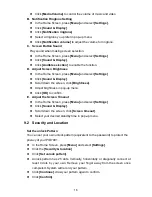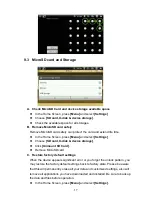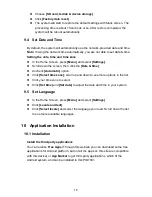3.6 Access
Application
How to access the PID7901 application:
z
Please
click on screen to enter Applications List as shown below.
z
Choose the application to access.
z
When you want to exit current page, press
[Back Button]
to previous page or
press
[Home]
directly back to the Home Screen.
Tip:
In any program interface, you can long press [Home], the
screen will pop-up a window, which lists the most recently used
applications.
3.7 USB
connection
The USB data cable is used to connect external mouse, keyboard, or RJ45
convertor (optional) with 5 pin USB port on the PID7901.
4 Wi-Fi
Setting
z
In the Home Screen, click
[Menu]
.
z
Click
[Settings]
.
z
Then
Click
[Wireless controls]
.
z
Click
[Wi-Fi]
to turn it on.
z
Click
[Wi-Fi Settings]
, PID7901 will automatically scan for available
wireless
networks.
z
Tap the Wi-Fi network you want to connect to. If you select a network that is
secured with WEP, please enter the key.
8