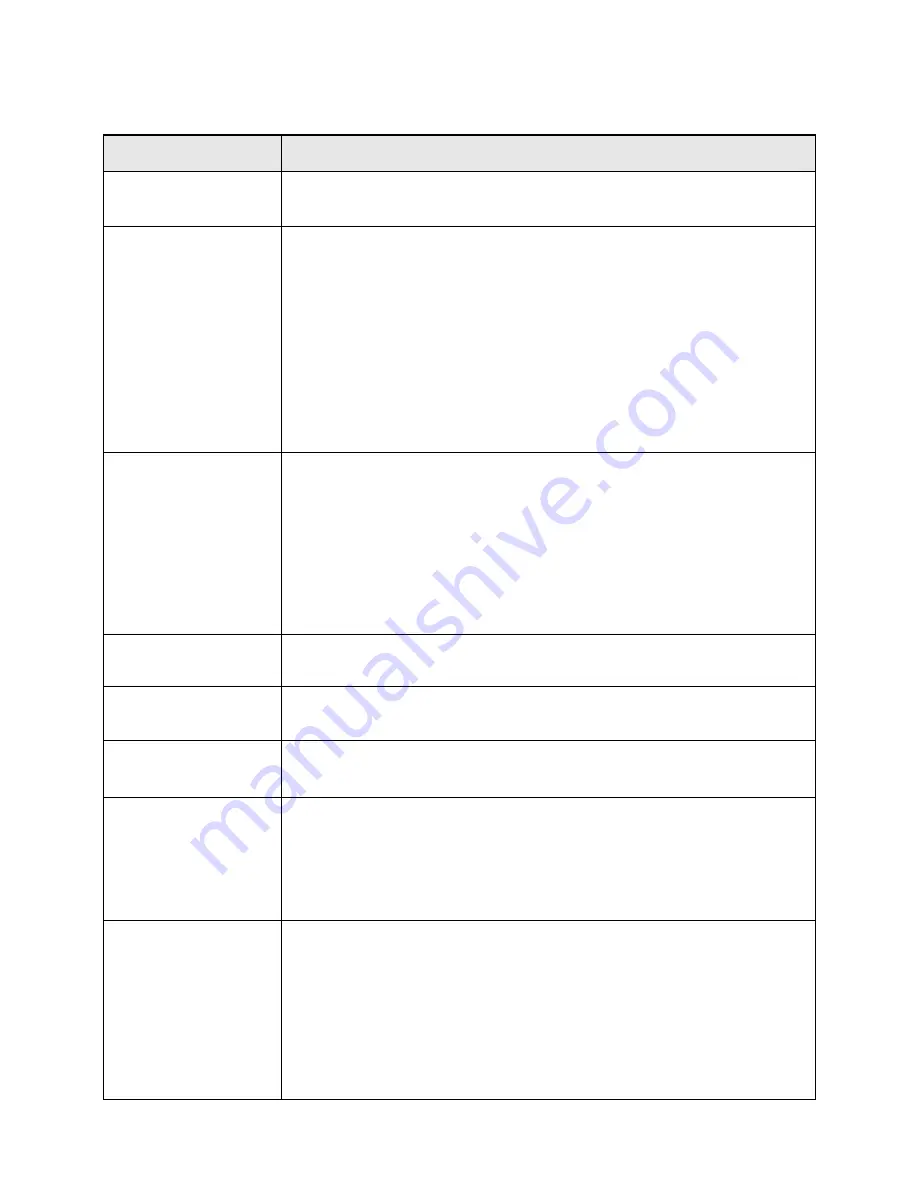
14
Troubleshooting
Problem
Possible solution
No power/not charging
1. Check if the power plug is correctly connected to the power socket.
2. Check if the power switch is on.
Disk cannot be read
1. Check if the power switch is on.
2. Check if the disc is being inserted properly; the disc side with label should
be face up.
3. Check if the disc is being placed upside down.
4. Please change or clean the disc if it is damaged or dirty.
5. If the player is contaminated with damp, take out the disc and switch the
power on for 1 to 2 hours.
6. The area code of the disc is different from that of the player.
7. The disc is not in a correct format.
No image
1. Make sure that the TV is switched on and connected to the player in AV
mode.
2. Check whether the video output setting of the
VIDEO SETUP
in the menu
setup is correct.
3. Check whether the connection cable is good.
4. Clean the disc.
5. Make sure the screen switch is popped up, i.e. it is not pressed down.
Image
blurring/distortion
1. It indicates that the disc is damaged or dirty.
2. Reset the output system of the TV or DVD player.
Bad disc label appears
It indicates that the disc is damaged or dirty; please change or clean the disc.
Images cannot be
displayed completely
Reset the TV system.
Select a corresponding screen format from the setup menu of the DVD disc.
Remote control does
not work
1. Check whether there is an obstacle between the remote control and the
player.
2. Check whether the remote control is pointed to the sensor of the player.
3. Check whether the batteries of the remote control are correctly connected.
4. Check whether the batteries are in good condition.
No sound, or audio
output is incomplete
1. Make sure that the TV and amplifier are switched on and with correct
settings.
2. Check if there is a system connection shield for TV and amplifier.
3. Check if the system is in mute mode.
4. Press
[Audio Channel]
or
[Language]
.
5. Output is silent in the following modes: Pause/Single Step/
Slow Forward/Slow Reverse/Fast Forward/Fast Reverse, etc.
6. Output volume of TV is too low.

















