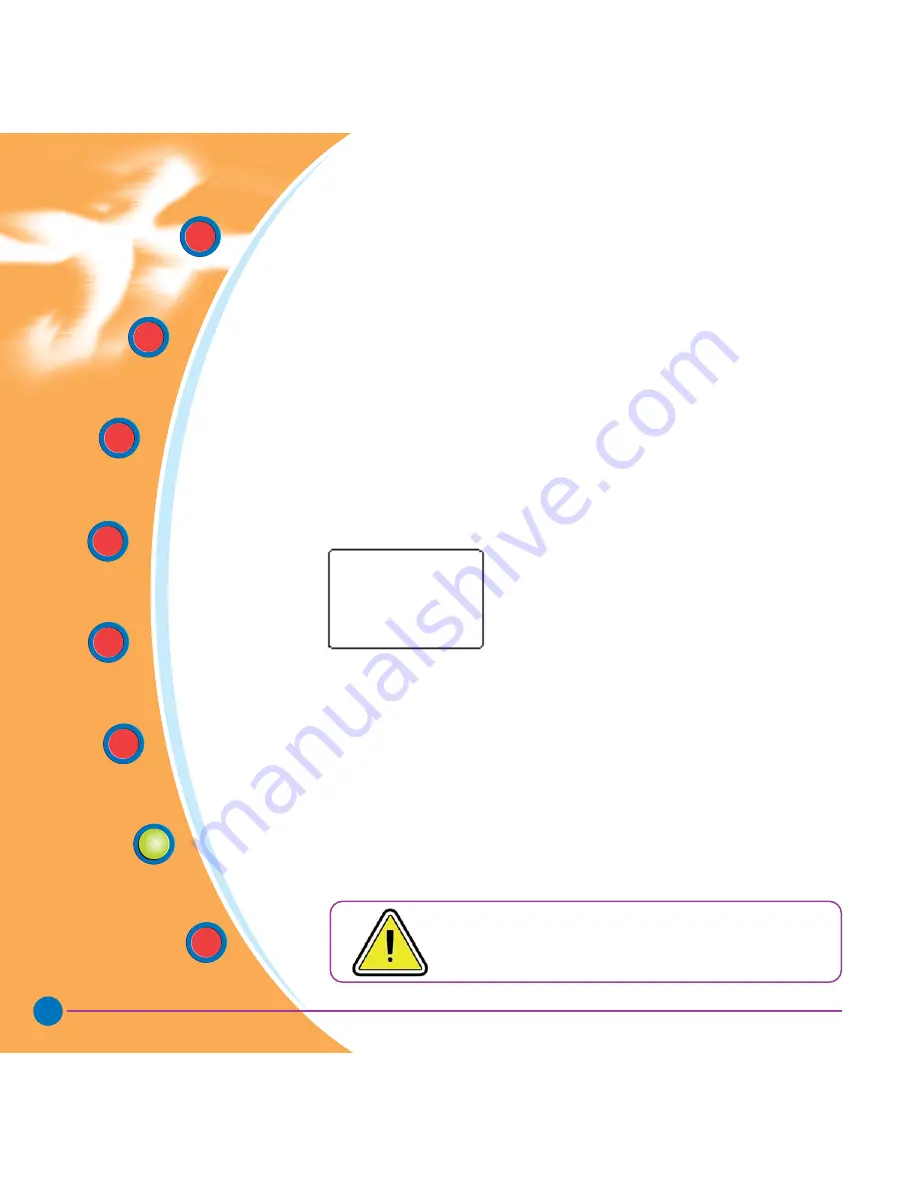
22
Rev. 1.5
Quick Start
Getting
Started
Operation
Starting to
Print Cards
Cleaning
Trouble
Shooting
Technical
Specifications
General
Information
TROUBLESHOOTING
B1.
Open cover and replace ribbon cartridge. Make sure it locks in place.
B2.
Push down on the cover until until the lid engages properly.
B3.
Ribbon will automatically synchronize.
B4.
Print again.
C1.
Use a different supply of cards.
D1.
Perform a cleaning of the printhead (See 4.2 cleaning the
printhead).
D2.
Replace cleaning roller (See 4.3 card cleaning cartridge).
• No printing on the card.
Possible Cause
A •
Ribbon cartridge may not be installed in the
printer.
B •
Cards may not meet specifications.
C •
Cable on printhead may be disconnected.
D •
Printhead elements may be scratched or burnt.
>> Solution
A1.
Check for ribbon cartridge in the printer.
B1.
Use a different supply of cards.
C1.
Power off the printer and check the printhead cable connections.
D1.
Call Service for printhead replacement information.
For optimum print quality, always keep cover of the
printer closed.





























