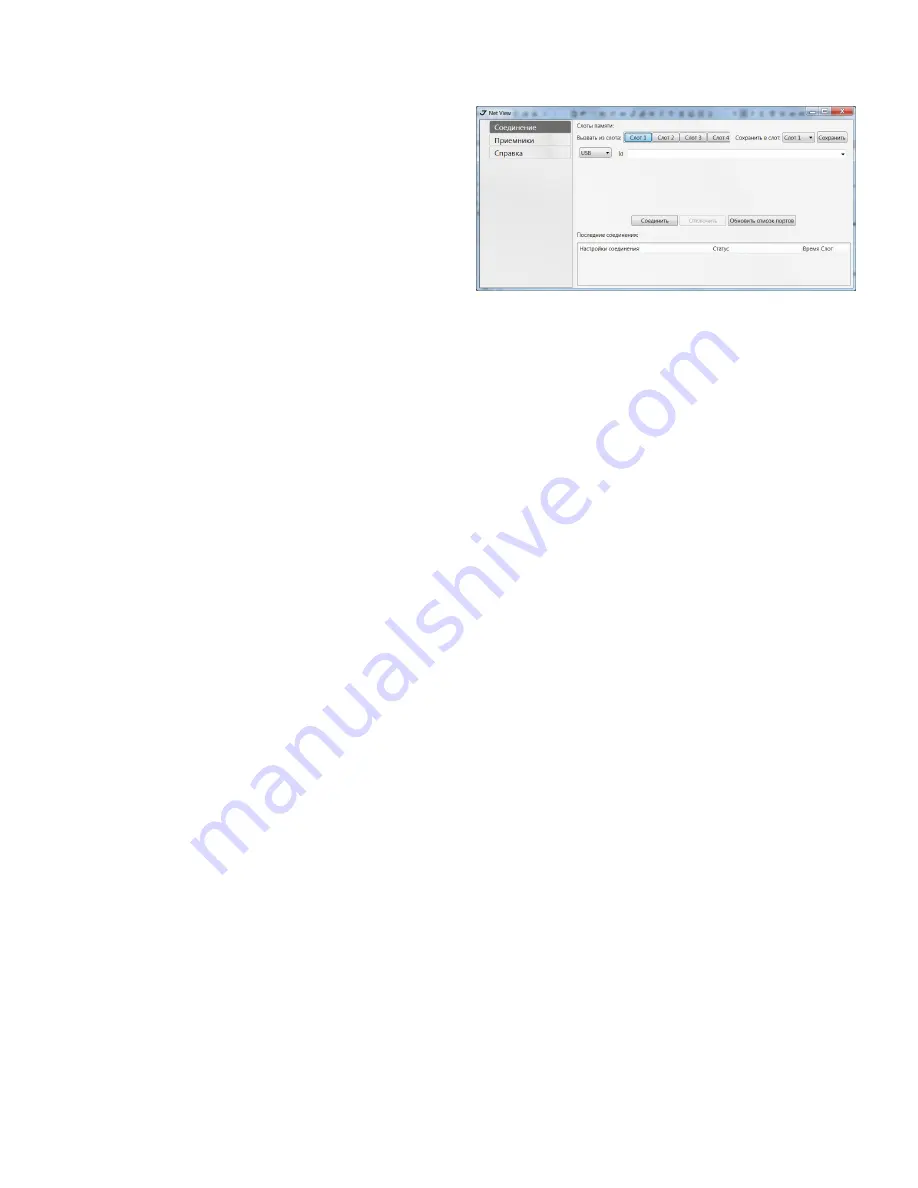
14
www.javad.com
Managing and Operating
Receiver using NetView
This software is available on the JAVAD GNSS web-
site. If downloading the program(s) from the website,
extract the program’s files into a folder on your hard
drive. The following sections describe installing this
software, and other sections throughout the manual
describe using this software with the receiver.
Note:
Refer to the NetView Software Manual for full details
on installing and using NetView Software.
1. If downloading the program from the website,
extract the program files into a folder on your hard
drive.
2. Navigate to the location of the NetView program
and double-click the Setup.exe icon.
3. Follow the on-screen installation instructions.
Click Install to continue. Keep the default installation
location or select a new location. If desired, create a
shortcut on the computer’s desktop for quick access
to NetView.
JAVAD GNSS NetView software provides an inter-
face for various configuration, monitoring, and man-
agement functions for the receiver.
To configure, manage files, or maintain the receiv-
er, connect the receiver and a computer using one of
the following methods and start NetView:
• a USB cable and a computer/controller with the
JAVAD GNSS USB driver installed;
• a Bluetooth®-enabled external device (comput-
er/controller).
Once you have established a connection between
the receiver and the computer/controller, you will be
able to configure the receiver and its components,
send commands to the receiver, download files from
the receiver’s memory; as well as, upload new firm-
ware, upload an OAF, and upload configuration files
to a receiver, using NetView
Establishing an USB connection
Make sure the computer has JAVAD GNSS’s USB
driver installed (available from www.javad.com) be-
fore continuing.
Using the USB cable, connect the USB port on the
receiver to a USB port on the computer.
Press the power buttons on the receiver and com-
puter to turn them on.
Start NetView and select USB as type of connection
mode and select USB port ID from the list
Figure 4.
NetView: USB connection
Establishing a Wireless Connection
The OMEGA receiver contains Bluetooth® wireless
technology that allows file transfer and synchroni-
zation between the receiver and any other external
device that supports Bluetooth® wireless technology.
OMEGA and external device connection procedure
varies slightly depending on the type of external de-
vice used.
Refer to your Bluetooth®-enabled external device documentation for more
detailed connection information.
In general, the connection procedure with PC is as fol-
lows:
1. Turn on a Bluetooth®-enabled PC and your receiv-
er. The default external device mode is Master; the re-
ceiver’s Bluetooth® module mode is Slave.
2. Instruct the external device (Master) to search for
the receiver (Slave).
3. Once the Master device detects the receiver, use
the procedure described in the external device’s doc-
umentation to connect it with the receiver.
4. Start NetView, select SER as type of connection
mode, and specify the port the receiver is connected
to
Содержание OMEGA
Страница 2: ... JAVAD GNSS Inc 2020 www javad com ...


























