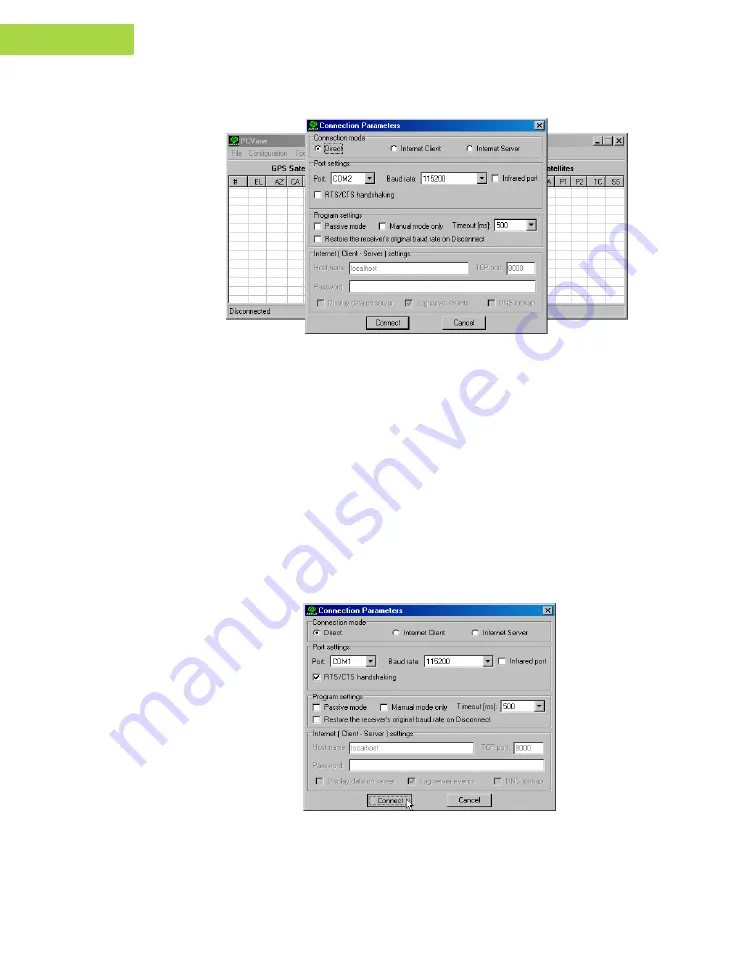
2-4
JNSGyro-4T Operator’s Manual
www.javad.com
C O N F I G U R A T I O N
Connecting the JNSGyro-4T and a Computer
2
Figure 2-2. PCView Main Window
Note that the lower-left hand corner shows the board status as
“Disconnected”.
On the
Connection Parameters
dialog box, select the following
parameters and click
Connect
–Set the
Connection mode
(Direct).
–Set the port for your computer (typically COM1, COM2 for RS232
connection) from the
Port
drop-down list.
–Set the communication rate between the board and the computer
(usually 115200) from the
Baud rate
drop-down list.
–Enable RTS/CTS handshaking.
Figure 2-3. RS-232 Connection Parameters
Once a PCView connection with the board has been established, the current
communications settings – such as, port name, baud rate (if applicable), and
Содержание JNSGyro-4T
Страница 2: ......
Страница 8: ...vi JNSGyro 4T Operator s Manual www javad com Notes ...
Страница 12: ...x JNSGyro 4T Operator s Manual www javad com Notes ...
Страница 48: ...2 18 JNSGyro 4T Operator s Manual www javad com Notes ...
Страница 58: ...3 10 JNSGyro 4T Operator s Manual www javad com Notes ...
Страница 102: ...A 12 JNSGyro 4T Operator s Manual www javad com Notes ...
Страница 112: ...B 10 JNSGyro 4T Operator s Manual www javad com Notes ...
Страница 116: ...D 2 JNSGyro 4T Operator s Manual www javad com Notes D ...






























