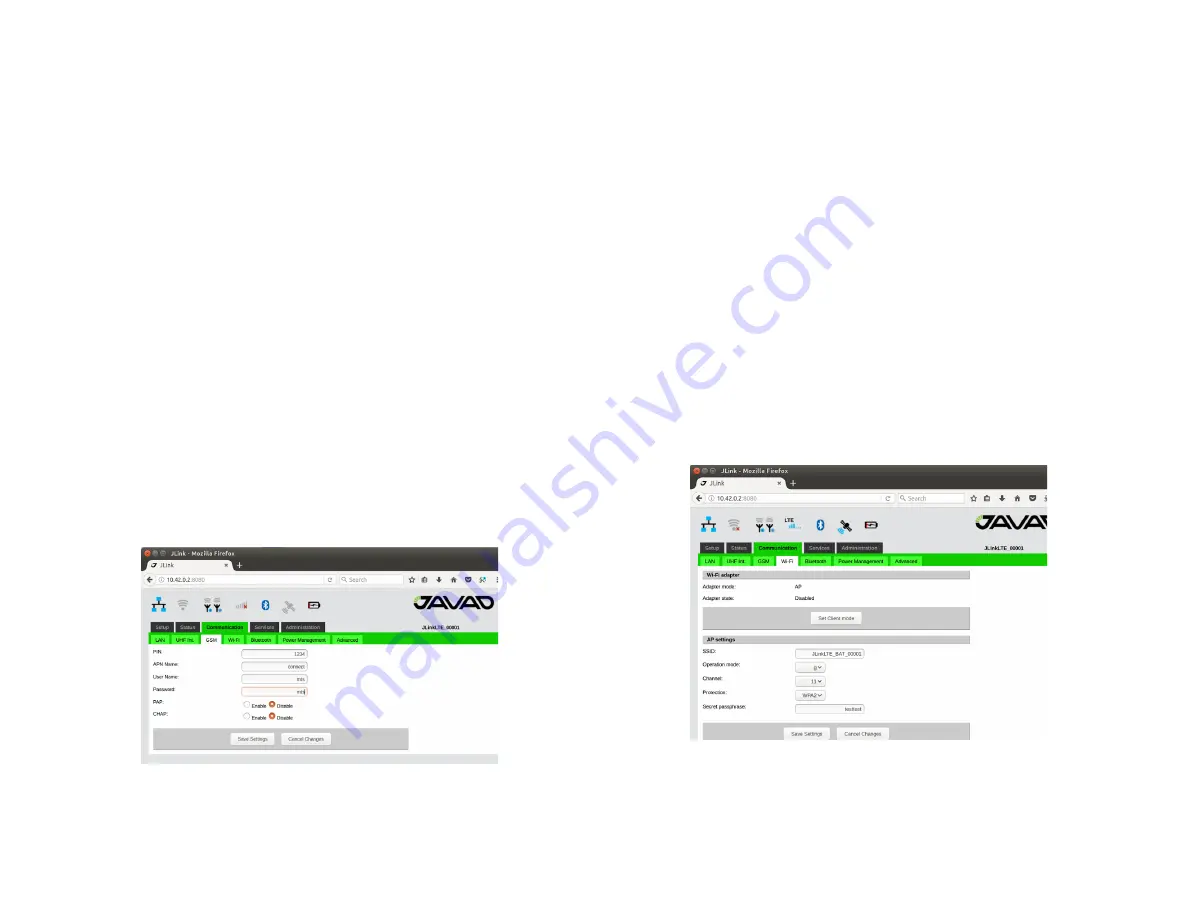
www.javad.com
17
ing parameters:
• Baudrate 115200
• Parity none
• Data Bits 8
• Stop Bits 1
• Handshake hardware
...Configure TRIUMPH-2 and HPT435BT JL to provide
TRIUMPH-2 services through Internet
In this configuration HPT435BT JL will share its internet connection (es-
tablished by GSM interface) with TRIUMPH-2 connected to HPT435BT JL
as a Wi-Fi client.
The following are the steps of configuration of HPT435BT JL:
1. Connect to HPT435BT JL via web interface.
2. GSM configuration:
In the Communication/GSM tab set the APN parameters (if necessary)
and insert the SIM card to its slot(SIM card must by provide Static IP).
In the Communication/Power Management tab activate the GSM inter-
face and wait for registering in the network and Internet access avail-
ability. Detailed connection status you can check in Status/GSM tab.
Figure 26. HPT435BT JL GSM configuration tab
3. Setup Wi-Fi configuration
In the Communication/Wi-Fi tab click on the “Set AP mode” to switch
the interface to the AP mode and set following AP parameters: SSID (Wi-
Fi Accesses pointname), Protection (WPA2) and Security passphrase
(“password”) .
In the Communication/Power Management tab turn the Wi-Fi interface
on.
The detailed connection status you can check in the Status/Wi-Fi tab.
Here HPT435BT JL provides port forwarding mechanism from internet
(GSM interface) to Wi-Fi clients.
The port forwarding mechanism works in a following way: HPT435BT
JL receives data from internet and redirects it to its Wi-Fi clients. Data
packets received by 1110-1119 ports will be redirected to Wi-Fi.
Wi-Fi client which IP address is 10.1.10.110. Data packets received by
1120-1129 ports will be redirected to Wi-Fi client which IP address is
10.1.10.120.
To receive the redirected data of HPT435BT JL the TRIUMPH-2 unit
should be connected to HPT435BT JL through Wi-Fi interface and
TRIUMPH-2’s IP address should be set to 10.1.10.110 or 10.1.10.120 (the
default gateway is 10.1.10.1).
Figure 27. HPT435BT JL Wi-Fi configuration tab
TRIUMPH-2 configuration steps are the following:
1. Connect TRIUMPH-2 to PC via USB or Bluetooth interface and start
NetView&Modem.
Содержание HPT435BT JL
Страница 2: ......

















