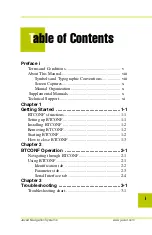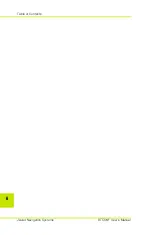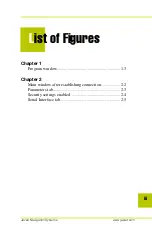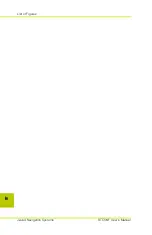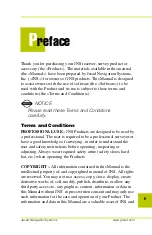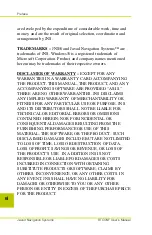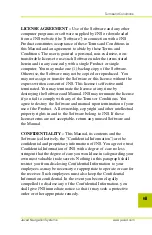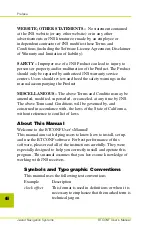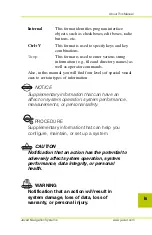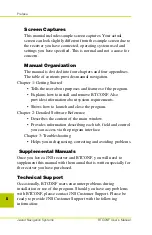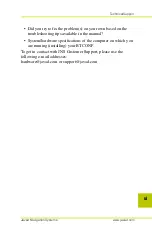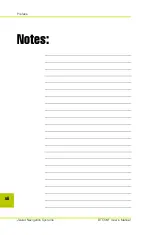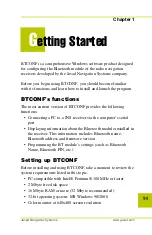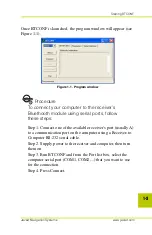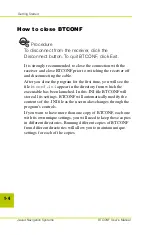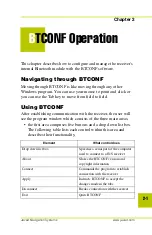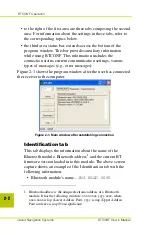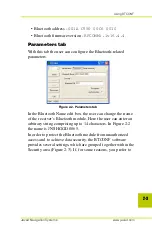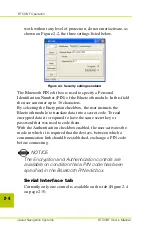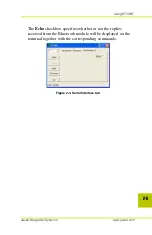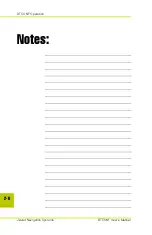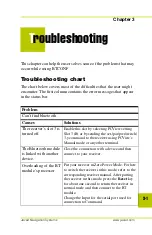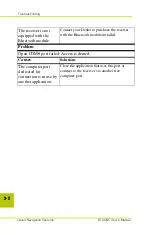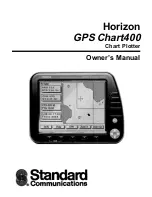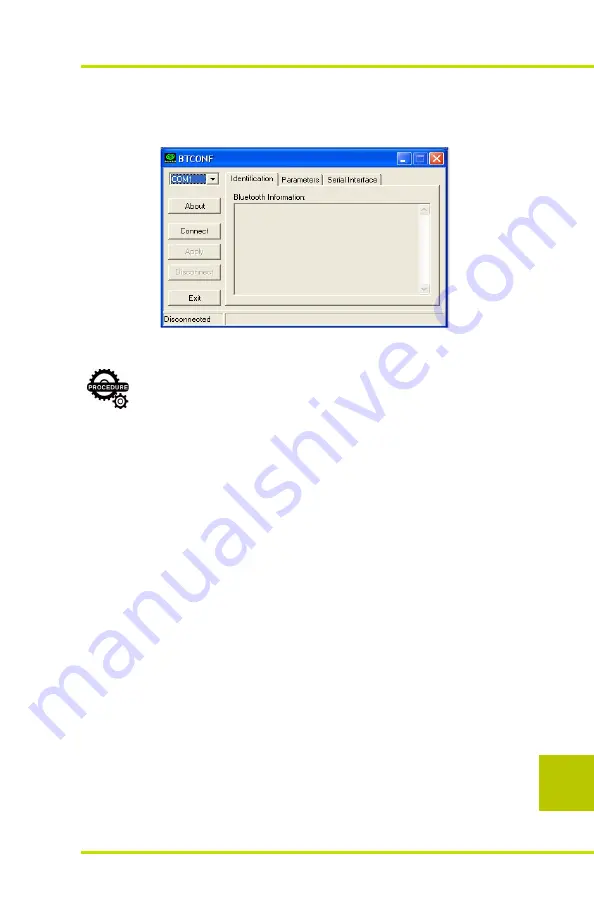
Starting BTCONF
Javad Navigation Systems
www.javad.com
1-3
Once BTCONF is launched, the program window will appear (see
Figure 1-1).
Figure 1-1. Program window
TIP
Procedure
To connect your computer to the receiver’s
Bluethooth module using serial ports, follow
these steps:
Step 1. Connect one of the available receiver’s port (usually A)
to a communication port on the computer using a Receiver-to-
Computer RS-232 serial cable.
Step 2. Supply power to the receiver and computer, then turn
them on.
Step 3. Run BTCONF and from the Port list box, select the
computer serial port (COM1, COM2,...) that you want to use
for the connection.
Step 4. Press Connect.
Содержание BTCONF
Страница 2: ...Javad Navigation Systems ...
Страница 4: ...Table of Contents Javad Navigation Systems BTCONF User s Manual ii ...
Страница 6: ...List of Figures Javad Navigation Systems BTCONF User s Manual iv ...
Страница 14: ...Preface Javad Navigation Systems BTCONF User s Manual xii Notes ...
Страница 24: ...BTCONF Operation Javad Navigation Systems BTCONF User s Manual 2 6 Notes ...