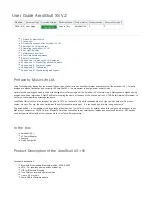AeroSkull XS +® Quick Start
To start, plug the AeroSkull XS +® to the power supply and the first time, charge it for at least for 12 hours. To Power ON press and hold for
about one second seconds the power button located between the sun glasses of the speaker.
(image how to plug the socket)
On Power ON the white LED will turn ON. After Powered on the product will automatically go into pairing mode. The Blue LED located on the
tooth will start blinking to indicate that the AeroSkull XS + Bluetooth is ON and ready to connect.
4.1.Using Bluetooth
To stream music to the AeroSkull XS + using Bluetooth simply connect your Bluetooth device to the AeroSkull XS +® and press play on you
device.
4.1.1.Connect to iPhone® or iPod®
To enable this feature, perform the following steps
(image how to connect via Bluetooth iOS)
Go to Settings on your iOS device.
Look for General in the list
Then under General go to Bluetooth;
Make sure Bluetooth is On;
Under Devices you should see something like this SKXS_XXXXXX_XXNot Paired (X stands for letters or number, this may change for
each device).
Tap the list item SKXS_XXXXXX_XXto connect. Your device will show that AeroSkull XS +® is connected.
4.1.2.Connect to Android Phones
To use this feature, perform the following steps:
Go to Settings
Tap on Bluetooth
Turn On the Bluetooth
Look for AeroSkull XS + in the list of Available Devices.
Tap on the list item AeroSkull XS + to pair and connect.
4.1.3.Connect to your Apple® Laptop or Desktop
Turn on Bluetooth on your computer.
On Desktop top navigation bar click on the Bluetooth icon and from the Bluetooth dropdown selectSet Up Bluetooth Device
From the list of devices select AeroSkull XS + and press Continue, wait for the confirmation message
Go back to the Bluetooth dropdown on the navigation bar.
Roll over the AeroSkull XS + on the list, another dropdown will appear.
SelectUse as Audio Device.
Now you can play the audio of your computer directly from the speaker.
Once connected the Bluetooth the Blue Led light will turn on.
4.1.4. Connect Using NFC
If your device supports NFC just tap your device on the top part of the AeroSkull XS +® until you hear the pairing sound or you will receive a
message on screen on your device that the AeroSkull XS +® was successfully paired.
(image: AeroSkull XS + NFC pairing)
Operating the AeroSkull XS +®
Volume Control
Volume control is located on the teeth of the AeroSkull XS +® (
) . The Volume can be
image: Show the volume control of AeroSkull XS +
increased or decreased by simply pressing button for volume up or - button for volume down.
Led Light Indicator