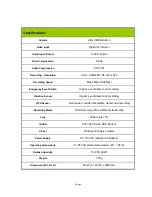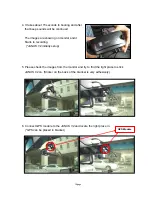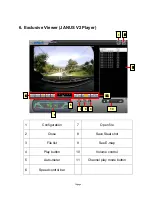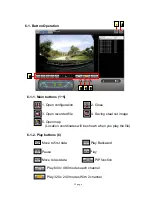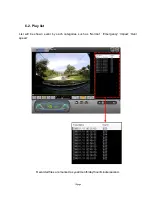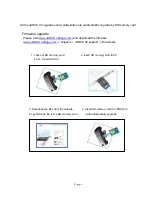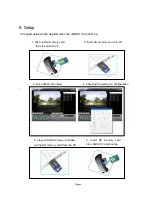Отзывы:
Нет отзывов
Похожие инструкции для V2

012441
Бренд: Hamron Страницы: 34

N92
Бренд: VEKOOTO Страницы: 10

Lytro
Бренд: Lytro Страницы: 25

IPC-100AC-AUS
Бренд: MAGINON Страницы: 64

E-410 - EVOLT Digital Camera SLR
Бренд: Olympus Страницы: 132

DZ-100
Бренд: Olympus Страницы: 79

FINEPIX A203
Бренд: FujiFilm Страницы: 67

Exilim EX-Z10
Бренд: Casio Страницы: 242

FREEDOM ZOOM 130
Бренд: Minolta Страницы: 33

Sensor 1030s
Бренд: AgfaPhoto Страницы: 32

Zoom Mini
Бренд: FlashPoint Страницы: 20

AMB-EYE1.3
Бренд: Qvis Страницы: 23

MicroVista NIR
Бренд: Intevac Страницы: 30

IRIS295
Бренд: NIghtRunner Страницы: 22

GST-894i
Бренд: Orion Technology Страницы: 4

GXV3662_HD/FHD
Бренд: Grandstream Networks Страницы: 26

VD-233ED
Бренд: Edimax Страницы: 77

P30HD
Бренд: Elmo Страницы: 95