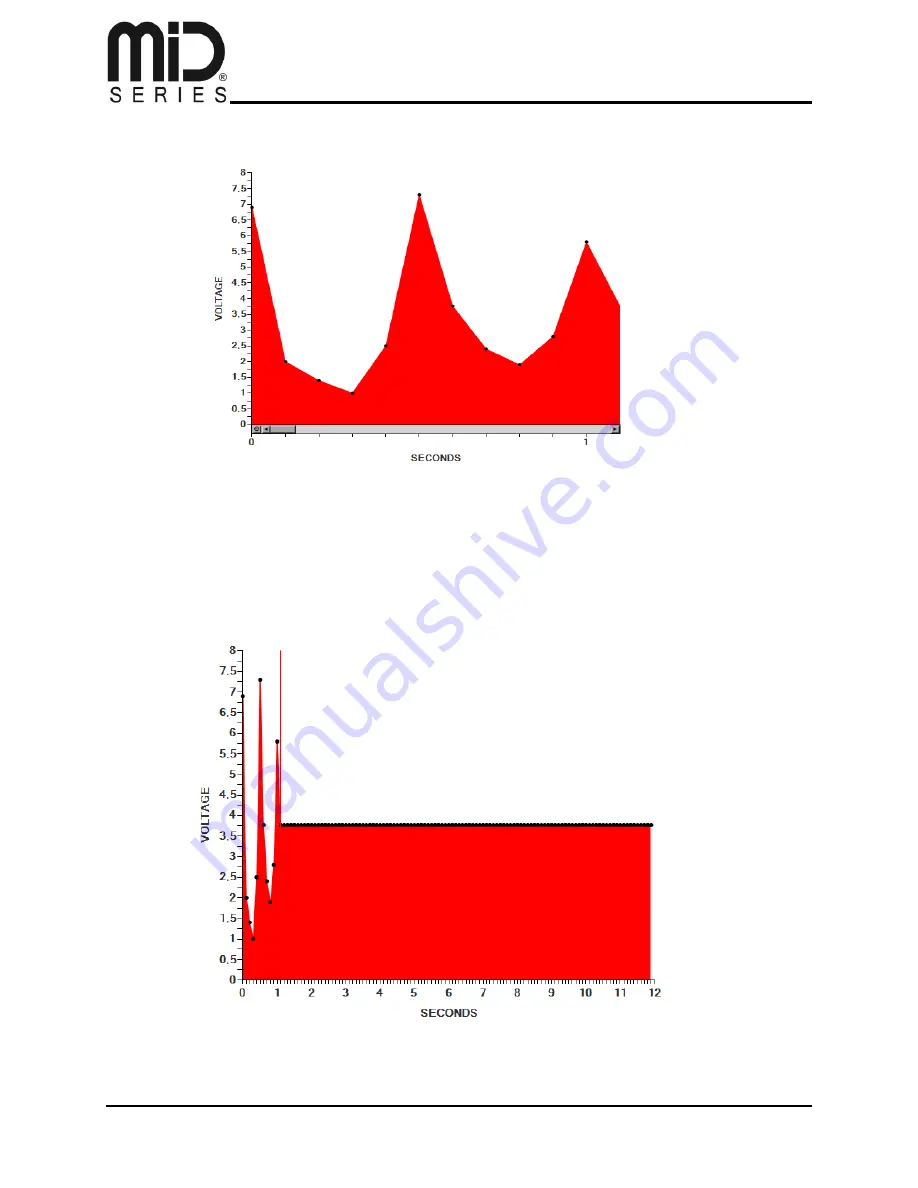
PC Application User Manual
JTY-4S0-0E10-0-V1.1, 2013-02-14
Page 30 of 41
I chose to give mine an all red look, and it ended up looking like this:
Now, this profile, when the button on the MiD is pressed, will run the following voltages over the
first second, in 1/10th of a second intervals:
6,9
– 2 – 1.5 – 1.3 – 2.4 – 7.3 – 4 – 2.4 – 2 – 2.75 – 5.85
Now, this is all fine
– for the first second – but if we zoom out, we see that the rest of our profile
is still quite flat after the first second has passed.
Содержание MiD One
Страница 1: ...PC APPLICATION USER MANUAL PULL DATA WRITE DATA EXECUTE DATA SHARE DATA CONTROL DATA ...
Страница 2: ......












































