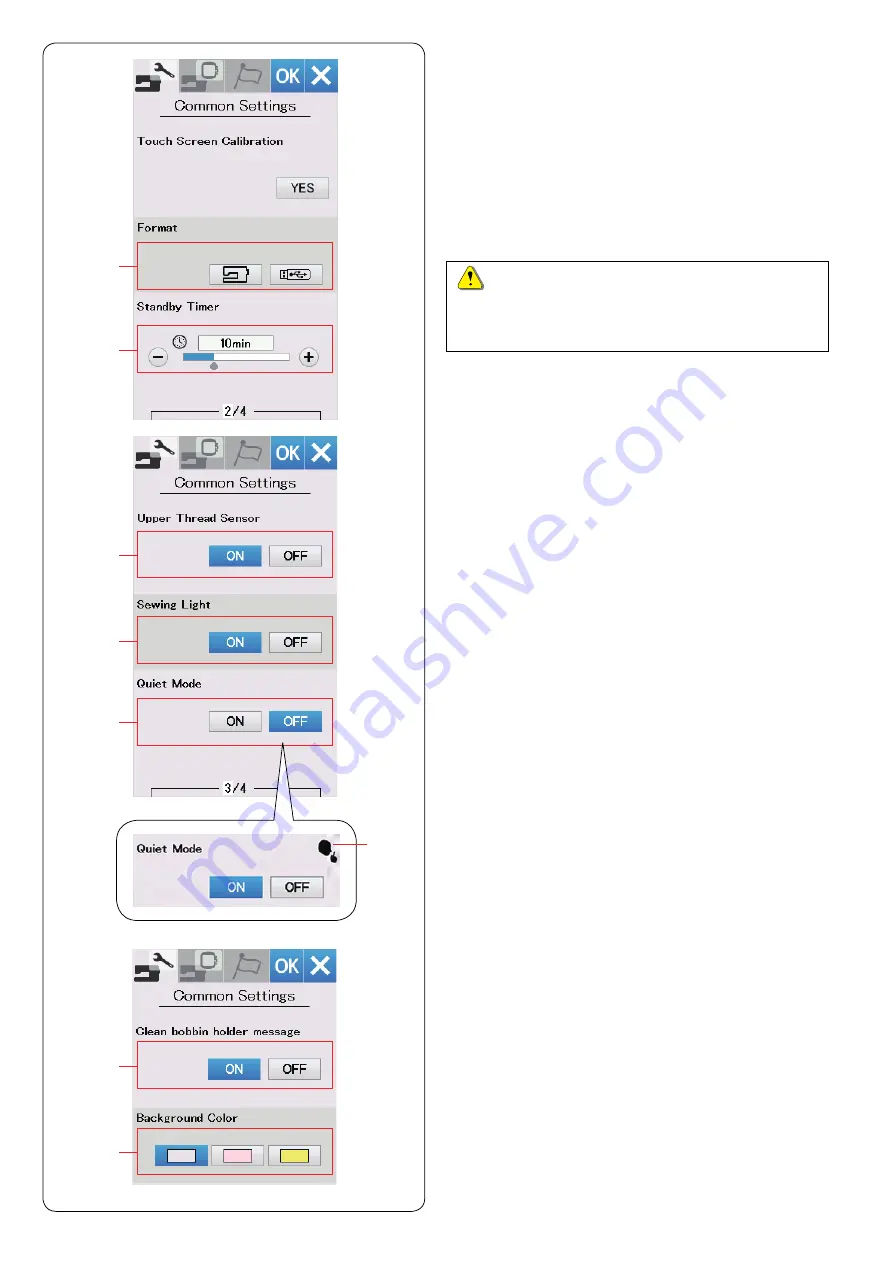
56
y
Standby Timer
The sewing lights will turn off and the machine will enter
standby mode if you do not use the machine within the time
period set by this timer. Doing any operation will turn the
lights and screen on again.
The standby timer can be set from 1 to 30 minutes.
If you wish to turn off the timer, press and hold the “+” key
until “OFF” shows in the timer window.
Press the next page key to show the next menu.
t
Formatting the memory
If the internal memory of the machine or USB flash drive
does not function due to damage to the memory bank,
you need to re-enable it by formatting the memory.
To format the machine’s internal memory, press the
machine icon key and a confirmation message will be
displayed. Press the OK key to format.
To format a USB flash drive, press the USB icon and
the confirmation window will open. Press the OK key to
format.
t
y
u
Upper Thread Sensor
If you need to run the machine without threads, turn off
the upper thread sensor.
i
Sewing Light
The sewing lights can be turned on or off.
Press the ON key to turn on the sewing lights.
Press the OFF key to turn off the sewing lights.
o
Quiet Mode
If you prefer the machine to run more quietly, turn on this
option so the signal sound and maximum embroidery
speed will be set at the lowest levels.
The quiet mode setting overrules any previous settings
for these parameters.
Quiet sign
!0
will appear on Quiet Mode, Sound Volume,
Maximum embroidery speed when this option is turned
on. Sound Volume and Maximum embroidery speed
settings will be disabled.
u
i
o
!2
Background Color
You can select from the colorful wallpapers for the
background of the visual touch screen by pressing the
relevant icon.
!1
Clean bobbin holder message
The caution message for cleaning the bobbin case and
the hook race will be displayed when the certain time
passes when this option is turned on.
The caution message will not be displayed when this
option is turned off.
!1
!2
CAUTION:
Do not turn off the power or disconnect the USB flash
drive while a warning message is displayed, otherwise
it may damage the memory bank.
!0
Содержание Memory Craft 550E
Страница 1: ...Instruction Book...
Страница 2: ......
Страница 72: ...70 Oil the X carriage Oil the arrow point felt inside of the carriage slit...
Страница 75: ...73 DESIGN CHART Embroidery Petite Designs Pattern images are not to scale Favorite Designs...
Страница 79: ...77 DESIGN CHART Embroidery Pattern images are not to scale Wedding Designs In The Hoop Designs...
Страница 80: ...78 DESIGN CHART Embroidery Pattern images are not to scale RE36b SQ14b Sashiko Designs Calibration Pattern...
Страница 81: ...79 DESIGN CHART Embroidery Gothic Script Cheltenham Cyrillic 1 Cyrillic 2 Cyrillic 3...
Страница 82: ...80 DESIGN CHART Embroidery 2 letters 3 letters Border Normal Sew Version 1 00 19 04 2019...
Страница 83: ......
Страница 84: ...864 800 701 ENG...






























