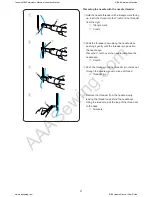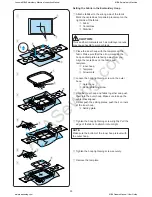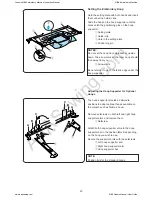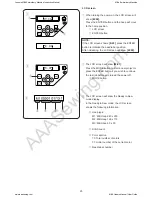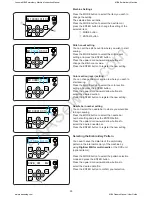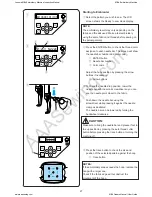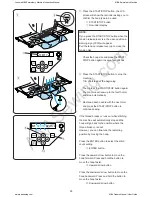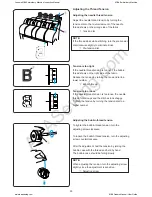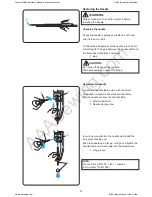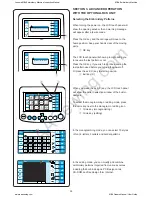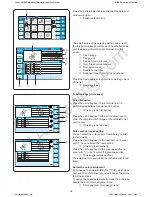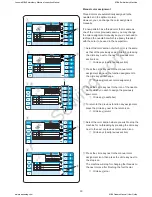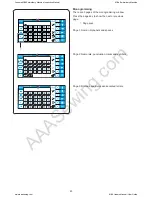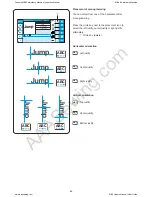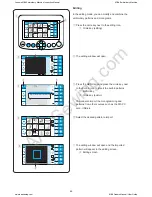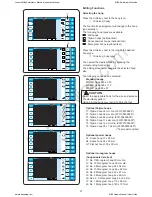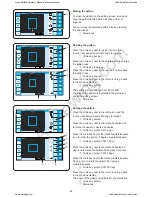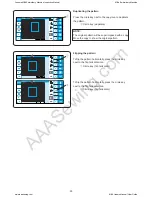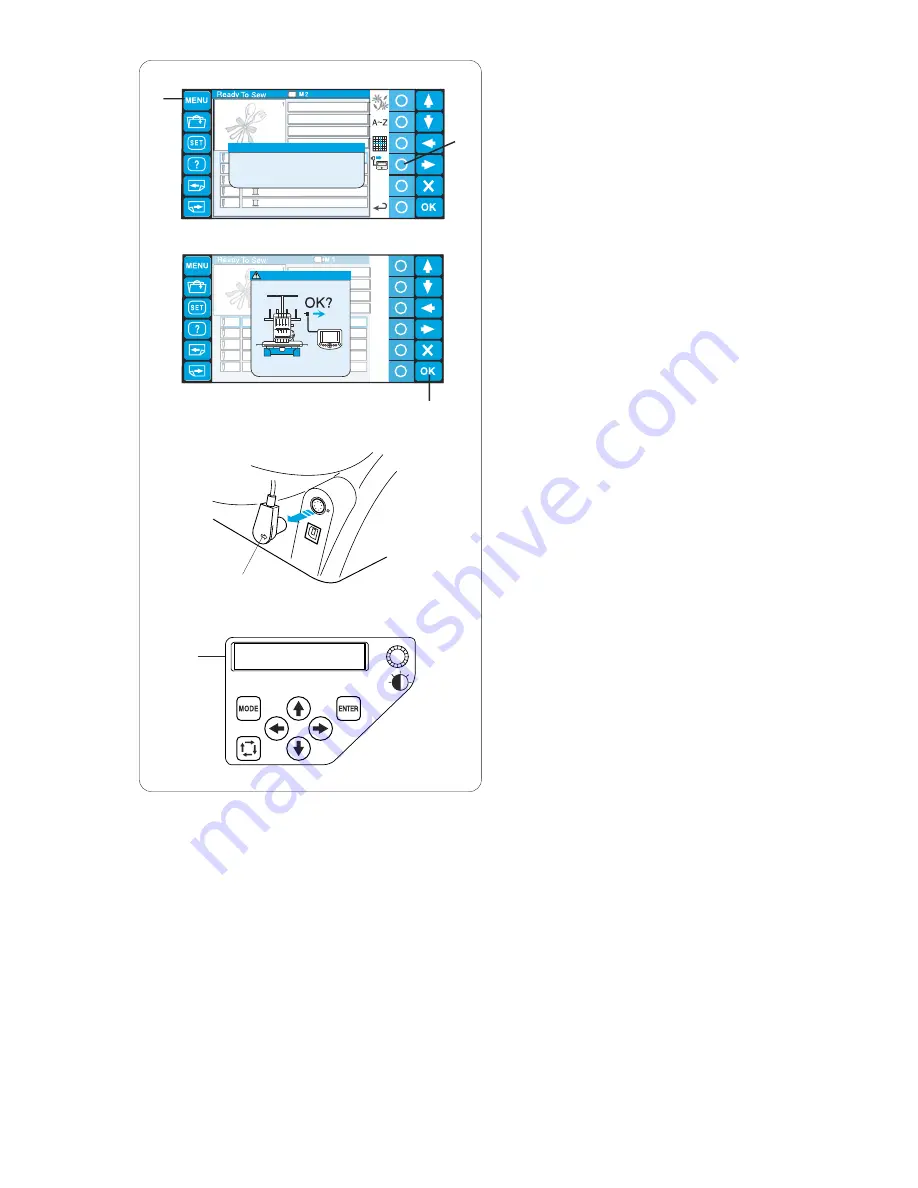
AAASewing.com
35
1
2
3
1
4
1
4
5
1
2
3
1
2
3
4
1
4
5
Disconnect the RCS?
88x90mm
21 min
1 / 5 Color
1 / 8544 ST
1
Ivory White 253
2
Bamboo 224
3
Tangerine 274
1
2
3
4
Orange 203
1
Sienna 256
4
5
88x90mm
21 min
1 / 5 Color
1 / 8544 ST
1
Ivory White 253
y
2
Bamboo 224
3
Tangerine 274
g
1
2
3
4
Orange 203
g
1
Sienna 256
4
5
Press Corresponding Function Button.
M1 00001 01/13 1
Disconnecting the RCS Unit
You can use the RCS unit to control two or more
machines.
After setting up the first machine, press the MENU key
and press the circle key next to the RCS icon.
q
MENU key
w
Circle key (RCS)
The confirmation dialog box will open.
Press the OK key and the LCD touch panel turns off.
e
OK key
Disconnect the RCS connector from the machine.
r
RCS connector
The LCD screen of the sub control panel will display
the setting corresponding to the LCD touch panel of
the RCS unit.
t
Sub control panel
q
w
e
r
t
Janome MB4 Embroidery Machine Instruction Manual
MB-4 Embroidery Machine
www.aaasewing.com
MB4 Owners Manual/ User Guide