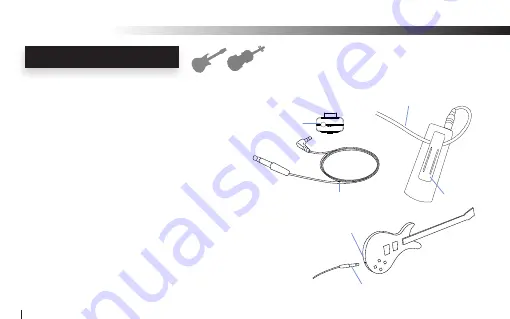
Connecting Electric Guitars & Electric Acoustics Instruments!
The Wi-AudioLink transmitter support passive and active
guitars including Lead, Bass and Acoustic electric guitars.
1.
First
Locate the 1/4” mono male to 1/8” stereo
male cable supplied with kit.
2.
Connect the 1/8” stereo male end of the cable into
the “Audio Input” jack on the transmitter dongle.
3.
Rout the audio
cable beneath the belt clip as shown to
prevent accidental disconnection of cable.
4.
Connect the 1/4” mono male end of the cable to the electric
guitar input located towards the right end of the electric guitar
if you’re a right handed player and the left end if you’re
left handed.
TRANSMITTER CONNECTION
Wi-AudioLink
20
Belt Clip
Audio Cable
Audio Input
Jack
1/4” Mono to 1/8’ Stereo Cable
1/4” mono male connector
Electric Guitar input
















































