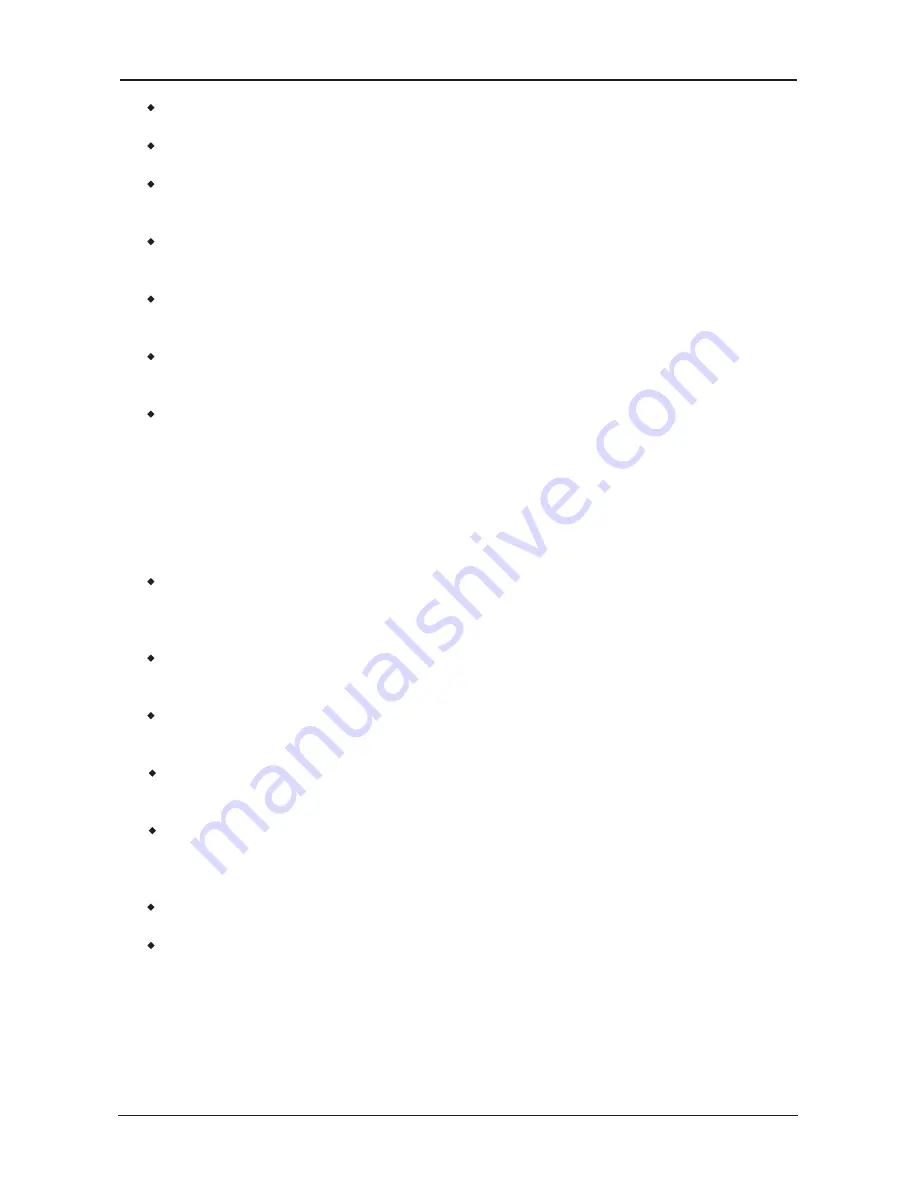
- 22 -
ATI 690 Series User Manual
・
Boot Up Floppy Seek
During POST, BIOS will determine if the floppy disk drive installed if choose [Enable].
・
Boot Up NumLock Status
This item defines if the keyboard Num Lock key is active when your system is started.
・
Gate A20 Option
[
Normal]: The A20 signal is controlled by keyboard controller or chipset hardware.
[Fast]: (default) The A20 signal is controlled by port 92 or chipset specific method.
・
Typematic Rate Setting
Keystrokes repeat at a rate determined by the keyboard controller. When enabled, the
typematic rate and typematic delay can be selected.
・
Typematic Rate (Chars/Sec)
Set the number of times a second to repeat a keystroke when you hold the key down.
The settings are: 6, 8, 10, 12, 15, 20, 24, and 30.
・
Typematic Delay (Msec)
Set the delay time after the key is held down before is begins to repeat the keystroke.
The settings are 250, 500, 750, and 1000.
・
Security Option
This item determines when the system will prompt for password - every time the system
boots or only when enters the BIOS setup.
[Setup]: The password is required only when accessing the BIOS Setup.
[System]: The password is required each time the computer boots up.
Note:
Don’t forget your password. If you forget the password, you will have to
open the computer case and clear all information in the CMOS before you can start
up the system. But by doing this, you will have to reset all previously set options.
・
APIC MODE
This field is used to enable or disable the APIC (Advanced Programmable Interrupt
Controller). Due to compliance with PC2004 design guide, the system is able to run in
APIC mode. Enabling APIC mode will expand available IRQ resources for the system.
・
MPS Version Control For OS
This item specifies which version of MPS (Multi-Processor Specification) this mainboard
will use. Leave this item at its default setting.
・
OS Select For DRAM > 64MB
Allow OS2 to be used with >64MB or DRAM. Settings are Non-OS/2 (default) and OS2.
Set to OS/2 if using more than 64MB and running OS/2.
・
HDD S.M.A.R.T. Capability
This feature allows your hard disk to report read/write errors and to issue warnings when
third party hardware monitor utility is installed.
・
Delay For HDD (Secs)
This item allows the BIOS to support some old or special IDE devices by prolonging this
delay time. A larger value will give more delay time to the device for which to initialize
and to prepare for activation.
・
Full Screen LOGO Show
This item determines to show the full screen logo when booting.
・
Small Logo(EPA) Show
EPA Logo is the sign at the top of the screen when POST. If you don't want to show this
logo, please set "Disabled".













































