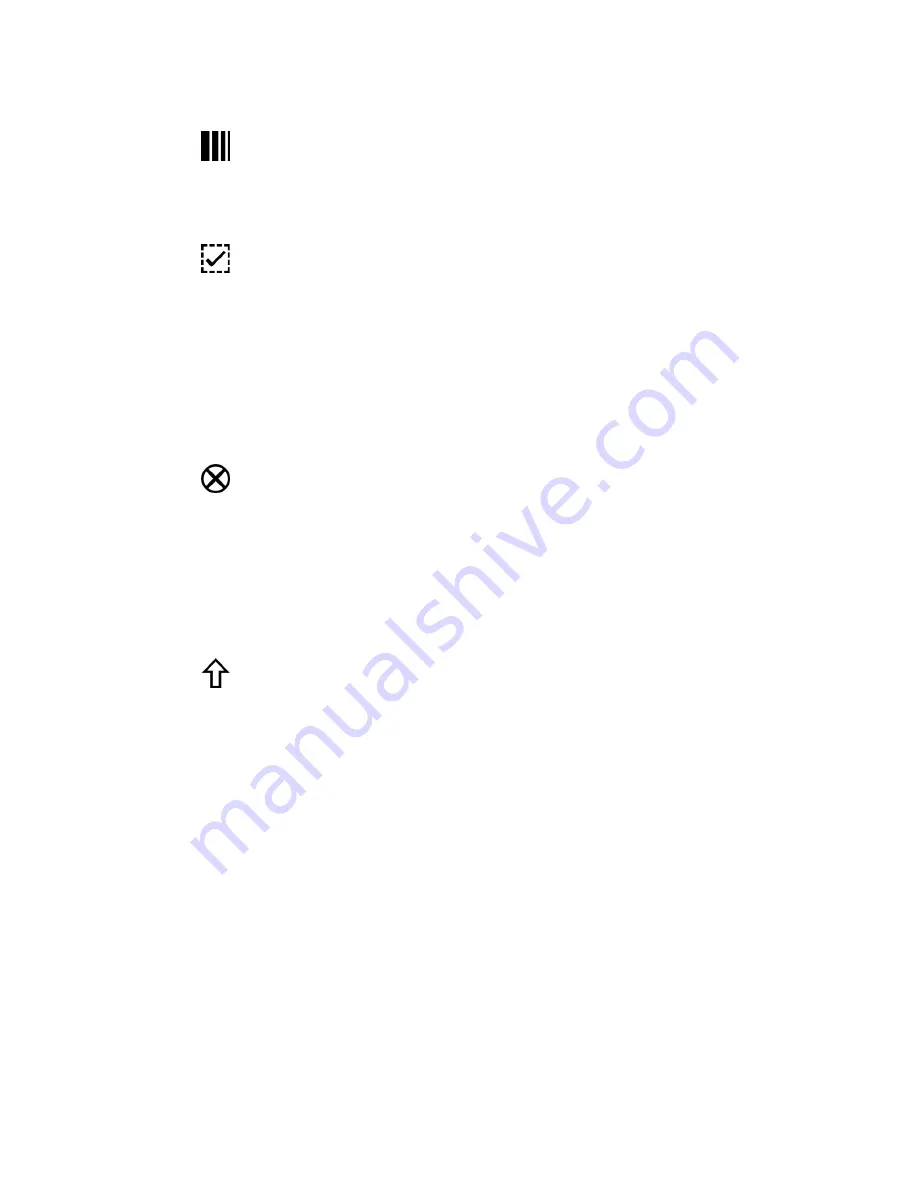
9
Saturation controls
Pressing the Saturation encoder toggles the selected fixtures from full
saturation (full colour) to zero saturation (white).
Select buttons
If you want to adjust the colour of more than one fixture, press the select
button on all the fixtures you want to change. Then adjust the Hue and
Saturation controls on any of the selected fixtures.
To select a range of channels hold down the first fixture’s select button while
pressing the last fixture’s button.
If you select some fixtures then adjust their colour, those fixtures are
automatically de-selected when you select a new fixture.
Clear
Press the Clear button to set the colour of all selected fixtures to white.
Double-click the Clear button to set the colour of all fixtures to white – even if
they’re not selected. Triple-click to clear
all
fixture colours and intensities.
Holding Clear and pressing either a Scene or Chase button clears that Scene
or Chase.
Shift
To fan the colours of all selected fixtures press the Shift button and adjust a
Hue Control. The fan effect will depend on which Hue control you adjust. eg:
If you have all 12 fixtures selected and adjust the Hue control on Fixture 1 the
fan will spread from Fixture 12, which does not change colour, to the colour you
set on Fixture 1.
If you adjust the Hue control on Fixture 6 the fan will spread from Fixture 1 and
Fixture 12, which do not change colour, inwards to Fixture 6.
Scene and Chase Controls
Buttons 1, 2, 3, 4
These buttons are used to activate / deactivate the any scene or chase stored
there. They’re also used for record the Scene or Chase – see section 5.


































