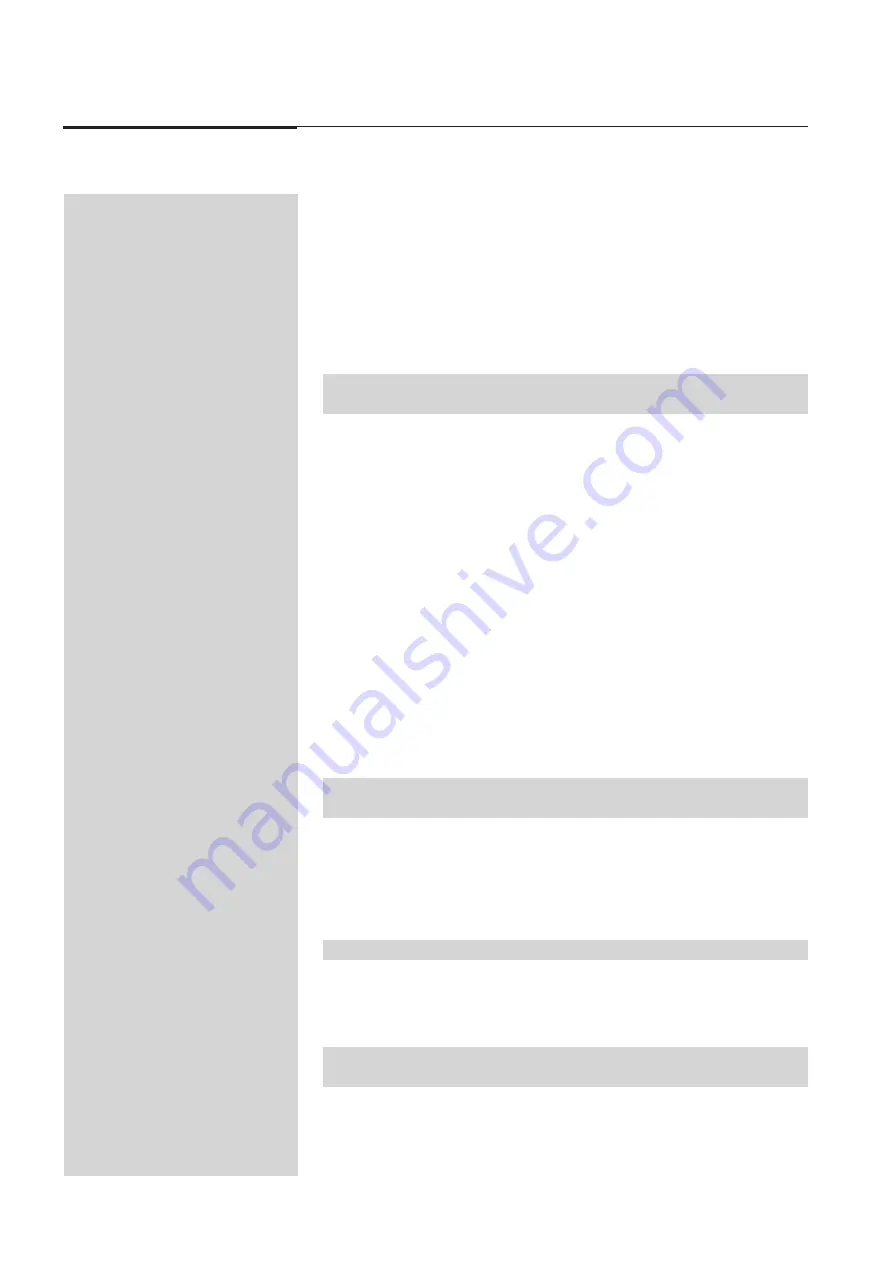
144 Event V3 Manual
Advanced Features
30. 00 Floppy Disc Drive - Option
30.10 Introduction
The Floppy Disk Drive (FDD) option allows the user to save and restore data on a
pre-formatted IBM PC format 3.5 inch diskette. These diskettes are available from
most computer stores. The FDD option can be used in conjunction with all other
Event option panels, including the VDU/MCard option. Note, however, that a part
change is necessary on the MCard if both the FDD and MCard options are to be used
together.
30.30 Maintenance
The diskette drive mechanism is mechanical and should always be treated with care.
Never allow the entry of fluids into the slot, and always ensure a diskette is in the
drive when the console is moved.
NOTE:
Time is displayed in 24 hour mode eg. 13:00 = 1:00pm. Use the numeric keypad
or
1
(On)/
2
(Off) button to set the time.
NOTE:
When fitting a FDD to an existing Event, check first with your distributor to ensure
compactability.
NOTE:
Do not remove the diskette while the drive light is on.
*
Time and Date: The TIME and DATE options are used to set the time and date
of the clock on the FDD option. Once set, the time and date are added to the disk
file attributes when a show is saved. These only need to be set once - the clock
runs automatically after that and only needs to be reset if it becomes inaccurate.
30.10 Installation
Follow the instructions in the upgrade kit (if used), making sure you use the correct
instruction for your console. Put the old parts to one side so that if the upgrade does
not work correctly, the original parts can be replaced to restore console operation.
When the installation is complete perform a Deep Clear (reset) as described in
Section 23 of the user manual.
30.20 Operation
The FDD option functions are accessed through the SETUP/BKUP menu. In this
menu there are four options:
*
MCard: The MCard option functions as described in Section 20 of the user
manual.
*
Disk: The DISK option is used when data is to be transferred to or from the
diskette. Move the cursor to the DISK option and press the
1
(On) button to open
the Diskette control menu. Ensure a diskette has been inserted into the drive slot
before this option is selected. When the diskette drive has been initialised, a
menu similar to the MCard save/load menu will be opened.
1. Move the cursor to the FILENAME option
2. Type in the name of the diskette file to be saved or loaded.
3. Move the cursor to either the SAVE or LOAD field (as appropriate)
4. Press the
1
(On) button to initiate transfer. Data transfer takes approximately
one minute.
NOTE:
If no diskette is present in the disk drive when the DISK option is selected, an error
message will be displayed and the DISK transfer will be aborted.
Содержание Event Plus
Страница 1: ...Event V3 Manual 1 Jands Electronics May 1995 JANDS EVENT Event V3 Operating Manual...
Страница 8: ...8 Event V3 Manual Table of Contents...
Страница 9: ...Event V3 Manual 9 Jands Electronics July 1995 General Description...
Страница 15: ...Event V3 Manual 15 Jands Electronics July 1995 Getting Started...
Страница 24: ...24 Event V3 Manual Getting Started...
Страница 25: ...Event V3 Manual 25 Jands Electronics July 1995 Creating Memories Chases...
Страница 54: ...54 Event V3 Manual Managing Memories Chases...
Страница 55: ...Event V3 Manual 55 Jands Electronics July 1995 Managing Memories Chases...
Страница 84: ...84 Event V3 Manual Control Functions Playback...
Страница 85: ...Jands Electronics July 1995 Event V3 Manual 85 Control Functions Playback...
Страница 100: ...100 Event V3 Manual Advanced Features...
Страница 101: ...Jands Electronics May 1995 Event V3 Manual 101 Advanced Features...
Страница 145: ...Jands Electronics May 1995 Event V3 Manual 145 General...
Страница 149: ...Jands Electronics July 1995 Event V3 Manual 149 Appendix A...
Страница 151: ...Jands Electronics July 1995 Event V3 Manual 151 Appendix B...
























