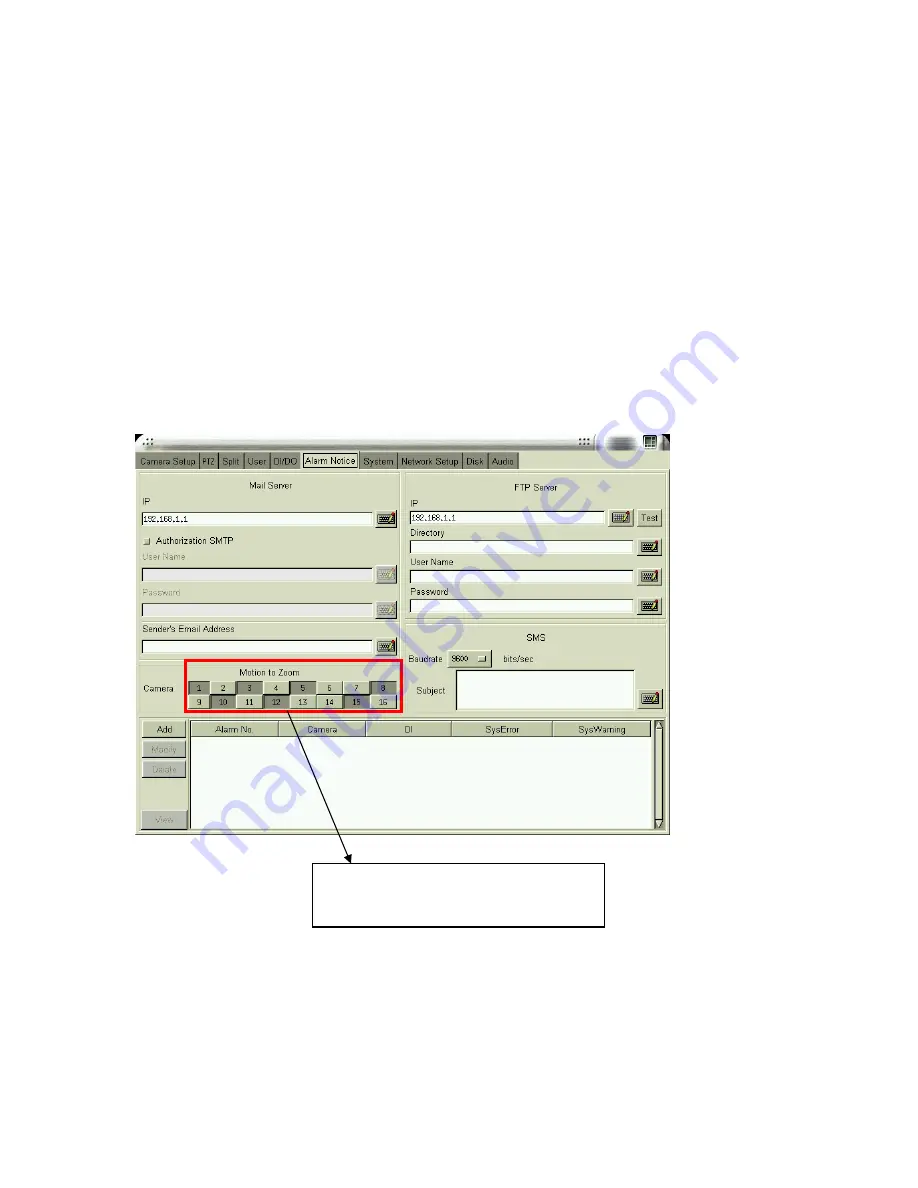
7
motion happening at the same time, the zooming rule will be as following,
a.
The previous zooming channel will be the first priority for zooming again and others will
be marked in red color to wait for zooming in after three seconds. However, the number of
continually zooming the same channel will be limited to three times. After three times,
even this channel occurs new motion again and there is also motion happening in other
channel, the motion zooming area will show the screen of other channel.
b.
If there are not previous zooming channel happening, the first priority for zooming is the
channel of which number is the smallest. For example, if channel #3 and channel #7 occur
motions at the same time, channel #3 will zoom in firstly in three seconds and the screen of
channel #7 will be marked in red color to wait for zooming in after three seconds.
2.
Zooming in a specific channel:
You can decide just zoom in a specific channel. When
clicking any channel you want to zoom in, the screen of this channel will be zooming in to the
“Motion Zooming” area marked in
yellow
color frame and the original area of this channel will
be replaced by a
“locked picture”
. Then, the screen of other channels, even occurring motion,
Select the channels you want to enable
“ Motion to Zoom” function
Содержание Hyper Vision DHV-1640 series
Страница 33: ...21 Click OK if you would like to delete this user account Notes The preset user admin cannot be deleted...
Страница 47: ...35 Step 3 In the Welcome to the Network Connection Wizard window click Next...
Страница 54: ...42 Step 3 In the Welcome to the Network Connection Wizard window click Next...
Страница 60: ...48 4 9 Disk This function allows you to check disk status easily and precisely through pressing the S M A R T...
Страница 66: ...54 Zoom In Zoom Out Focus Far Focus Near Auto Focus PTZ Speed...


























