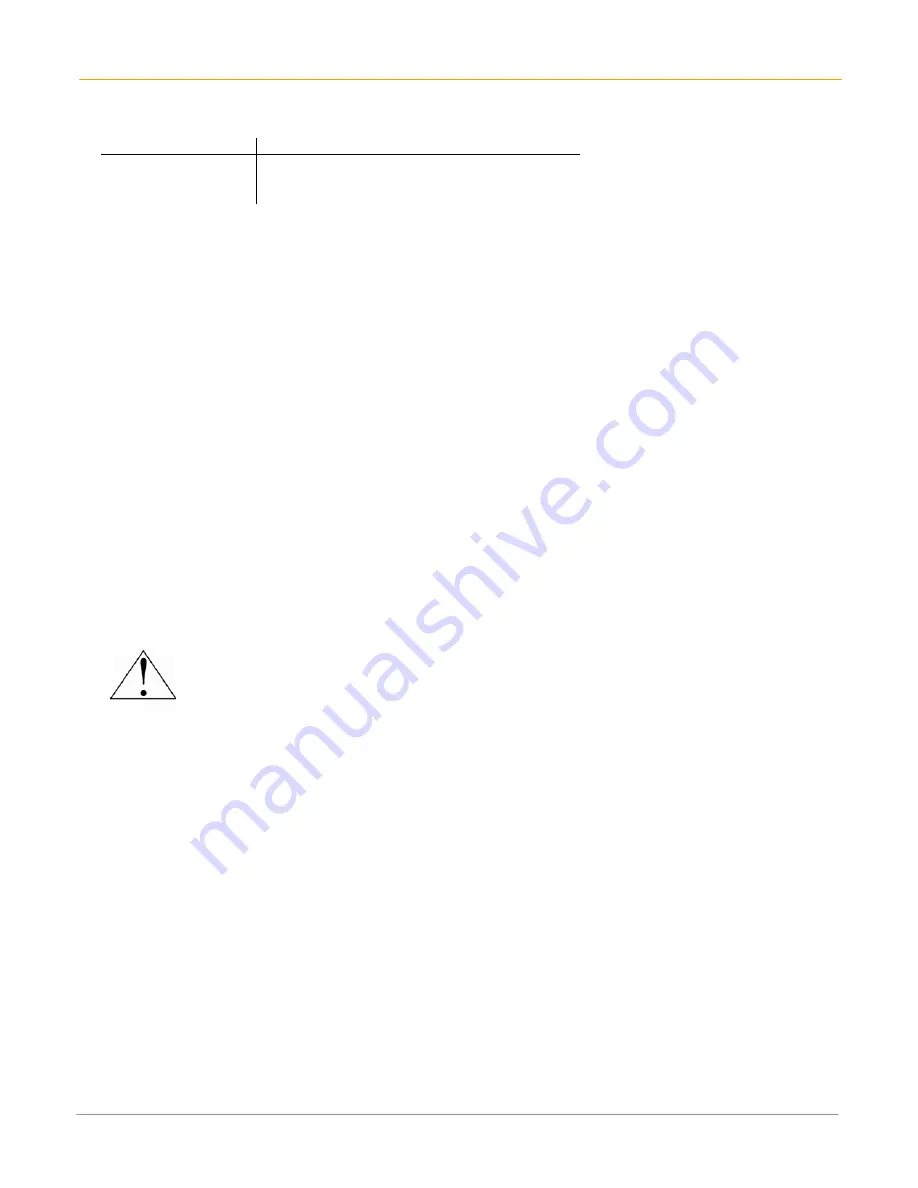
XM60 User Manual
10-2
Janam Technologies LLC
XM Series RF Terminals with 802.11b and/or Bluetooth
RF, regulatory and safety approvals
Parameter Specification
RF approvals
U.S.A.
FCC Part 15 Subpart C and Subpart B
Canada
RSS 210 Issue 6
This device complies with Part 15 of the FCC Rules. Operation is subject to the following two conditions:
(1) this device may not cause harmful interference; and (2) this device must accept any interference
received, including interference that may cause undesired operation.
This equipment has been tested and found to comply with the limits for a Class B digital device, pursuant
to Part 15 of the FCC Rules. These limits are designed to provide reasonable protection against harmful
interference in a residential installation. This equipment generates, uses and can radiate radio frequency
energy and, if not installed and used in accordance with the instructions, may cause harmful interference
to radio communications.
However, there is no guarantee that interference will not occur in a particular installation. If this
equipment does cause harmful interference to radio or television reception, which can be determined by
turning the equipment off and on, the user is encouraged to try to correct the interference by one or more
of the following measures:
•
Reorient or relocate the receiving antenna.
•
Increase the separation between the equipment and receiver.
•
Connect the equipment to an outlet on a circuit different from that to which the receiver is connected.
•
Consult the dealer or an experienced radio/TV technician for help.
If necessary, the user should consult the dealer or an experienced radio/television technician for additional
suggestions. The user may find the following booklet helpful: “Something about Interference.” This is
available at local FCC regional offices. Janam is not responsible for any radio or television interference
caused by unauthorized modifications of this equipment or the substitution or attachment of connective
cables and equipment other than those specified by our company. The correction is the responsibility of
the user. Use only shielded data cables with this system.
This device and its antenna must not be co-located or operating in conjunction with any other
antenna or transmitter. To maintain compliance with the FCC RF exposure guidelines for body-
worn operation, do not use accessories that contain metallic components other than what is
specified by the manufacturer.
This Class B digital apparatus complies with the Canadian ICES-003.
Cet appareil numerique de la Class B est conforme a la norm NMB-003 du Canada.
Operation is subject to the following two conditions: (1) this device may not cause interference, and
(2) this device must accept any interference, including interference that may cause undesired
operation of the device.
L’utilisation de ce dispositif est autorisée seulement aux deux conditions suivantes : (1) il ne doit pas
produire de brouillage, et (2) l’utilisateur du dispositif doit être prêt à accepter tout brouillage
radioélectrique reçu, même si ce brouillage est susceptible de compromettre le fonctionnement du
dispositif.
To prevent radio interference to the licensed service, this device is intended to be operated indoors and
away from windows to provide maximum shielding. Equipment (or its transmit antenna) that is installed
outdoors is subject to licensing.
Содержание XM60
Страница 1: ...Version 2 April 2008 XM60 User Guide...
Страница 2: ...XM60 User Manual ii Janam Technologies LLC...
Страница 21: ...XM60 User Manual 3 6 Janam Technologies LLC...
Страница 29: ...XM60 User Manual 4 8 Janam Technologies LLC...
Страница 45: ...XM60 User Manual 8 8 Janam Technologies LLC...



































