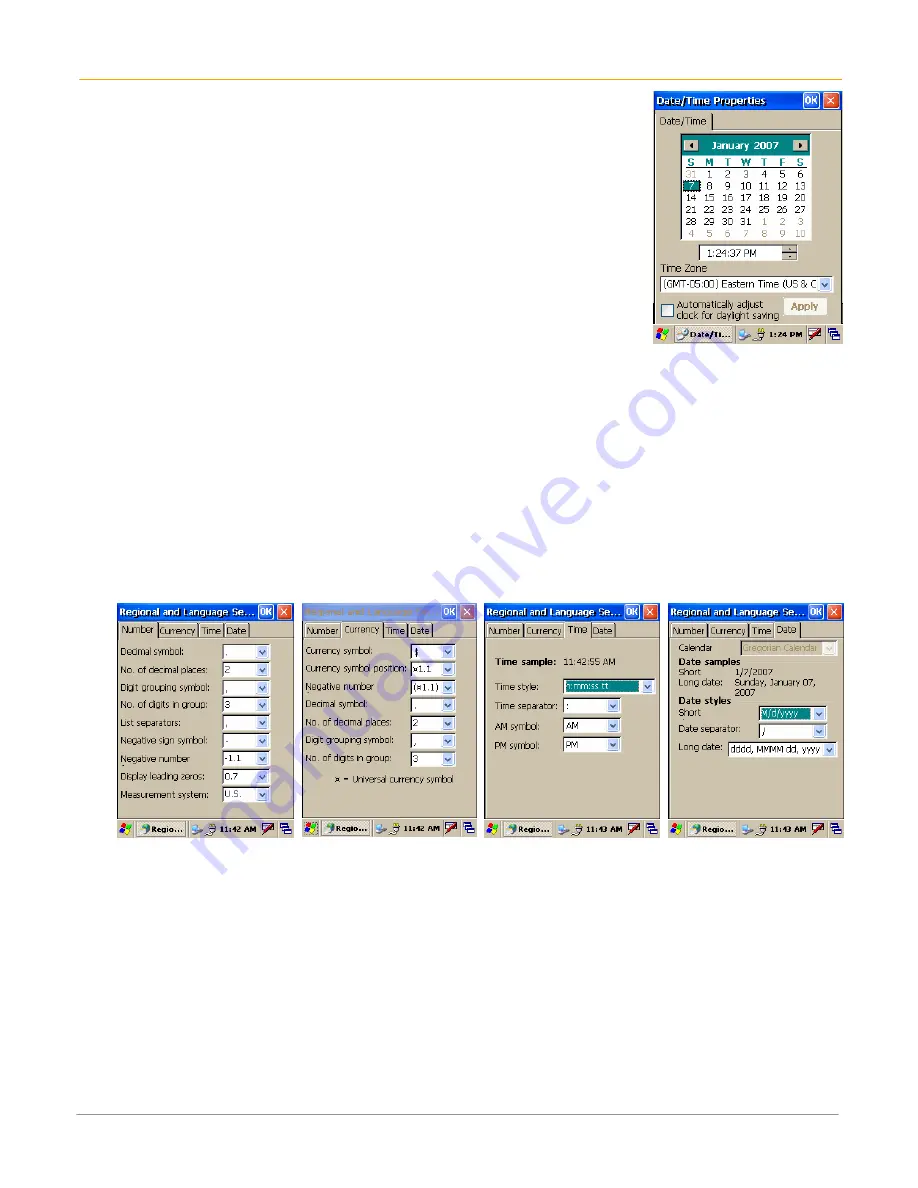
XM60 User Manual
4-4
Janam Technologies LLC
Set the date, time and time zone preferences
To set the date:
1.
Tap
MS Windows icon
in the command bar
> settings > control
panel
.
2.
Tap on
calendar date
to change, select
new time
and choose your
time zone
from the dropdown menu.
3.
Click
OK
to close.
Format numbers, currency, time and date
When selecting a country and time, date and number formats, keep the following in mind:
•
When you select a country, the time, date, and number formats are adjusted, as well as the week’s
starting day.
•
The time setting defines the format for the time of day.
To change number, currency, time and date settings:
1.
Tap
MS Windows icon
on the command bar
> settings > control panel
.
2.
Tap twice on
regional settings
icon.
3.
In the region tab, tap on
customize
.
4. Using
the
dropdown menus
, make your
changes
and click
OK
to save the changes.
Number Currency
Time
Date
Содержание XM60
Страница 1: ...Version 2 April 2008 XM60 User Guide...
Страница 2: ...XM60 User Manual ii Janam Technologies LLC...
Страница 21: ...XM60 User Manual 3 6 Janam Technologies LLC...
Страница 29: ...XM60 User Manual 4 8 Janam Technologies LLC...
Страница 45: ...XM60 User Manual 8 8 Janam Technologies LLC...





































