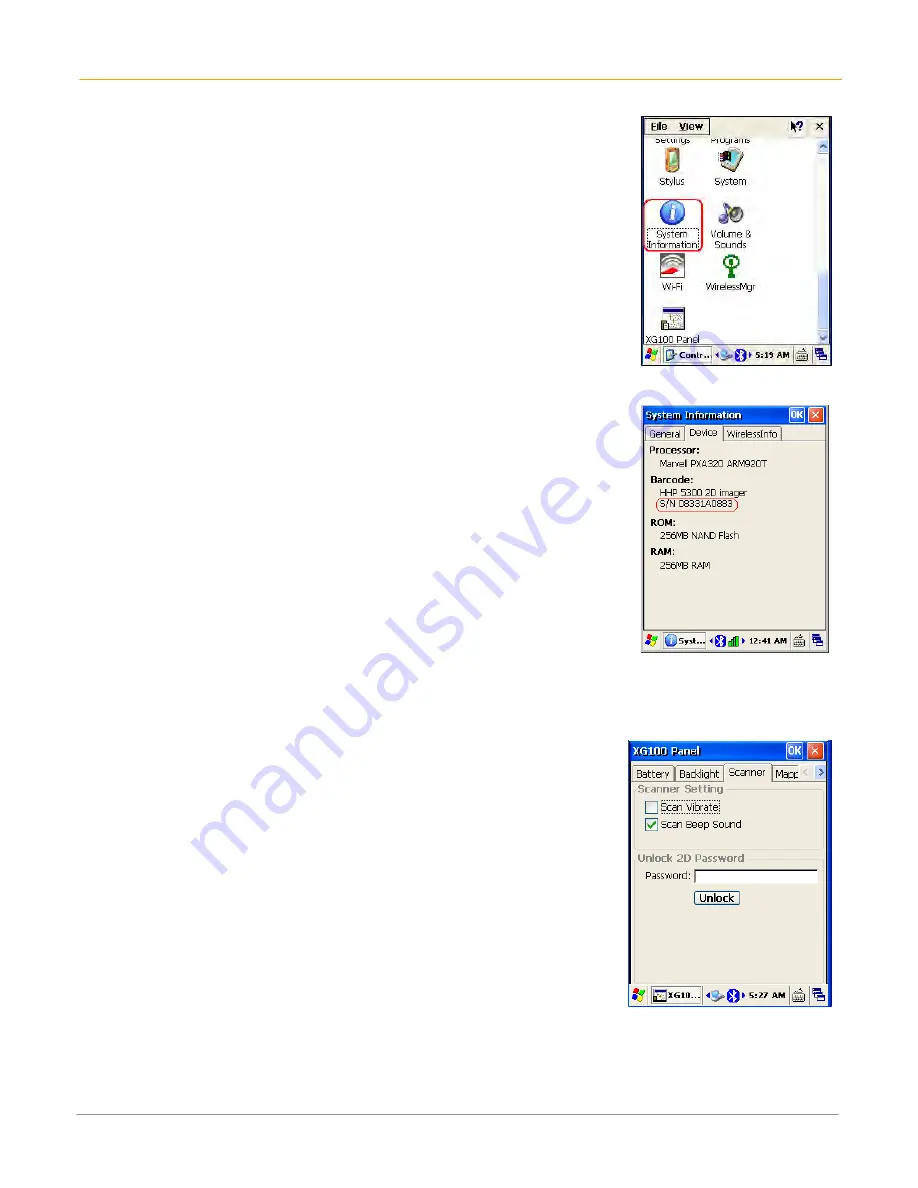
XG100CE User Manual
5-3
Janam Technologies LLC
2.
Select System Information.
3.
To receive the 2D unlock code, this number must be provided. Select
the Device tab.
•
The scanner ID info (Serial Number, S/N) is a unique number for
each XG100CE device.
4.
Record the S/N.
After receiving your six-digit key code, follow these steps to enable 2D scanning.
1.
Go to the Start > Settings > Control Panel.
2.
Tap XG100CE Panel icon.
3.
Select Scanner tab.
4.
Enter your six-digit key code > Unlock.
•
A successful unlock notification will appear.
5.
Press X to close the screen.
Note: Remember to keep a record of your six-digit key code.
The unlock code will be maintained in the unit’s system after a soft reset
or a hard reset, but it will need to be re-entered after a clean reset.
Содержание XG100CE Series
Страница 1: ...Version 7 April 2012 XG100CE User Guide...






























