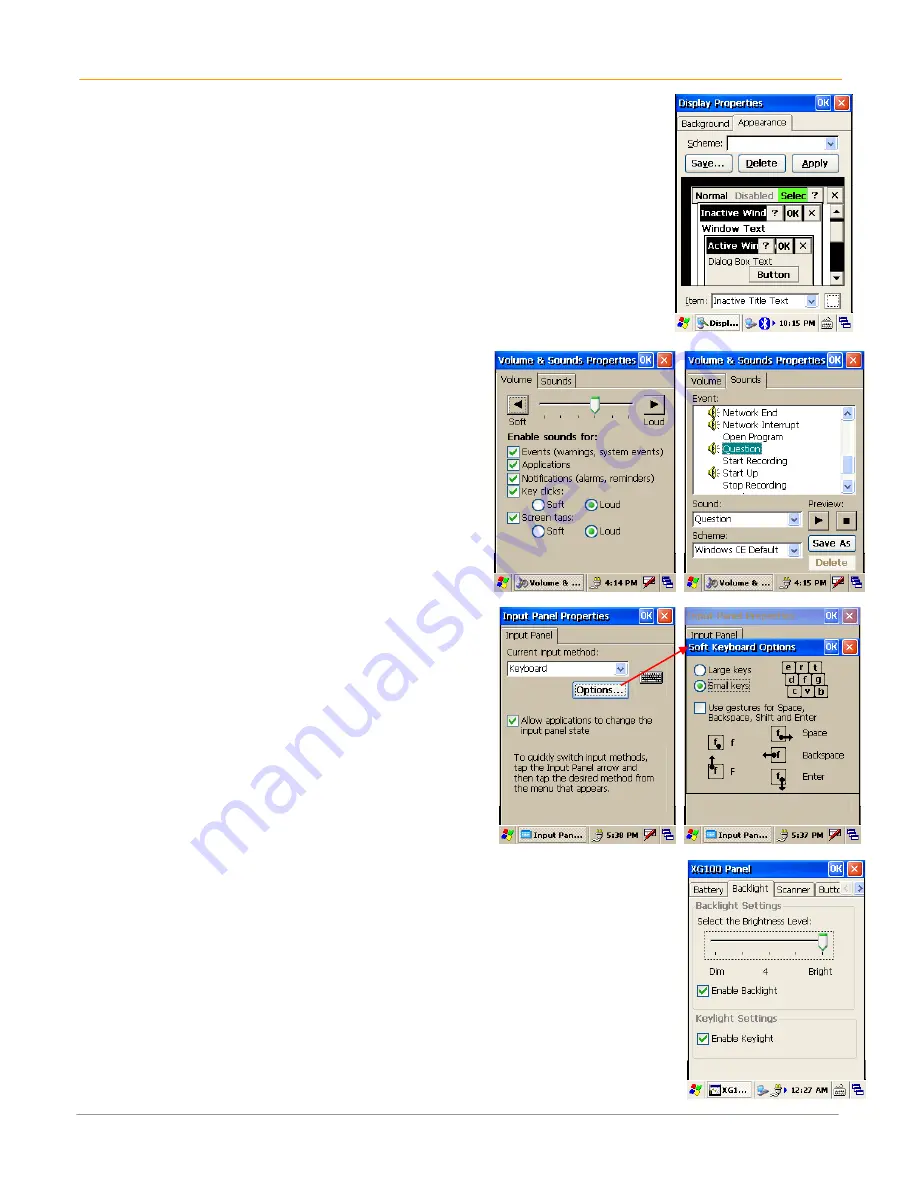
XG100CE User Manual
3-4
Janam Technologies LLC
To change the appearance:
1.
Tap Appearance Tab.
2.
Double-tap Display icon.
3.
Use the dropdown menu to change the scheme.
4.
Click OK.
Set Volume and Enable Sounds
1.
Tap Start > Settings > Control Panel.
2.
Double-tap Volume and Sounds icon.
3.
Tap the Volume tab and choose volume
level and preferences.
4.
Click OK.
5.
Tap the Sounds tab and select sounds to
activate. You may use the Preview
function to sample any sound.
6.
Click OK.
Change Keypad Options
To change key size on soft keyboard:
1.
Tap Start > Settings > Control Panel.
2.
Double-tap Input Panel icon.
3.
Select Options on the input panel.
4.
Click on Large keys (or Small keys).
5.
To Use gestures for Space, Backspace,
Shift and Enter, click that box to get a
check and note the gesture styles to use
for each.
To change keylight preferences:
1.
Tap Start > Settings > Control Panel.
2.
Tap XG100CE Panel icon.
3.
Select Backlight Tab.
6.
To disable the keylight, uncheck the “Enable Keylight” box.
Содержание XG100CE Series
Страница 1: ...Version 7 April 2012 XG100CE User Guide...






























