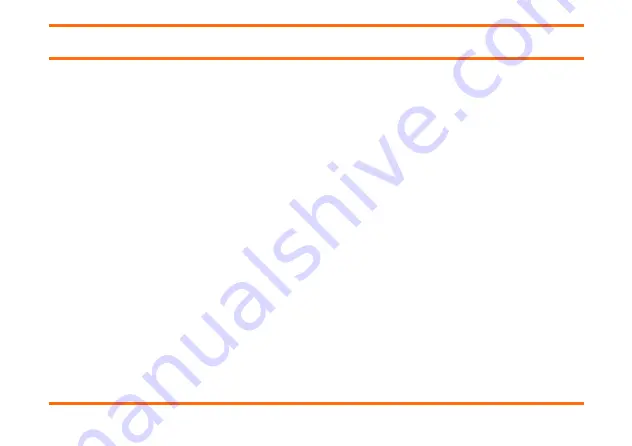
GT2 Series Quick Start Guide
Janam Technologies LLC
Copyright 2020 Janam Technologies LLC. All rights reserved.
GT2 Series, Janam and the Janam logo are trademarks of Janam Technologies LLC. Other product and brand
names may be trademarks or registered trademarks of their respective owners.
Janam Technologies LLC assumes no responsibility for any damage or loss resulting from the use of this guide.
Janam Technologies LLC assumes no responsibility for any loss or claims by third parties which may arise through
the use of this product. Janam Technologies LLC assumes no responsibility for any damage or loss caused by deletion
of data as a result of malfunction, dead battery or repairs. To protect against data loss, be sure to make backup
copies (on other media) of all important data.
Follow all usage, charging and maintenance guidelines in the Product User Guide. If you have questions, contact
Janam. For a copy of the Product User Guide, visit www.janam.com.
Legal Disclaimer: This is not a medical device. The FDA has not evaluated any statements regarding this
temperature device. This temperature device should not be primarily or solely relied upon to diagnose (or rule out a
diagnosis of) COVID-19 or any other disease or health condition. Like any diagnostic measurement, elevated body
temperature should be independently confirmed with alternate evaluation methods.
Page 1
GT2 Series Quick Start Guide






























