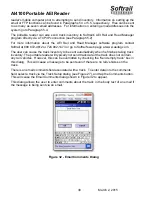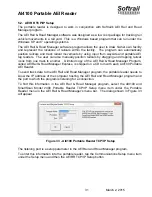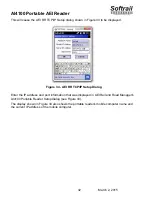AI4100 Portable AEI Reader
44
March 2, 2015
5.8.1. USB Connection to a Windows Computer
There is a USB connector on the back of the charging cradle, which allows a connection to a
Windows computer. When the AI4100 Portable Reader is inserted into the charging cradle,
which has been connected to the USB port of a Windows computer, and turned on, Windows
Mobile should automatically open. There may be several screens requesting the user to
register the device prior to the screen showing the connection status (see Figure 46). These
are standard Microsoft screens, which are not important and can be ignored. Click the
“Connect without setting up your device” button to get a connection to your network. If you
do not click this button, you will have a connection to your computer, but not your network.
Figure 46 - Window Mobile
To change the IP address assigned to the AI4100 Portable Reader through the USB
connection, go to the program list screen (see Figure 9), tap the Settings icon and the
Connections folder. This will cause the connection screen in Figure 47 to appear. Tap the
Wi-Fi icon and the Network Adapters item at the top of the screen. Select the Remote-NDIS
Host Adapter, and then enter the IP address.