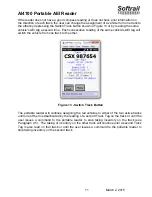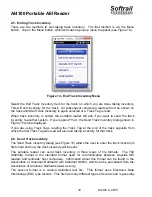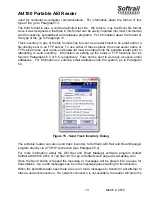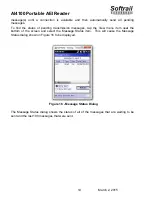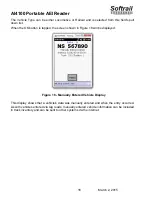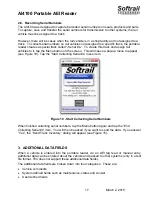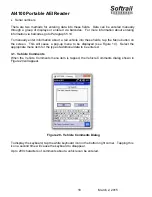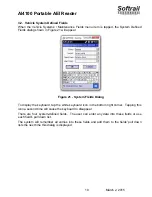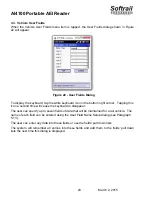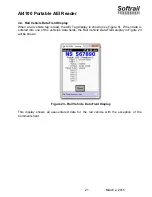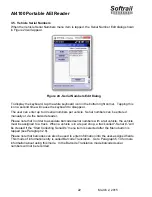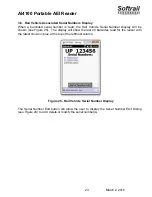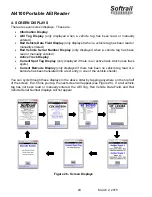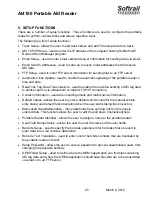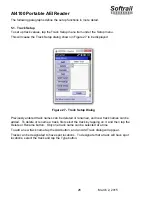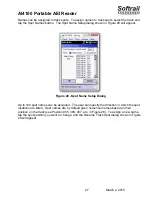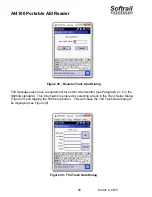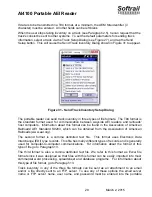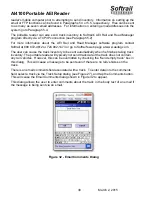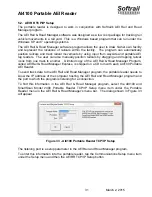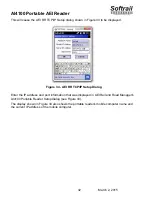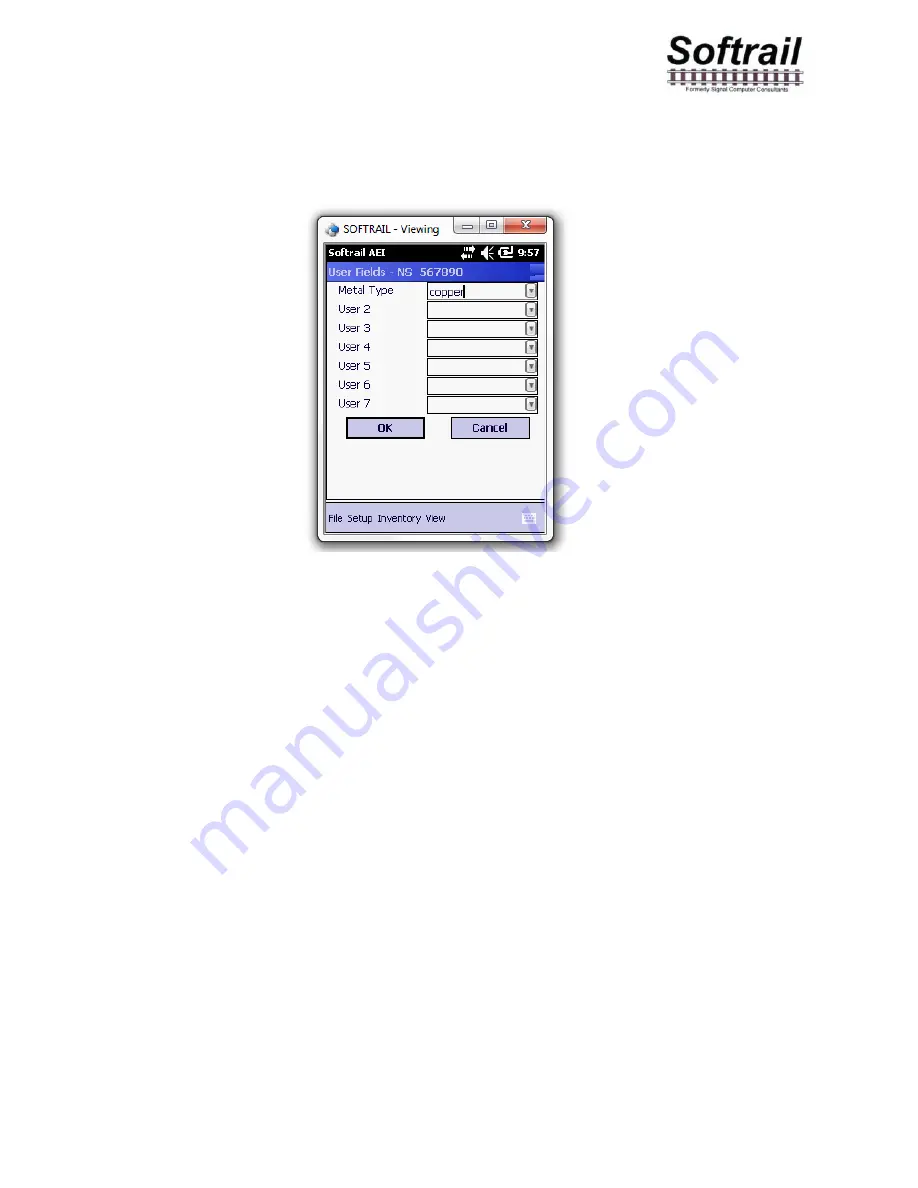
AI4100 Portable AEI Reader
20
March 2, 2015
3.3. Vehicle User Fields
When the Vehicle User Fields menu item is tapped, the User Fields dialog shown in Figure
22 will appear.
Figure 22 - User Fields Dialog
To display the keyboard, tap the white keyboard icon in the bottom right corner. Tapping this
icon a second time will cause the keyboard to disappear.
The user can specify up to seven fields of data that will be maintained for a rail vehicle. The
name of each field can be entered using the User Field Name Setup dialog (see Paragraph
5.13).
The user can enter any data into these fields or use the fields' pull down lists.
The system will remember all entries into these fields and add them to the fields' pull down
lists the next time this dialog is displayed.