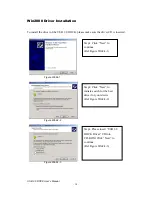Connectors
One DB-9 RS-232 serial interface connector supports baud rates from 1,200 to
115.2K.
One DB-25 parallel connector supports IEEE-1284 bi-directional printer port.
One Mini-din for PS/2 keyboard, mouse.
Four USB receptacle type A downstream ports.
One USB type B upstream connector.
Figure 1
USB 2.0 DOCK Functions
The available functions of USB 2.0 DOCK depend on the status of power
supplied:
Bus powered
1. Connect USB cable to PC to provide bus power.
2. When you provide bus power only, the PS/2 mouse & keyboard, RS232 and
printer functions will be enabled. However, the USB Downstream Ports can
also work under low power mode.
Externally powered
1. Connect power adapter to provide external power.
2. When you provide external power, the USB Downstream Ports can support all
USB devices, and you can use all the functions of USB 2.0 DOCK.
USB 2.0 DOCK User’s Manual
- 4 -
Содержание 527822
Страница 2: ...User s Manual USB 2 0 DOCK...