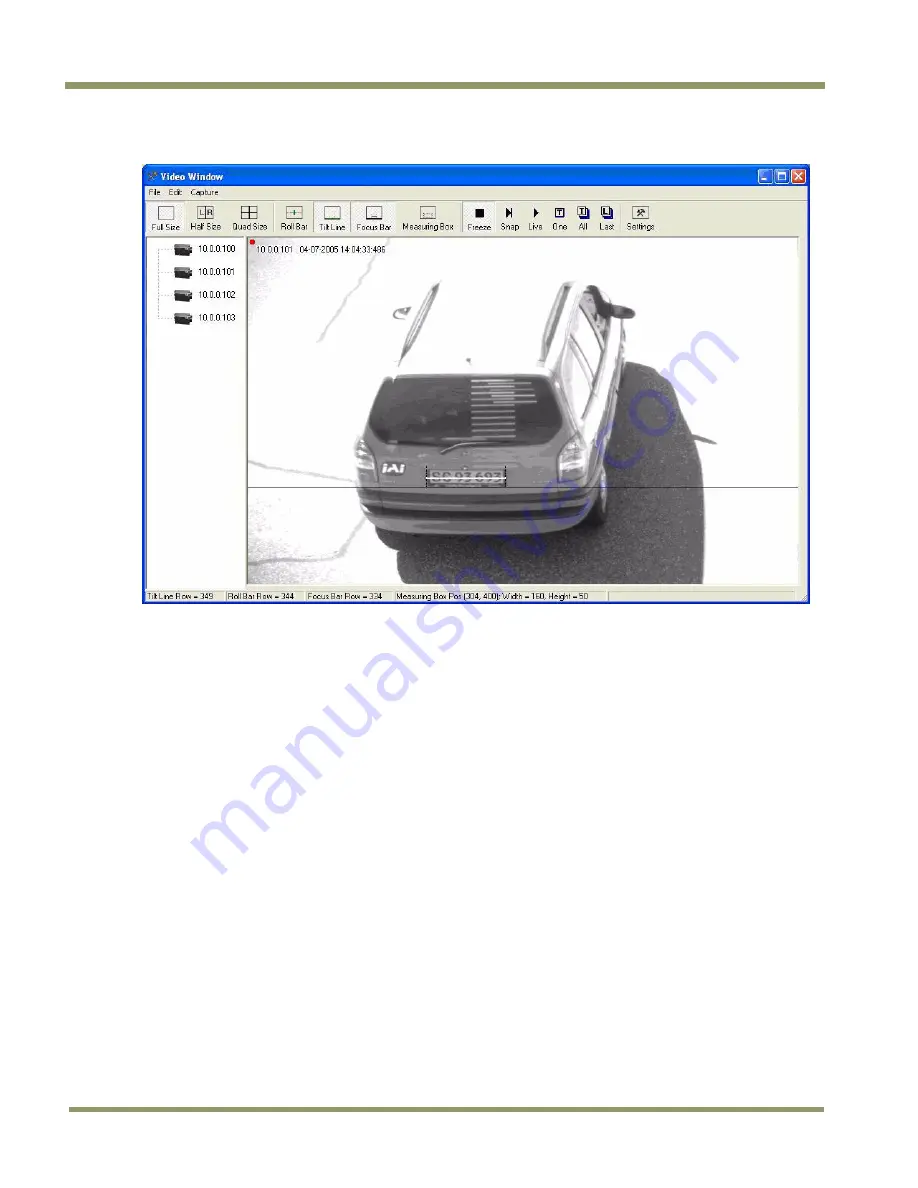
VIS-CAM System
40
System Set-Up
Figure 34.
Focus Bar marker display.
2. Adjust the lens zoom ring until the plate width just barely fits in between the short vertical zoom
markers on the display.
3. Have your assistant tape the lens front-focus chart to the stand so that it appears in-between the
zoom markers. Make sure the black and white bars are vertical in the image.
4. Carefully adjust the lens focus ring until the focus bar waveform display is maximized in
amplitude spread. The “Focus percentage” display shown on the left side of the “Focus Bar
Waveform” window should then be maximized when the picture has got the best focus. If
necessary, readjust the zoom and focus until the width of the plate is just inside the zoom
markers and the waveform spread of the bars is maximized.
Содержание VIS-CAM System TS-1327EN
Страница 1: ...VIS CAM System Vehicle Imaging Subsystem Document Version 10436 Document P N C...
Страница 2: ......
Страница 8: ...VIS CAM System viii Table of Contents...
Страница 12: ...VIS CAM System xii List of Tables...
Страница 20: ...VIS CAM System 8 Preparing for Installation Figure 5 VIS 300 U S Camera options chart...
Страница 21: ...Preparing for Installation 9 VIS CAM System VIS 350 U S Camera options chart...
Страница 22: ...VIS CAM System 10 Preparing for Installation VIS 400 U S Camera options chart...
Страница 23: ...Preparing for Installation 11 VIS CAM System Figure 6 VIS 300 European Camera options chart...
Страница 24: ...VIS CAM System 12 Preparing for Installation VIS 350 European Camera options chart...
Страница 25: ...Preparing for Installation 13 VIS CAM System VIS 400 European Camera options chart...
Страница 28: ...VIS CAM System 16 Preparing for Installation...
Страница 44: ...VIS CAM System 32 Installing the Vehicle Imaging Subsystem...
Страница 56: ...VIS CAM System 44 System Set Up...
Страница 76: ...VIS CAM System 64 Appendix A Camera Functional Connector Description...
Страница 98: ...VIS CAM System 86 Appendix D Pluggable Terminal Blocks...
Страница 106: ...VIS CAM System 94 Appendix F Multiple Moxa N port Configuration Diagram...
Страница 108: ......
Страница 110: ...VIS CAM System 98 Appendix H Troubleshooting...
Страница 111: ...VIS CAM System...
















































